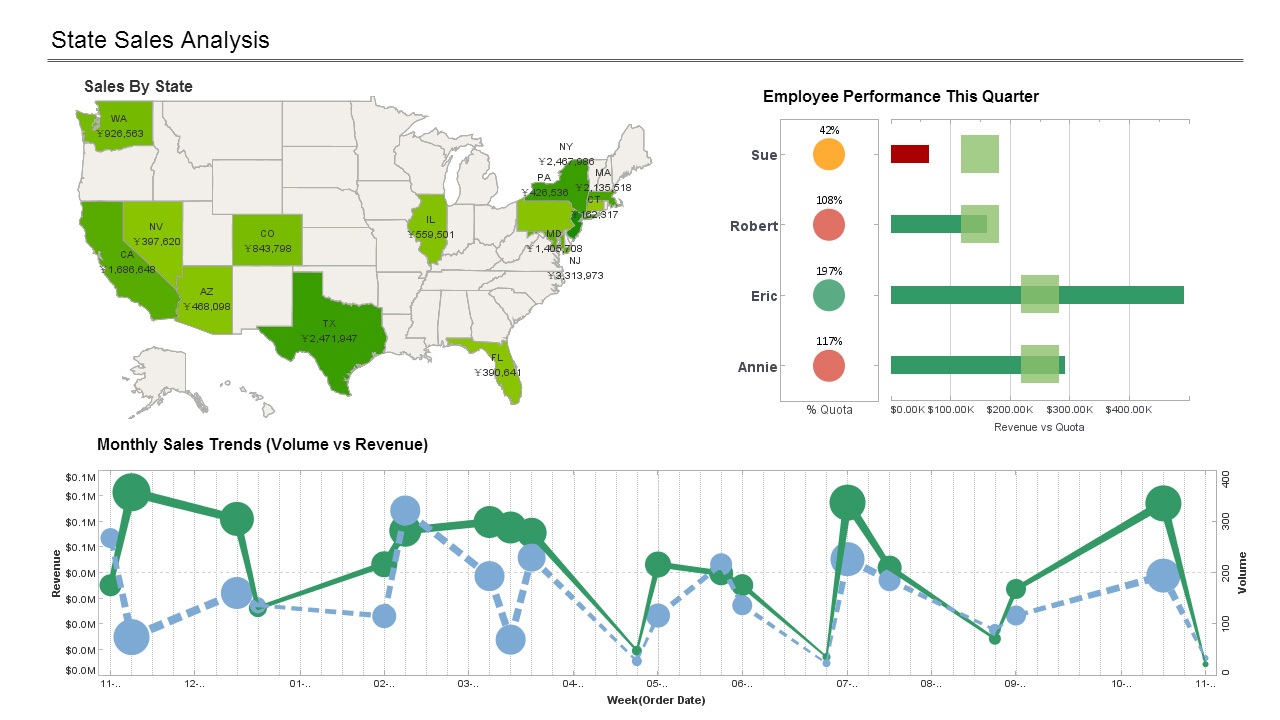Using Meta-Templates to Re-use Report Layouts
It is easy to design a single simple report from a blank template. However, reports are often more complex, and are related to other reports that share overall report properties, layout, and even report elements. In such a situation, it is best to design a meta-template encapsulating the common features that can form the basis for this group of reports.
A meta-template initially appears as a blank report template using one of the two report layout models. After the meta-template is created and saved, it will appear in the new report dialog box. It can then provide the foundation for a new report template which can be edited further.
| #1 Ranking: Read how InetSoft was rated #1 for user adoption in G2's user survey-based index | Read More |
Designing a Report
Based on a Meta-Template Several predefined meta-templates are provided by Report Designer. These are the ‘Blank Tabular Report, ‘Blank Flow Report’, ‘Mailing Label’, ‘Simple Report’, ‘Large Portlet’, and ‘Small Portlet’ meta-templates.
- Click the ‘New’ button on the Designer toolbar. This opens the ‘Create Report’ dialog box.
- In the Create from Wizard tab, select the meta-template on which to base the report, and click ‘OK’. This opens a new report based on the meta-template.
 |
Read how InetSoft saves money and resources with deployment flexibility. |
Designing a Meta-Template
Before starting to design the meta-template, consider what report properties and elements are common to the reports which will be created from it. The layout should be identical for each report, and the orientation will usually be the same. There are generally shared elements as well, particularly in the report headers and footers. The meta-template should contain as many of the shared features as possible to save repeated editing in the report templates but should be general enough to allow room to create new reports from it at a later point. In case unforeseen needs do arise that require changing the meta-template, the report templates created from it will be automatically updated.
One way to increase the flexibility of the meta-template is to add report elements into special editable regions. Editable regions are sections of the metatemplate that can be edited in the templates created from it. The editable regions must be added in any location where new elements will be placed inside the template, and any elements put into the editable regions inside the meta-template will be editable within the template as well. If a data element such as a chart or table is placed into the editable region, a ‘Data Binding’ dialog box for that element will open at the time that the new report template is created.
To add report components inside editable regions:
- Click on the ‘New’ button to open the new report dialog box. Go to the Report Component tab and select either the Flow or Tabular Meta Template.
- Click the ‘Layout View’ toolbar button to create a layout for the template.
- After exiting the Layout View, add editable regions to all the areas of the meta-template that should be editable inside the report template. Click on the appropriate report area to position the insertion arrow and then select the ‘Editable Region’ button.
- Insert report elements into the meta-template inside or outside of the editable regions, depending on whether the elements should be editable (or not) in the actual report, which will be based on this metatemplate.
- Click on the ‘Save’ button. Enter the name of the meta-template into the field in the dialog box and select the ‘OK’ button. The name should be descriptive, as it will appear in the new report dialog box. A description can be added as well.
- To create a new report template from the meta-template, click on the ‘New’ button and select the name of the meta-template.
| Previous: Setting up the Report Layout Grid |