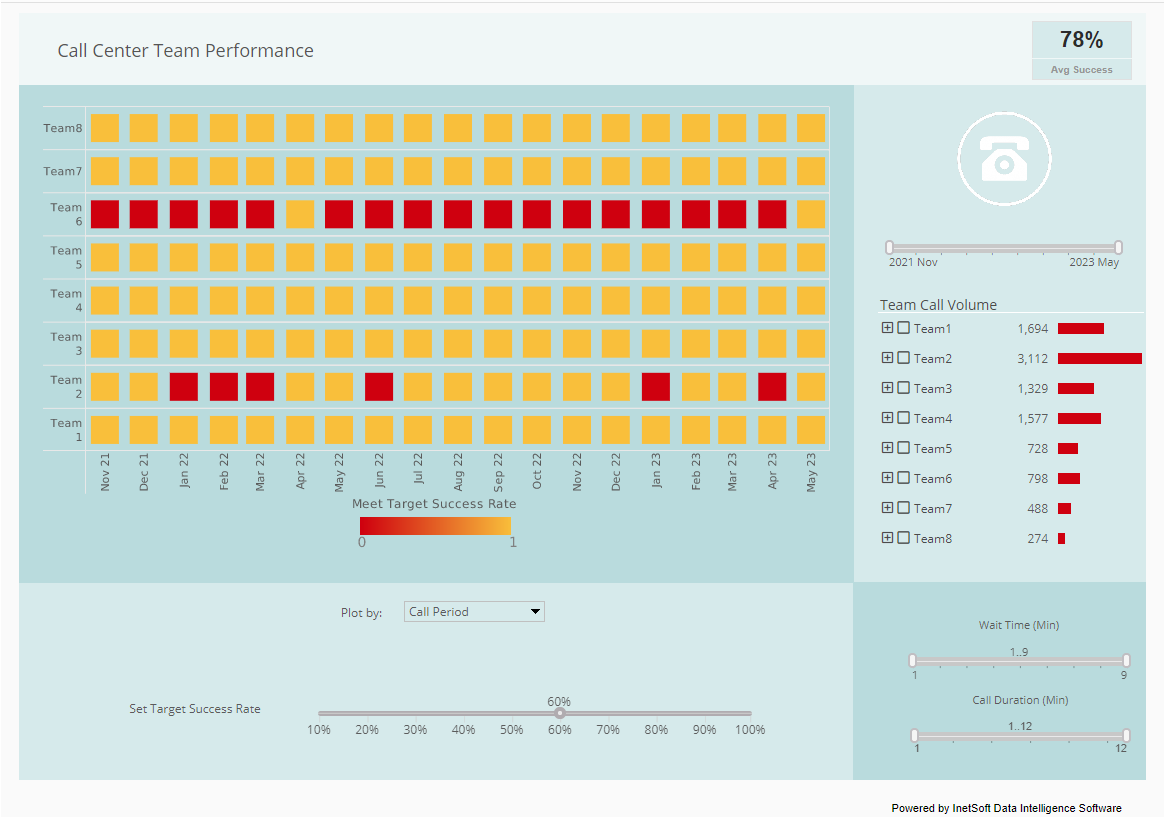Dashboard Creation Best Practices
Dashboards allow users to create visual displays to monitor their business. They are executive information systems designed to be easy to follow.
Not all dashboards are created equal, however. Depending on who or what makes a dashboard, some may experience one or many problems that come between the data and the user.
A cluttered dashboard, for example, does not get its message across and may be detrimental to a business.
This is why it is important to follow certain best practices that have been derived over the years of dashboard usage:
Summary
Include date windows
The reason for this is to ensure that your end-user has the ability to modify the date to better sort their information. This can be done with scroll-bars, headers, or several other data filters.
Highlight key dates
This is a simple tip that makes important information easier for users to find.
Use compelling colors
This adds to the overall appeal of the completed dashboard.
Use basic charts
Over-complicating how a chart looks may confuse users. Charts should be approachable or self-explanatory for end users.
Make charts interactive
Dynamic charts allow you to include more information and keep users engaged.
Label data effectively
Data labels help users understand the information you are trying to present. Be careful not to overuse labels and only visually classify key elements.
Make your dashboard customizable
Let users play around with different data views. As with dynamic charting, this will keep them interested and allow them to discover new data interactions.
Emphasize the important information
Make the most important information stand out. Although all information should be relevant, use bold, italic, or larger text to classify certain information above the rest.
Avoid extraneous information
Save the nonrelevant information for spreadsheets. Dashboards are meant to express information that affects the business. Make sure data is pertinent to end users desires, but also allow them to dig deeper if necessary.
Elaboration on These Best Practices
Include Date Windows
One of the most crucial elements of dashboard design is the ability for users to define and modify the timeframe for the data they are viewing. Date windows allow users to filter information by day, week, month, quarter, or year. This flexibility ensures the dashboard remains relevant across different reporting periods and use cases.
These date selectors can be implemented as drop-down menus, calendar pickers, sliding scrollbars, or clickable header tabs. For example, a sales manager may want to see quarterly trends, while a service manager might prefer a daily operations snapshot. Incorporating a date window filter lets each user tailor their view and discover patterns or anomalies that matter to them specifically.
Furthermore, dynamic date filtering ensures that your dashboards can be reused continuously without needing to rebuild or duplicate reports for each period. Users are empowered to manipulate the dashboard to meet their specific timeline needs, dramatically increasing the tool’s flexibility and usability.
Highlight Key Dates
Dashboards can often become cluttered with raw metrics, causing users to miss critical milestones or deadlines. By highlighting key dates—such as product launch dates, campaign start or end dates, end-of-quarter deadlines, or important customer meetings—you make essential data stand out visually.
These highlights can be represented using colored lines on charts, unique marker symbols, or text callouts within the dashboard. Doing so helps ensure that users immediately recognize when something important occurred or will occur, giving them context for interpreting the data surrounding that date.
For example, if sales sharply increase after a product launch, having that launch date highlighted allows viewers to easily attribute performance shifts to real-world events. This enriches understanding and improves decision-making.
Use Compelling Colors
Color plays a crucial role in how information is interpreted. A well-chosen color palette can make your dashboard visually appealing and aid in communicating the underlying message. Use contrasting colors to separate different data categories and help users quickly distinguish between elements.
Color coding can also reinforce meaning—for example, green for growth, red for decline, and yellow for warning zones. However, it’s important to remain consistent throughout the dashboard to avoid confusion. Don’t overuse bright or clashing colors, as this can overwhelm or distract the viewer. Stick with a maximum of 4–5 main colors and rely on shades or opacity to show subtle differences when needed.
Additionally, color accessibility should not be overlooked. Choose color palettes that are friendly to colorblind users, or include alternate cues such as icons or patterns where appropriate.
Use Basic Charts
One of the most common mistakes in dashboard design is the overuse of complex or exotic charts. While radar plots, 3D graphs, or spiral diagrams may look interesting, they are rarely intuitive to a general audience. For business users, the primary goal of a dashboard is to provide quick, actionable insights—not to interpret artistic graphs.
Stick to basic and effective visualizations such as bar charts, line charts, area charts, and tables. These are universally understood and ideal for representing comparisons, trends, and summaries. If more detailed analysis is needed, provide it as a drill-down or secondary view, but keep the main dashboard simple and digestible.
Make Charts Interactive
Static charts can limit exploration. Interactive elements, on the other hand, invite users to explore the data on their own terms. This could include tooltips that show detailed information on hover, clickable legends that show or hide data series, or drill-downs that open sub-reports.
By making charts interactive, users can uncover deeper insights without being overwhelmed initially. For example, clicking on a country in a heatmap could reveal a time series of regional sales, or hovering over a spike in a line chart might show the exact transaction count or anomaly explanation.
Interactivity not only increases user engagement but also enhances the dashboard’s value as an exploratory and analytical tool.
Label Data Effectively
Clear and concise labeling ensures that users understand what they are viewing. Every chart should have a title, axis labels (if applicable), and legends that explain color or symbol usage. However, excessive labeling can clutter a dashboard and reduce readability.
Focus on labeling only the most essential elements. Highlight key metrics with bold values and short descriptions, and use callouts for critical thresholds or milestones. The goal is to reduce cognitive load while still making the information interpretable.
When possible, embed small tooltips or pop-up explanations to provide deeper definitions or metadata without crowding the visual space.
Make Your Dashboard Customizable
Different users have different priorities, even within the same department. A sales executive might want to see revenue and pipeline metrics, while a sales rep is more interested in daily task completion and lead status. Making your dashboard customizable allows each user to adapt the view to their needs.
This could include drag-and-drop widget rearrangement, toggling certain KPIs on and off, or filtering by region, team, or timeframe. Giving users control over their dashboard view not only improves adoption but also allows them to uncover insights that are personally meaningful.
Customizability is particularly valuable in enterprise environments where user roles and data access levels vary significantly. A single dashboard template can serve diverse audiences with minimal development effort.
Emphasize the Important Information
Not all data is created equal. Emphasizing what matters most ensures that users can immediately find and focus on key takeaways. Use bold text, contrasting colors, larger fonts, or prominent placement to highlight critical metrics such as total revenue, customer churn, or service breaches.
This principle also applies to chart design. Make the most relevant data series visually dominant, either by using stronger colors or isolating them in a standalone panel. Ensure that the most important data appears above the fold so that users don’t need to scroll or click to find it.
Avoid Extraneous Information
Dashboards should present actionable insights, not data dumps. Irrelevant metrics, excessive detail, or background noise can dilute the overall message and overwhelm users. Be disciplined about what goes into a dashboard: each element should earn its place.
To balance detail and clarity, provide the high-level information in the main dashboard, but offer pathways to more granular data through drill-downs, exportable reports, or tabs. This layered approach ensures that dashboards stay focused while still supporting deeper exploration for advanced users.