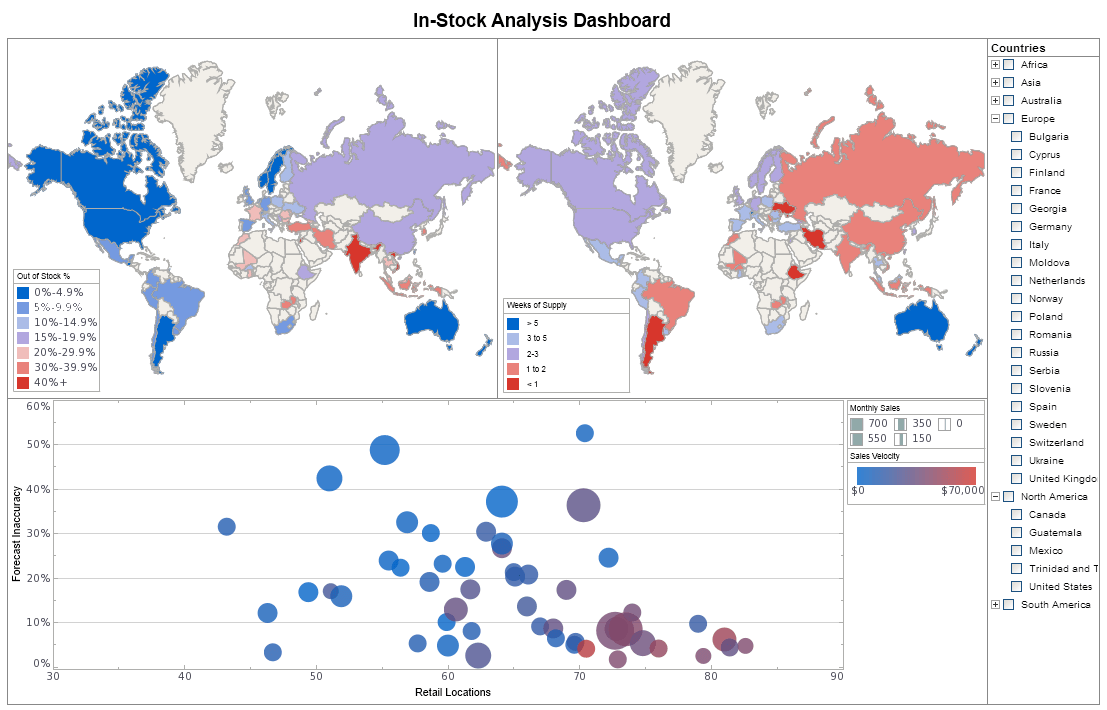InetSoft Webinar: Usage of Aggregates in a Chart
This is the continuation of the transcript of a Webinar hosted by InetSoft on the topic of "What's New in InetSoft's Business Intelligence Software: Mobile BI" The speakers are Mark Flaherty, CMO at InetSoft, and Byron Igoe, Principal Technologist at InetSoft.
Byron Igoe: The grouping of these aggregates is dependent on its usage in the chart. So simply create this division here. It is going to group by State. So now I can put State on the ‘x’ axis. Let’s bring total and quantity back to the ‘y,’ and let’s add my average value. Here this is not exactly what you would expect, that Nevada here actually has the highest unit value.
It has relatively low sales, relatively low quantity, but in relation to each other the value is higher when compared with the quantity, it is more than any of the other states. So that’s useful to see, and it wasn’t easily done before. Yes you could have modified the calculations at the worksheet level, but that’s less dynamic and less flexible. Here I can easily switch my grouping instead of by state to be by company and the aggregate updates appropriately.
And let’s do something else here. Let’s ask the question which state has the highest value based on the number of customers within that state? Okay so again I can create a new aggregate expression. And let’s call this Customer Revenue. I don’t currently have an aggregate for account of my customers.
 |
View a 2-minute demonstration of InetSoft's easy, agile, and robust BI software. |
So I am going to click New Aggregate, and here I am going to choose the Distinct Count of the companies. Now I can create an expression that gives me the revenue divided by the distinct count of companies. And let’s add that to the chart.
We see it update again for my Customer Revenue metric. We see that here New York and Texas seem to be the highest ranking. So even though New Jersey here has higher total sales, it also has many more customers and a much higher quantity purchased in other states. Alright, so it does not lead the pack in terms of the average value nor in terms of Customer Revenue.
Something else I wanted to show here, if I just move my legend down and make a little more room for myself. One of the other features that we have added in 11.1 is when adding a Selection List, we now have the option of displaying a measure as part of the Selection List.
So for example, let’s see the total revenue for each of these states, we can display it as text and/or a bar. And I am going to display it as a bar. And so here right in line with the values of my Selection List, I am seeing the total revenue. It's really a space saving feature here where each Selection List could be in effect a small chart. Sometimes these are referred to as sparklines.
For the last set of features, I am going to switch over into the Style Studio which is the Desktop Application. So here on the left-hand side of Style Studio, we have the components for data sources and worksheets. And this is pulled from the data space or registry directory. What we have added in 11.1 under the configure dialog is the ability to define multiple repositories.
 |
View live interactive examples in InetSoft's dashboard and visualization gallery. |
For instance here my default is just a fie system pointing to a local directory. But here I have a Production and the Development Server, and these can use either the database data space or they can use the team servlet, so that it actually tunnels through HTTP. And I can simply switch to a repository by double clicking or select the repository and then the left hand side here is going to update and show me all of the assets from that remote repository including any additional data sources and including the report repository.
This is very important. So previously reports were always handled as files where you just open the SRT and then deploy the SRT. Now we actually have the report repository as a first class item within Style Studio, which means it's very easy to simply open a report from that remote server. I can make changes to it, save those changes and it's immediately published back to that remote server. So I can make changes live on my development server or even on my production server if I need to.
Additionally, when I have a report, the Save As dialog has been modified so we support now both saving the SRT and saving into the repository, creating the report listing entry. And lastly, the deployment options include deploying to the desktop as an incremental “jar” that includes all of the dependencies for deploying out two one of my multiple repositories.
So I can create a new report on the development server and then deploy it directly out to the production server without having to use the enterprise manager. And that includes the dependencies and merging those into the remote repository. So that’s essentially the key areas that I wanted to highlight feature wise in version 11.1. I will turn it back over to questions now.
| Previous: Demonstration of Mobile BI |