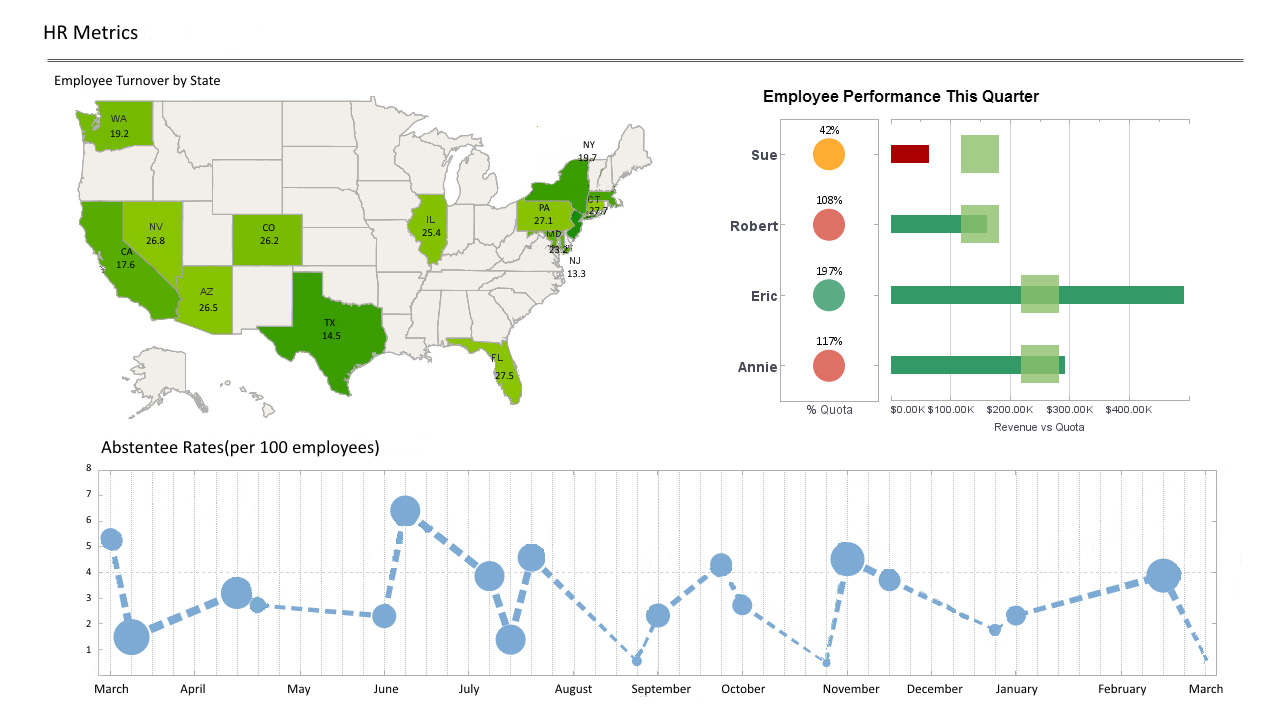InetSoft Product Information: Accessing Text Data Sources Using InetSoft's Business Intelligence Software
Text data sources are used to describe data in delimited text files. The text data is accessed using a URL in the same way as XML files. All delimited files are treated as a table. Each line is converted to a table row, and the delimited fields are used to populate the columns in the rows.
Defining a Text Data Source
A text data source definition contains parameters for accessing text data files. They include the URL of the data source, and a list of requests under the URL. In servlet or CGI based URL, each request corresponds to a parameter set for the HTTP request. If the URL refers to a static data stream, create one default request without any parameters.
A text data source does not contain a schema definition of the data file. The data file columns are specified in individual queries. Other than the lack of the DTD import function, the text data source definition screen is exactly the same as the XML data source pane.
Text Data Source Walkthrough
- Launch the ‘Data Modeler’.
- Select the ‘New Data Source’ button to create a new data source. Refer to the example
- Select ‘text’ as the data source type, and enter the data source name.
- Enter the data source URL, which is the file ‘customers.txt’ in the ‘/ examples/docExamples/datasource/xml’ directory, and click ‘Next’.
- Go to the Output tab.
- De-select ‘First Row as Header’.
If the first line in the text file is the header row, then First Row as Header should be checked. The default delimiter is a comma, as is the delimiter in the data file we are using. If the delimiter is something different, enter the delimiter value in the delimiter field, or select ‘Tab’ if the tab character is used as the delimiter. If the text file has a fixed length for each header, select ‘Fixed Length’ and specify the number of characters for the column headers.
A delimiter can be selected independently for the data in the text data source file. For fixed length columns, select ‘Fixed Length’ for the text options. A length field will be added to all of the columns so the lengths can be entered for each column separately.
- Select ‘Insert Column’ to add a column to the table specification.
- Set the column’s type to ‘boolean’.
- ‘Save’. the data source
Type conversions can be performed on each text table column. The type conversion can be specified using the type field with an optional format. The type and format specifications are the same as the XML table constructions.
InetSoft Viewpoint
"Let’s talk about exploration. The analytics function, which has been the focus of traditional business intelligence software, was aimed at the analyst, who needs that deep type of analysis capability. But it didn’t let other types of users explore. We found that a point we wanted to attack.
Then the second point of attack is collaboration. Most BI tools and reporting tools have treated information needs as individualized activities – “I need this report.” But the experience we have had with our users, a lot of them work closely with each other, helping each other out, reusing the data, reusing the work of others. So to make an analogy to other recent technology shifts, it’s like going from the Encyclopedia Britannica to the Wikipedia in terms of collaboration around information publishing." - Luke Liang, CEO, InetSoft