Administrator Dashboards for Analytical Reporting
InetSoft's comprehensive real-time analytical reporting and dashboard software provides an administrator dashboard so that features and information can be allotted from the top down for maximum security. View the example below to learn more about the Style Intelligence solution.
How to Modify an Administrator-defined Dashboard
To modify a global (administrator-defined) dashboard, follow the steps below:
1. Under the main Dashboard tab, select the dashboard that you want to modify.
2. Click the 'Edit Dashboard' link at the bottom-right corner.
This creates a copy of the global dashboard that you can edit. For a Portlet Dashboard, the 'Edit Dashboard' link opens the 'Edit Dashboard' page. For a Viewsheet Dashboard, the 'Edit Dashboard' link opens the 'Edit Dashboard' dialog box.
When you copy a global (predefined) dashboard, this creates a new user-level dashboard which replaces the global dashboard in your dashboard collection. Any subsequent changes that an administrator makes to the original global dashboard will not be reflected in your copy.
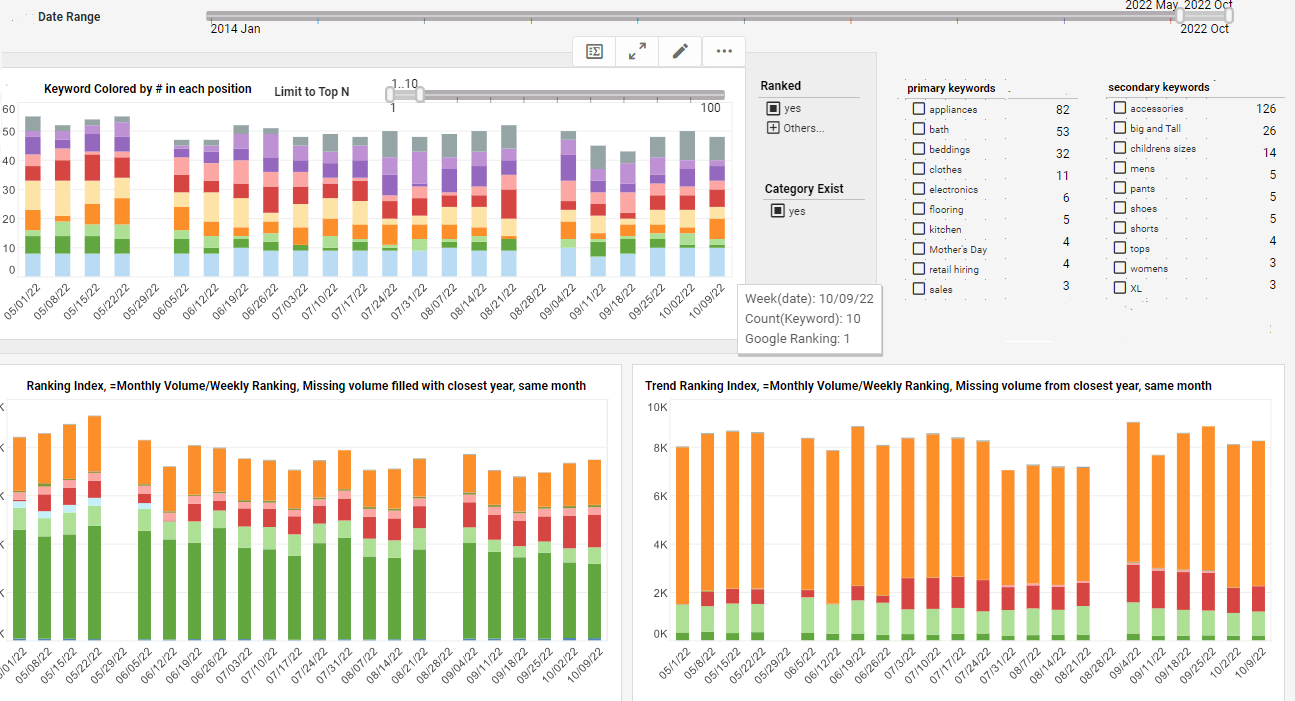
Managing Dashboard Preferences
You can manage your dashboards from the 'Preferences' dialog box. To enable and disable dashboards, or to change the order of the dashboard tabs, follow these steps:
1. Click the 'Preferences' link at the top of the Portal. This opens the 'Preferences' dialog box.
2. In the 'Dashboard' table, click a checkbox in the 'Enable' column to make the corresponding dashboard visible in the Dashboard tab.
3. Click the up-arrow and down-arrow buttons in the 'Arrange' column to change the order of the various dashboard tabs in the Portal.
4. (Optional) Select 'Load all dashboards on initialization' to force all enabled dashboards to reload when any dashboard is accessed. This is only needed when you have multiple dashboards that share a filter.
How to Create a Portlet Dashboard
To create your own portlet for a dashboard, follow these steps:
1. Create the report or viewsheet you wish to use as a portlet. (See the links below for more information.)
2. When you save a report, choose the 'Save as Portlet' option.
Once the new report portlet or viewsheet is saved, you will be able to add it to your portlet dashboard as described above.
What Are All the Functions a Dashboard Administrator Needs?
A dashboard administrator plays a crucial role in ensuring that dashboards are effectively designed, maintained, and utilized to support decision-making processes within an organization. The functions a dashboard administrator needs to perform can be categorized into several key areas, including design and development, data management, user support, performance monitoring, security, and continuous improvement. Below is a detailed overview of these functions:
1. Design and Development
Dashboard Creation
- Layout Design: Create intuitive and visually appealing layouts that enhance user experience and ensure easy navigation.
- Chart and Graph Selection: Choose appropriate chart types and visualizations to represent data effectively.
- Widget Integration: Add various widgets, such as tables, gauges, maps, and filters, to enhance dashboard functionality.
Data Integration
- Data Source Connection: Connect to various data sources, including databases, APIs, and flat files.
- Data Transformation: Apply data transformation techniques to prepare data for visualization, such as cleaning, merging, and aggregating datasets.
- ETL Processes: Set up and manage Extract, Transform, Load (ETL) processes to automate data flows.
2. Data Management
Data Quality Assurance
- Validation and Cleansing: Implement data validation and cleansing routines to ensure data accuracy and consistency.
- Data Governance: Establish and enforce data governance policies to maintain data integrity and compliance.
Data Refresh and Scheduling
- Automated Updates: Schedule regular data refreshes to keep dashboards up-to-date with the latest information.
- Real-Time Data Integration: Enable real-time data integration for dashboards that require live data feeds.
3. User Support and Training
User Onboarding
- Access Provisioning: Manage user access and permissions based on roles and responsibilities.
- Training Programs: Conduct training sessions and create documentation to help users understand how to use the dashboards effectively.
Helpdesk Support
- Technical Assistance: Provide technical support to resolve issues related to dashboard functionality, data accuracy, and access.
- User Feedback Collection: Gather and analyze user feedback to identify areas for improvement and address user needs.
4. Performance Monitoring and Optimization
Performance Tracking
- Load Times: Monitor dashboard load times and optimize performance to ensure a smooth user experience.
- Usage Analytics: Track usage statistics to understand how dashboards are being used and identify popular features.
Optimization
- Query Optimization: Optimize database queries to improve data retrieval times.
- Resource Allocation: Ensure that sufficient computational resources are allocated to support dashboard performance.
5. Security and Compliance
Access Control
- User Authentication: Implement robust authentication mechanisms to ensure that only authorized users can access the dashboards.
- Role-Based Access Control (RBAC): Define and manage user roles and permissions to control access to sensitive data.
Data Security
- Encryption: Use encryption techniques to protect data at rest and in transit.
- Compliance: Ensure compliance with relevant data protection regulations and standards, such as GDPR, HIPAA, or CCPA.
6. Continuous Improvement
User Engagement
- User Surveys: Conduct regular surveys to gather user feedback and identify areas for improvement.
- Focus Groups: Organize focus groups with key stakeholders to discuss dashboard effectiveness and future enhancements.
Innovation and Upgrades
- New Features: Stay informed about the latest developments in dashboard technologies and incorporate new features and functionalities.
- Version Control: Implement version control practices to manage dashboard updates and changes systematically.
7. Collaboration and Communication
Cross-Departmental Collaboration
- Stakeholder Engagement: Work closely with stakeholders from various departments to understand their requirements and ensure the dashboards meet their needs.
- Feedback Loop: Establish a feedback loop to continuously gather input from users and stakeholders for ongoing improvements.
Documentation and Reporting
- Comprehensive Documentation: Maintain detailed documentation of dashboard design, data sources, ETL processes, and user guides.
- Regular Reporting: Provide regular reports to management on dashboard usage, performance metrics, and user satisfaction.
8. Technical Skills and Tools Proficiency
Software and Tools
- BI Tools: Proficiency in business intelligence tools such as Tableau, Power BI, QlikView, or Looker.
- Database Management: Knowledge of SQL and experience with database management systems like MySQL, PostgreSQL, or SQL Server.
- ETL Tools: Familiarity with ETL tools such as Talend, Informatica, or Apache Nifi.
Analytical Skills
- Data Analysis: Strong analytical skills to interpret data and provide actionable insights.
- Problem-Solving: Ability to troubleshoot issues and implement effective solutions.

