InetSoft Product Information: Advanced Enterprise Reporting Topics
Some of the advanced features discussed in this section are available only in the Enterprise products: Style Report Enterprise and Style Intelligence.
Form Design
A form is a collection of fields, which can be used to collect user input. The replet architecture allows user actions to be handled by server side Java objects. For advanced details on forms, see Interactive Forms in the Report Scripting Guide.
Since fields are grouped into a form using the form name, they do not need to be consecutive in the element flow. In fact, text elements are frequently added next to field elements in order to add labels to each field.
In the Web Viewer, form elements cannot be global across forms. This is to maintain compatibility between Netscape Navigator and Microsoft Internet Explorer.
Accessing the Form Controls
To access the form controls (if they are not visible), click on the small rightarrow in the element toolbar on the left of the Report Designer.
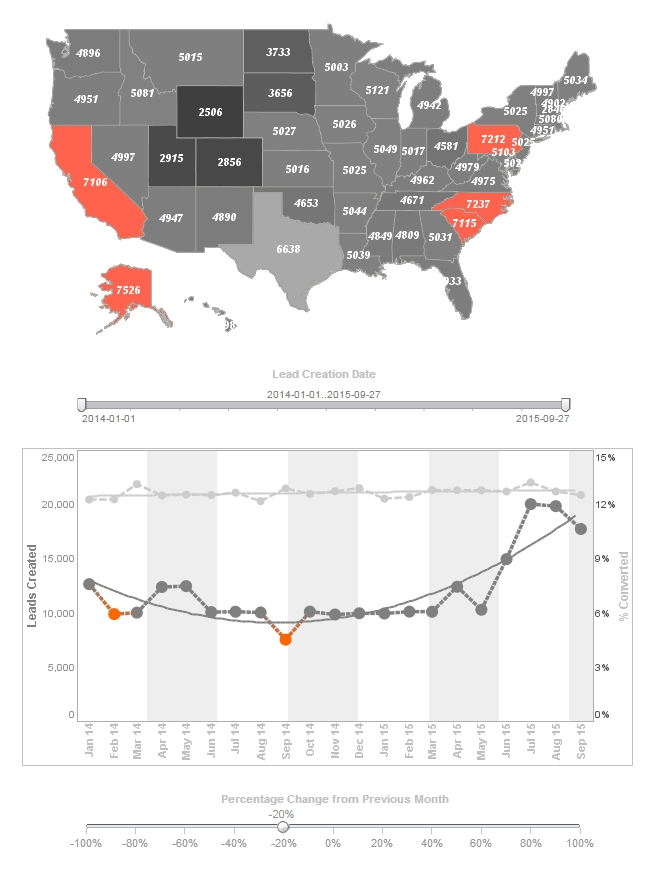
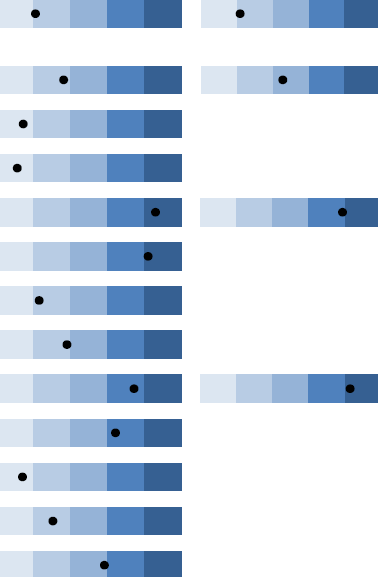
Form Elements
Each form consists of one or more fields. Fields are on-screen controls which can be used by end users to interact with the report.
All field elements are float elements. This means they share the layout properties of float elements, and can be positioned using an anchor. Every field element has a ‘Form Name’ attribute. The ‘Form Name’ is used to group fields into one form. All elements sharing the same ‘Form Name’ belong to the same form. They are packaged into a RepletRequest object to be forwarded to the server. The RepletRequest object contains values from the fields in the form. The field values are identified by the ‘Field Name’, which is a common attribute in every Field element.
Button
Besides the ‘Form Name’ and ‘Field Name’ attribute, the Button element contains a ‘Label’ attribute. It specifies the label on the button.
Image Button
An ‘Image’ button is functionally the same as a button; however, it uses a usersupplied image to render itself. The image is specified as a resource name. The image resource file is loaded from the CLASSPATH (specified on the Classpath tab of the ‘Designer Configuration’ dialog box; see Designer Configuration).
Add the directory which contains your image. The ‘Image’ button does not add any decoration to the image. The look-and-feel of the image button is completely determined by the image.
CheckBox
A CheckBox field represents a Boolean value. It has a ‘Label’ attribute, which specifies the text at the right side of the CheckBox icon.
Radio Button
The Radio Button has a similar appearance to a CheckBox. In addition to the ‘Label’ and default state attributes, each Radio Button has a Radio Group name. The Radio Button Group is used to group radio buttons in the same form. Radio buttons in the same group are mutually exclusive. When one Radio Button is selected, all other Radio Buttons in the same group are automatically deselected.
Choice
A Choice Field is a combo box. It contains a list of values from which a single item can be selected. The list of choice items can be entered in its property dialog box. If an item is selected on the list, it becomes the default value for the choice. Selecting the ‘Advanced’ button in the ‘Choice Properties’ dialog box brings up a Selection List dialog box in which the choice items can be edited or a query can be selected to provide the choice items.
List
The List field is similar to the Choice field. The difference is that the List field allows multiple selections to be made.
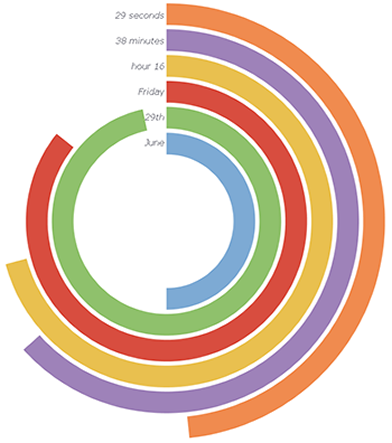
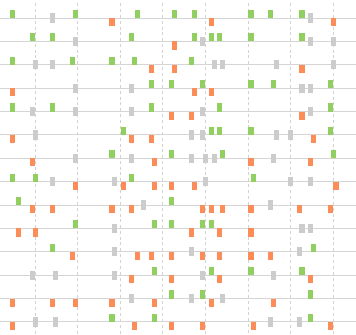
Date Combo
A Date Combo is a field displaying a date plus a calendar popup which can be used to select the date. The initial setting can be specified with the default attribute. The Prompt Time box, when checked, enables prompting for time.
Text Field
Text field is a simple control for entering a single line of text. The ‘Columns’ attribute specifies the default size for the Text field. ‘Max Length’ is used to limit the maximum number of characters that can be entered in the Text field.
Text Area
Text Area is a multi-line text editor. Its default size is specified by both the number of rows and the number of columns. The number of rows and number of columns in the Text field and Text Area are not used to limit the amount of the text that can be entered on the control, but only to calculate the initial sizes.
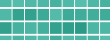 |
Read how InetSoft was rated #3 for implementation in G2 Crowd's user survey-based index. |
| Previous: Summary of Report Design Options |
Next: Report
Parameterization
|