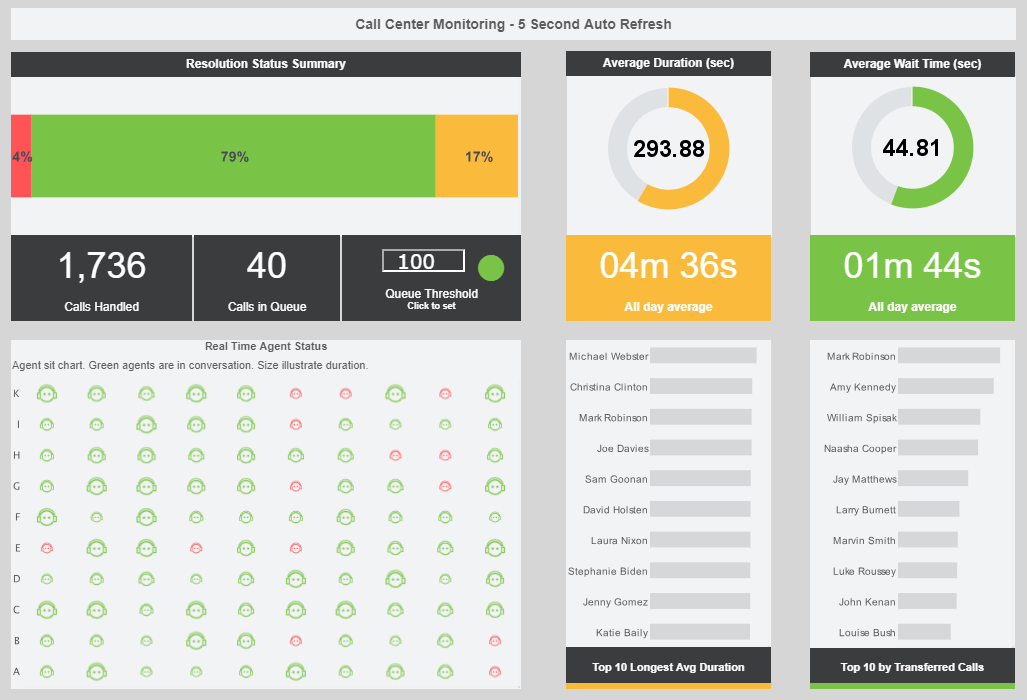How-To Make Great Business Dashboard Graphics
Visual dashboard design facilitates the identification of visual elements in business reports leading to the quick recognition of marketplace trends.
To represent data using fill pattern or shape, drag a dimension or measure from the �Data Source� panel to the �Shape� field in the �Visual� panel.
To specify the order in which the patterns/shapes are applied to the levels of a dimension, follow the steps below:
- Click the �Edit� button next to the �Shape� field. This opens the shape selection menu.
- Click on the shape menus to create the desired pattern/shape order.
- Click �Apply� to finalize the setting. To reset the shape order, click the �Reset� button on the shape menu.
To specify the manner in which shapes are used to code the measure values, follow the steps below:
- Click the ‘Edit’ button next to the ‘Shape’ field. This opens the shape selection menu.
- Select a pattern style for the value coding. For the ‘Left Tilt’, ‘Right Tilt’ and ‘Grid’ options, the density of the pattern represents the measure value. For the ‘Orientation’ option, the angle of the hashing represents the measure value.
- Click ‘Apply’ to finalize the setting.
To represent data using size, drag a dimension or measure from the �Data Source� panel to the �Size� field in the �Visual� panel. To specify the range of sizes that should be used in representing the levels of a dimension or values of a measure, follow the steps below:
- Click the �Edit� button next to the �Size� field. This opens a size range slider.
- Adjust the slider to select the smallest and largest element size.
- Click �Apply� to finalize the setting.