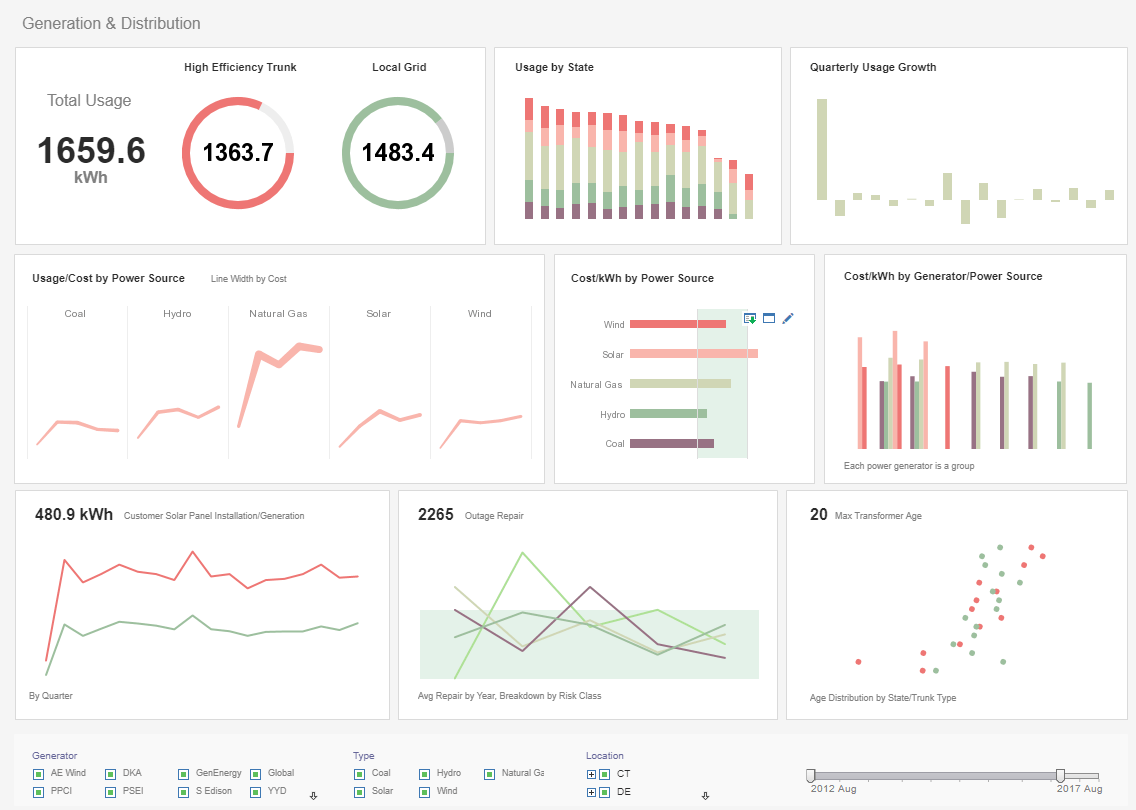InetSoft Product Information: Dashboard Slider Properties
By having full control over the dashboard slider properties you can fully customize the information displayed in your visual analysis data. View the example below to learn more about the Style Intelligence solution.
The Range Slider component’s ‘Properties’ dialog box provides General, Data, and Advanced tabs. The next sections discuss the component-specific properties available under these tabs.
The Data tab in the ‘Range Slider Properties’ dialog box provides the following Range Slider-specific properties:
Single Value - Filter data based on one field from the Data Block (default). Only numeric and date type fields are supported.
Composite Value - Filter data based on the composition of two or more fields from the Data Block.
The ‘Composite Value’ option allows you to filter data using the composite of two or more
columns of any type. All data types are supported. To set the composite value option, follow the steps
below.
1. Right-click on the Range Slider, and select ‘Properties’ from the context menu.
2. Under the Data tab, select ‘Composite Value’.
| #1 Ranking: Read how InetSoft was rated #1 for user adoption in G2's user survey-based index | Read More |
3. Select two or more columns to form the composite values for filtering. Click OK.
The Advanced tab in the ‘Range Slider Properties’ dialog box provides the following Range Slider-specific properties.
| Slider Size |
The range of data that is displayed at a given time. There are three String: For string-type fields, the ‘Slider Size’ specifies the number of“periods,” i.e., the number of consecutive (alphabetically ordered) values that should be simultaneously selected. Numeric: For numeric-type fields, the ‘Slider Size’ specifies the number of ‘Min Range Size’ periods spanned by the slider. The total numerical range simultaneously selected is therefore ‘Slider Size’ * ‘Min Range Size’. Date: For date-type fields, ‘Slider Size’ specifies the number of periods to be simultaneously selected, where the period duration is given by the adjacent popup menu (‘Month’ or ‘Year’). |
| Min Range Size |
For numeric-type fields, this is the smallest amount by which the range can be adjusted. |
| Logarithmic Scale |
Sets logarithmic scaling for the slider, which allows the slider to compactly traverse a much greater numerical range. |
| Label | The labels to display on the Range Slider: Tick: Show the increments by which the slider can be adjusted. Current Value: Permanently display the slider value above the slider. Minimum: Show the minimum slider value at the left of the slider. Maximum: Show the maximum slider value at the right of the slider. |
| Previous: Dashboard Software Sliders |