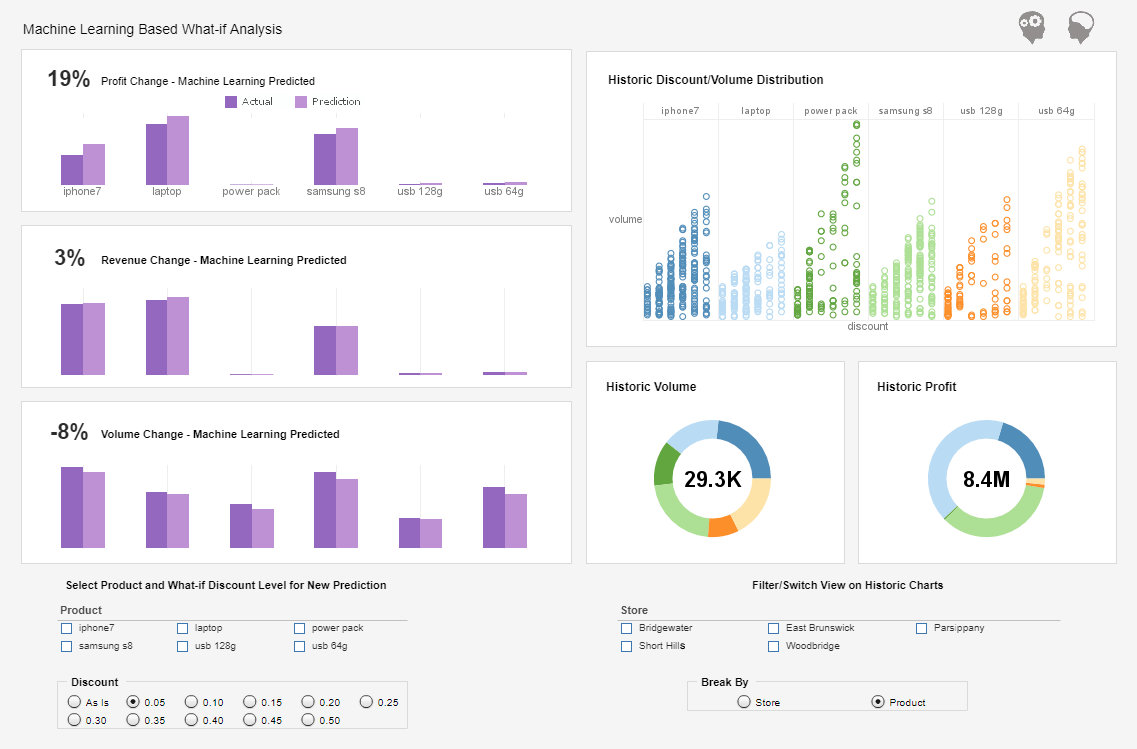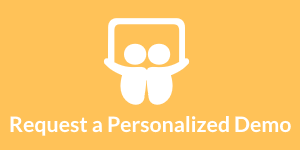How to Use Both Axes for Effective Dashboard Charts
An effective dashboard allows you group new and existing information quickly and seamlessly. To plot multiple datasets on the same chart, simply drag multiple measures into the �Y� field of the �Data� panel. To break out a dataset into a subseries, drag the desired subseries dimension into one of the fields in the �Visual� panel (�Color�, �Shape�, �Size�, �Text�).
The following sections explain various aspects of working with multiple datasets and subseries. To set the chart style for an individual dataset on a multi-dataset chart, follow the steps below:
- Click �Switch to Single Graph� in the title bar of the �Data� panel. This changes the view to present all of the datasets on the same axes.
- Click the �Select Chart Type� button next to dataset you wish to change. This opens the Chart selection menu.
- Choose the desired chart type, and click �Apply�.
By default, when you specify two datasets on the Y-axis, the two datasets are plotted on two adjacent sets of axes. If you want the two datasets to appear on the same set of axes, click the �Switch to Single Graph� button.
| #1 Ranking: Read how InetSoft was rated #1 for user adoption in G2's user survey-based index | Read More |
This example illustrates how to switch from a multiple axis view to a singleaxis view. Follow the steps below:
- Create a new Viewsheet based on the sample ‘Analysis’ Worksheet.
- Add a chart component, and click the ‘Edit’ button. This opens the Chart Editor.
- In the ‘Data Source’ pane, expand the ‘OrdersAndReturns’ data block.
- From the ‘Dimensions’ node, drag the ‘State’ field to the ‘X’ field of the ‘Data’ panel.
- In the ‘Measures’ node, Ctrl-click to select both the ‘TotalPurchased' field and the ‘TotalReturnedNeg’.
- Drag both fields together to the ‘Y’ field of the ‘Data’ panel.
- Click the ‘Switch to Single Graph’ button in the ‘Data’ panel. This fits both datasets on the same set of axes, and removes the scrollbars.
- If desired, edit the Y-axis label to fit on the chart.
| Previous: Visual Anaylsis Dashboard |