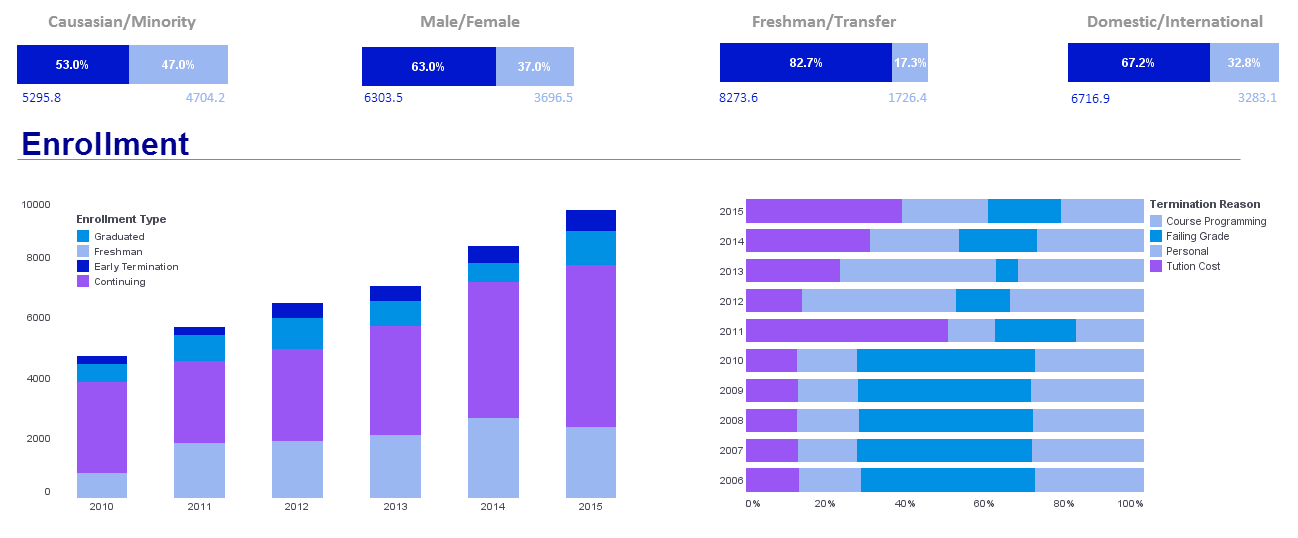InetSoft Product How-To: Embedding Static Data
To embed static data manually into an element (Table, Section or Chart), follow these steps:
1. Right-click the element and select ‘Bind Data’. This opens the ‘Data Binding’ dialog box.
2. Under the Data tab in the ‘Data Binding’ dialog box, expand the ‘Report’ node, and select ‘Embedded Data’.
3. Click the ‘Edit’ button on the right. This opens the ‘Embedded Data Editing’ dialog box.
4. In the ‘Embedded Data Editing’ dialog box, enter values in the ‘Rows’ and ‘Columns’ fields to specify the table size. You can also specify Header and Trailer rows and columns.
5. Click on the table cells to enter values. Specify the data type for each cell from the pop-up menu within the cell.
| #1 Ranking: Read how InetSoft was rated #1 for user adoption in G2's user survey-based index | Read More |
Embedding Data Into a Table
All data binding operations, such as grouping and summarization, etc., can be performed on an element containing embedded data.
Binding Data to a Text Element
You can bind a query, asset, or parameter to a text or textbox element. If a query or an asset is bound to a text element, the output is converted to a single string value. The conversion uses the following rules:
• If the result is a table, the cell value of the first column on the first row is converted to a string, and is then used as the text element contents.
• Otherwise, the tree is searched to find the first non-null value on the tree branch. The search is conducted on the first branch of each sub-tree until a value is found. Unlike table or chart elements, a text element bound to data does not display any meta-data information in the Designer. The query result is only populated when the report is executed.
Aggregation in Data Binding for a Text Element
Since text elements can only display information in a single node, the text ‘Data Binding’ dialog box has an additional tab for specifying a selection of nodes in the query output tree and optionally applying an aggregate function to the result. Conditions can be applied to a node in the selection path.
| Previous: Joining Multiple Data Sources |