Interactive Dashboard Lists
Interactive dashboard lists are possible thanks to InetSoft's patent pending Data Block Technology. A unique innovation that allows for the highest level of application personalization possible. View the example below to learn more about the Style Intelligence solution.
Selection Lists allow you to gain tremendous insight into a data set. This example illustrates how you can use Selection Lists simultaneously for both input and output to offer end-users rapid exploratory capability.
1. Create a new Viewsheet based on the ‘ProductSales’ Worksheet.
2. Expand the ‘SalesByDate’ Data Block.
3. Drag the ‘State’ field from the Data Block onto the Viewsheet grid. This creates a new Selection List called ‘State’.
4. Drag the ‘Company’ field from the Data Block onto the Viewsheet grid. This creates a new Selection List called ‘Company’. Make sure both lists are initially cleared.
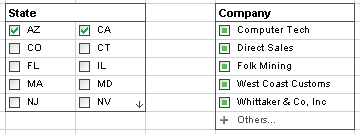
 |
View a 2-minute demonstration of InetSoft's easy, agile, and robust BI software. |
6. Expand the ‘Others’ node, and select ‘Eastern Data’. Note that this clears your previous selections in the ‘State’ Selection List, because ‘Eastern Data’ is not compatible with either ‘AZ’ and ‘CA’. The ‘State’ Selection List now automatically shows ‘NY’ with a green box, indicating that this state is compatible with the selection of ‘Eastern Data’.
| Previous: Creating Dashboard Lists |