Style Scope Agile Edition Training Videos
These videos are provided to help you take full advantage of the features of Style Scope Agile Edition. Looking for more comprehensive instructions, or to search for a particular feature? Access the Style Scope Agile Documentation here.
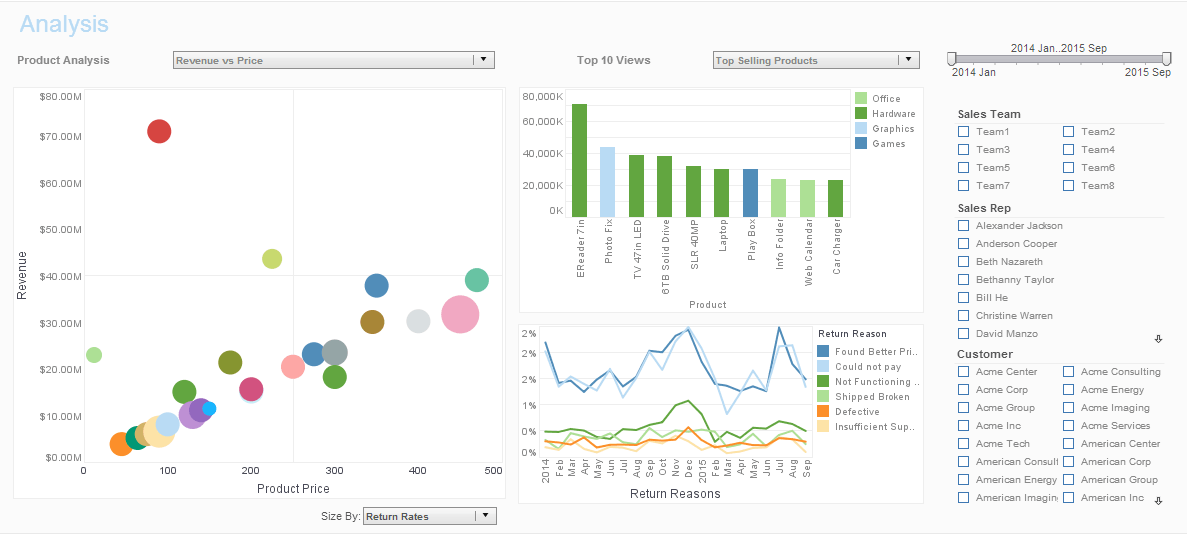
Get Familiar With Style Scope Agile Edition
Overview
| Intro and Getting Started |
|
||
| Overview and Walkthrough |
|
Using the Portal
| Creating a Folder or Asset |
|
||
| Moving or Deleting an Asset |
|
||
| Distributing a Dashboard |
|
||
| Scheduling a Dashboard |
|
||
| Refreshing Dashboard Data |
|
||
| Bookmarking a Dashboard |
|
||
| Annotating a Dashboard |
|
Accessing Your Data
| Connecting to a Database |
|
||
| Creating a Data Set from an Excel or Text File |
|
||
| Creating a Data Set from Database Tables |
|
||
| Creating a Data Set from a Mashup |
|
||
| Creating a Data Set by Manually Entering Data |
|
||
| Unpivoting a Table |
|
Build Your First Dashboard
Laying Out Dashboards
| Creating a Dashboard |
|
| Creating a Multi-level Dashboard |
|
| Styling a Dashboard |
|
| Formatting Data in a Dashboard |
|
| Highlighting Data |
|
| Building Interactivity with Form Components |
|
| Hiding and Showing Dashboard Components |
|
| Sizing a dashboard for different devices and print |
|
Creating Charts
| Creating a Basic Chart |
|
| Creating a Pie Chart |
|
| Creating a Bubble Chart |
|
| Adding Trend Lines to a Chart |
|
| Displaying Multiple Measures on a Chart |
|
| Displaying Multiple Dimensions on a Chart |
|
| Understanding Chart/Crosstab Dimensions and Measures |
|
| Creating Dual-Axis Chart |
|
| Creating a Grid of Charts |
|
| Creating a Map |
|
Filtering Data
| Eight Ways to Filter Data |
|
| Filtering Data Directly on a Chart |
|
| Filtering Date Ranges |
|
| Filtering Categorical Data |
|
| Filtering Numerical Data |
|
| Filtering Aggregated Data |
|
| Filtering Data on Multiple Dimensions |
|
| Filtering with Hierarchy |
|
| Filtering (Ranking) the "Top N" Groups |
|
| Filtering With Parameters |
|
| Highlighting Data |
|
| Filtering across Multiple Dashboards |
|
| Filtering Data on the Data Layer |
|
| Limiting the Size of a Data Set |
|
'
Go Deeper
Mashing Up Data
| Joining Data Sets |
|
| Changing the Join Type |
|
| Concatenating Data Sets (Union, Intersect, Minus) |
|
Grouping Data
| Grouping Data in a Data Set |
|
| Grouping Data in a Chart |
|
| Grouping Data in a Crosstab |
|
| Displaying a Single Aggregate Value |
|
| Grouping Data Dynamically |
|
| Drilling Down in Grouped Data |
|
Creating Crosstabs/Pivot Tables
| Understanding Chart/Crosstab Dimensions and Measures |
|
| Creating a Basic Crosstab/Pivot Table |
|
| Creating a Crosstab with Formula Cells |
|
Performing Calculations
| Where to Perform Calculations |
|
| Performing Date Calculations |
|
| Performing String Calculations |
|
| Performing Calculations on Detail Data |
|
| Performing Calculations on Aggregated Data |
|
Administration
| Creating Users and Groups |
|
| Assigning Permissions to Users and Groups |
|
| Restoring from Backup |
|
| Caching Data for Performance |
|