Tool for Creating a Scorecard
A scorecard is a business intelligence tool used to record an organization's strategic business model and implement it into the daily agenda. The scorecard sets the stage for future business goals and lays out a plan of attack to reach them.
When creating a scorecard, a business and its employees are evaluated to identify opportunities for improvement. Balanced scorecards provide a framework for how a business should be run and enable stakeholders to monitor their expectations.
| #1 Ranking: Read how InetSoft was rated #1 for user adoption in G2's user survey-based index | Read More |
Effective Scorecard Design
First and foremost, to be a useful, a scorecard must track the right key performance indicators. The ultimate goal of creating a scorecard is to identify a select number of business metrics and assign objectives to them. When referred to later on it should be possible to reach a solid conclusion regarding performance versus expectations. Methods for creating a scorecard have evolved many times since they became a popular BI tool. Today there are four main components to consider before creating one:
- A destination statement
- A strategic linkage model outlining how one plans to achieve said goals
- A definition for each goal
- A definition for each measurement
Once these four elements have been carefully considered and laid out by management, one can begin creating a scorecard. The destination statement defines the final goals that an organization is attempting to reach by creating a scorecard in the first place. The strategic linkage model is a cause-and-effect outline of how an organization will ultimately reach an end goal. This is typically a strategy map that links activities to their hypothesized results. Goal and measurement definitions are important to ensure all aspects of a business remain on the same page. These need to be clearly and concisely expressed in order align objectives with performance.
How Can InetSoft Help?
InetSoft's StyleBI software offers capabilities for data mashup, enabling data from disparate sources to be combined for a unified view of corporate performance. This is especially important for management scorecarding since the key performance goals span multiple departments and operational systems.InetSoft’s drag and drop software allows developers and even end-users to quickly create sophisticated scorecards and dashboards. With intuitive point-and-click capabilities, managers can drill into scorecard metrics to identify root causes of performance problems for faster responses.
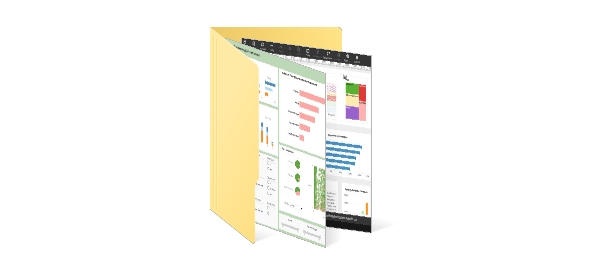 |
View the gallery of examples of dashboards and visualizations. |
Developer Instructions: Creating a Scorecard in StyleBI Using HubSpot and Google Ads Data
This guide provides step-by-step instructions for developers to create a performance scorecard in StyleBI by integrating data from HubSpot and Google Ads. The goal is to visualize KPIs like lead conversion rate, ad spend, cost per lead, and ROI.
Step 1: Prepare API Access to HubSpot and Google Ads
HubSpot
- Register a HubSpot developer app to obtain a client ID and secret.
- Use OAuth 2.0 to authenticate and get access tokens.
- Use the CRM API to retrieve data such as:
- Leads and contacts
- Lead sources
- Conversion statuses
- Example API Endpoint:
https://api.hubapi.com/crm/v3/objects/contacts
Google Ads
- Set up a Google Ads Manager Account with API access.
- Generate credentials (OAuth 2.0 client ID and secret) and a developer token.
- Use the Google Ads API to query metrics like:
- Clicks, impressions
- Cost
- Conversions
- Example API Query: Google Ads Query Language (GAQL) with the
SearchStreammethod
Step 2: Use a Script or Middleware to Fetch and Normalize the Data
- Use a backend script (Node.js, Python, or Java) or ETL tool to call both APIs.
- Transform the data into a common format:
- Join by campaign or UTM parameters
- Align date ranges
- Calculate derived KPIs (e.g., Cost Per Lead = Total Ad Spend / Number of Leads)
- Output to a database table (PostgreSQL, MySQL, etc.) or generate CSV/JSON files.
Step 3: Connect the Data Source to StyleBI
- In the StyleBI server interface, go to Data Sources.
- Add a new data source using:
- JDBC if connecting to a relational database
- HTTP if consuming REST APIs or JSON files
- File upload for CSV if static data is acceptable
- Use StyleBI’s data worksheet to:
- Join Google Ads and HubSpot data on campaign or UTM fields
- Create calculated columns (ROI, CPL, conversion rates)
Step 4: Build the Scorecard
- Open the StyleBI Designer interface.
- Create a new dashboard or visualization sheet.
- Drag and drop KPI widgets or indicator charts for:
- Total Leads
- Ad Spend
- Cost per Lead (CPL)
- Lead Conversion Rate
- Return on Ad Spend (ROAS)
- Apply filters for date range, campaign name, and region.
- Use conditional formatting (color coding) to show performance thresholds.
Step 5: Deploy and Share
- Publish the dashboard to a workspace or folder for access control.
- Set up user roles and permissions to restrict editing or viewing by department.
- Schedule auto-refresh if using live data connections.
- Embed the dashboard using StyleBI’s JavaScript embedding or iframe in internal portals.
Optional: Enable Alerts and Notifications
- Create threshold rules (e.g., CPL exceeds $100).
- Set up email or webhook alerts via StyleBI’s alerting module.
- Notify marketing teams or campaign managers in real-time.

