Example of Visual Analysis of a Multi-dimensional Data Set
This is the continuation of the transcript of a product demonstration of InetSoft's BI software for dashboards, reporting and mashups. The presenter is Dewi Wardoyo, Product Manager.
Question: I am suprised by how much interactivity there is this visualization dashboard. But I am wondering how do the slider bars work?
Dewi Wardoyo (DW): For instance in this little simple example of visual analysis of a multi-dimensional data set provided by the US Census Department, the slider is usually bound to your numeric data. Here you have got some sliders for these different pieces of census information.
Question: Now are you able to implement a slider because you have got the data running in a cache or separate in-memory database?
DW: So here is actually a pretty major technological differentiator from other BI solutions. Everything that we do is server-side. Whereas with a lot of the other dashboard products out there, our model is that the all the interactions are actually going back to the server, the server is doing the data caching, the data aggregation, sending queries to the data sources. So it’s a client-server model, but the client in this case is the Web browser.
Question: I have not seen many other BI vendors do sliders except maybe SAP or Business Objects Excelsius, which is really doing them in Excel, and then myDIALS actually spins off data into a memory cache with dimensional database, so it’s a separate set of data. But it sounds like here it's this just more of a filter?| #1 Ranking: Read how InetSoft was rated #1 for user adoption in G2's user survey-based index | Read More |
DW: It’s a filter, yes. And I will show a couple of other sliders that are actually used as inputs, such as in a projection or What-if Analysis, such as in this next example over here. Just a quick couple of things over here, the selection lists are all tied to each other, so in addition to a chart updating, you also see the other filters update to show compatible values.
In an InetSoft dashboard, users have access to various types of user filters, each serving specific purposes to tailor data visualization and analysis to individual needs. One type of filter is the single-select filter, allowing users to choose a single value from a predefined list, effectively narrowing down data displayed on the dashboard to relevant subsets. Another common filter type is the multi-select filter, enabling users to select multiple values simultaneously, offering more flexibility in exploring data across different categories or dimensions.
Additionally, date filters allow users to specify time ranges or specific dates, facilitating temporal analysis and trend identification within the dashboard. Furthermore, range filters permit users to define custom numerical or categorical ranges to filter data based on specific criteria, enhancing precision in data exploration and decision-making. Advanced filters, such as cascading filters or hierarchical filters, provide more sophisticated filtering options, allowing users to drill down into hierarchical data structures or dynamically adjust filter selections based on interdependencies between filter values. Overall, the diverse range of user filters available in InetSoft dashboards empowers users to interact with data effectively, enabling personalized analysis and insights generation tailored to their unique requirements and preferences.
So if I choose the West region, I see the two divisions within that region, the states within that region. This hierarchy is not explicitly defined, it’s basically intuited based on the data set itself. So you will discover patterns and compatibilities that you may not even be aware of, and this is also true with the sliders. So I am filtering here on the house values, I see divisions in states dropping off until here these are actually the top three states in term of median household value.
And then similar to some of those other visualization products, you can also edit what’s being displayed on the chart and how. And so we have got household on the X axis and density here on the Y, so if I wanted region on the X, I just drag it up here, and it updates for me, but again we are inside the browser using nothing more than HTML5.
Now I have got federal spending level displayed as colors, but I can also do categorical colors such as for region. I could remove a field from the shape charting option, and see all the data as bubbles. There are other metrics here, maybe the homeownership rate. Let's display that as color. It’s continuous value metric, and we can customize the coloring spectrum, if we want.
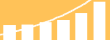 |
Read the top 10 reasons for selecting InetSoft as your BI partner. |
Question: How could I embed a chart like this in my web app?
Embedding an InetSoft chart in your web app can be achieved through several methods depending on your specific requirements and the capabilities of the InetSoft platform. One common approach is to use the embedding functionality provided by InetSoft itself. InetSoft may offer options to generate embeddable code snippets or URLs that you can integrate directly into your web app's HTML code. This typically involves accessing the chart or dashboard within the InetSoft platform, selecting the sharing or embedding option, and copying the provided code snippet or URL.
Alternatively, InetSoft supports exporting charts as image files or provides APIs for accessing chart data, you can integrate the charts into your web app by programmatically fetching the chart data and rendering it within your app using HTML, CSS, and JavaScript. You would need to communicate with the InetSoft server to retrieve the chart data either through direct API calls or by accessing exported files, then use client-side scripting to dynamically generate and display the charts within your web app's interface. Another option is to leverage InetSoft's integration capabilities with other web development frameworks or platforms.
InetSoft preferred method is for you to embed in an iFrame, allowing you to seamlessly integrate InetSoft charts into your web app using your frameworks' native components and APIs. Whichever method you choose, ensure that you comply with any licensing agreements, security considerations, and performance requirements when embedding InetSoft charts in your web app. Additionally, consider the user experience and design aspects to ensure that the embedded charts seamlessly integrate with your app's overall look and feel while providing intuitive interaction and data visualization capabilities.
| Previous: Data Mashup Product Demo |


