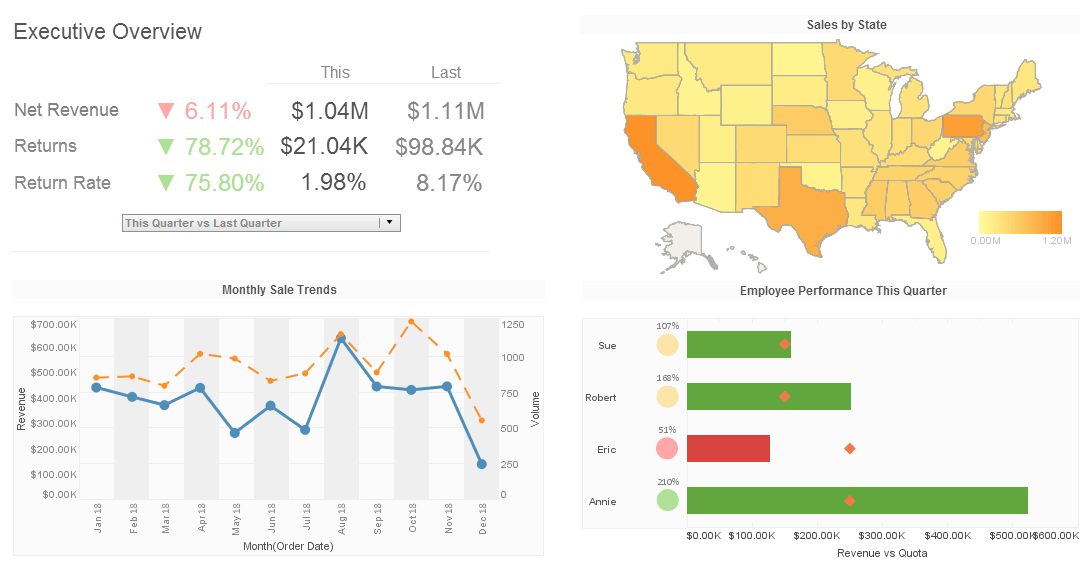InetSoft Webinar: Automated Scheduled Report Distribution
This is the continuation of the transcript of a Webinar hosted by InetSoft on the topic of "Financial and HR Ad Hoc Reporting." The speaker is Mark Flaherty, CMO at InetSoft.
We have shown an example of writing a report from scratch, inserting a pivot table and a chart. We have seen sample reports where you can automatically refresh the data and filter the data. And lastly, wouldn’t it be great if there were a handful of reports that you simply wanted to run on a weekly basis or a daily basis and have them automatically run and either emailed to you or printed or saved? Well, you can do that, too, with automated scheduled report distribution.
Within the business intelligence suite, in addition to the query and analysis tools, there’s also a report scheduling tool. So let’s say you want to create a handful of reports to run every Friday. How would you do that? You simple click on the add task button at the top. Give it a name. We’ll call it Friday reports. Come down to the right, and click the little plus, and this is where it’s going to say what format do you want to send it in?
Your choices are an Excel workbook, PDF, Word doc, rtf, or PowerPoint. Other functions can be added into this list of things that need to be done. By choosing Excel workbook, it allows you to go out and pick the report you’d like to run, or reports. Hit ok, and once you’ve got this, you can then decide what you want to do. You can see a variety of tabs across the top. You can print this to your local printers. Maybe you want to print selected sheets. You can do that as well.
Maybe you want to run the report and simply have it save off to a directory somewhere on the network that’s secure. You don’t actually need to see the data, since it might be payroll reports. Maybe it’s overtime information. It could be anything, a bonus report, or the like. You could run all those reports automatically, and simply publish it out to the Web.
 |
Read how InetSoft saves money and resources with deployment flexibility. |
Once you’ve chosen those options, you can this scheduled task. I’ve got one process here but you can add in as many processes as you like to run on Friday. When you’re done with that, now you have got what you want to run, you simply decide when you want to run it. So going back to the icons at the top, you can schedule the task. It’s very easy to do. You see you can choose daily, weekly, or monthly.
You can choose every day, or specific days. You can choose weekly, and maybe you only want to do certain days of the week, maybe Monday and Friday. It will run a Friday report, and you can do it monthly. And choose which month and what day it runs during the month. If we do it weekly, we can say we want to run it at 7 o’clock in the morning, and we want this whole process to repeat for the next 12 months.
Clicking ok brings you back. We’ll click ok, and now you see that you’ve got the entire list of when this report’s going to run in the events box. In the right box you see the log details. In this case it’s pending. It hasn’t run but once. When the report runs, the scheduler will tell you. In the bottom box, you see the report execution status, so you can see exactly what happened, and make sure it ran properly.
 |
Learn about the top 10 features of embedded business intelligence. |
So this report administration utility is going to allow you to actually run those reports on demand and schedule them. The power of this is that you just saw me walk through this very easily. I’m not a technical person, but I was able to schedule my own reports. You’ll be able to schedule your reports as well, again without IT intervention. Whether it’s writing the report, creating a sample workbook or even scheduling, you have total access to get to the information and you can do it all by yourself. We call it maximum self-service.
Let’s show you how to write some more financial reports. Let’s walk you through executive reporting. Executive reporting comes with the query and analysis tool set. Let’s start with this simple report. Again look at the definition on this report. You can see that it’s the same report definition that was used in Excel, and in this case there’s some additional things that have been done. For example, over here there was a decision that said select accounts that start with a 6, so that’s a wild card parameterization.
Another thing that you can do with this financial reporting is you can select things using the date filter. The date filter will allow you to click on a series of dates. But as you can see on this report, it selected the general ledger balance. It went down and said get the budget information. It selected a budget code. It selected a budget year and the dollar amount to be displayed. And, it’s going to run grab from charged accounts, those reporting fields that you set up and defined in general ledger. If you remember you had those 9 fields in the general ledger where you defined the various segments in the charge accounts. So, in this example, component 4 is the account code field. Component 1 is company, 2 is location, and 3 is department.
| Previous: Personnel Pivot Table Report |
Next: Run an
Accounting Report
|