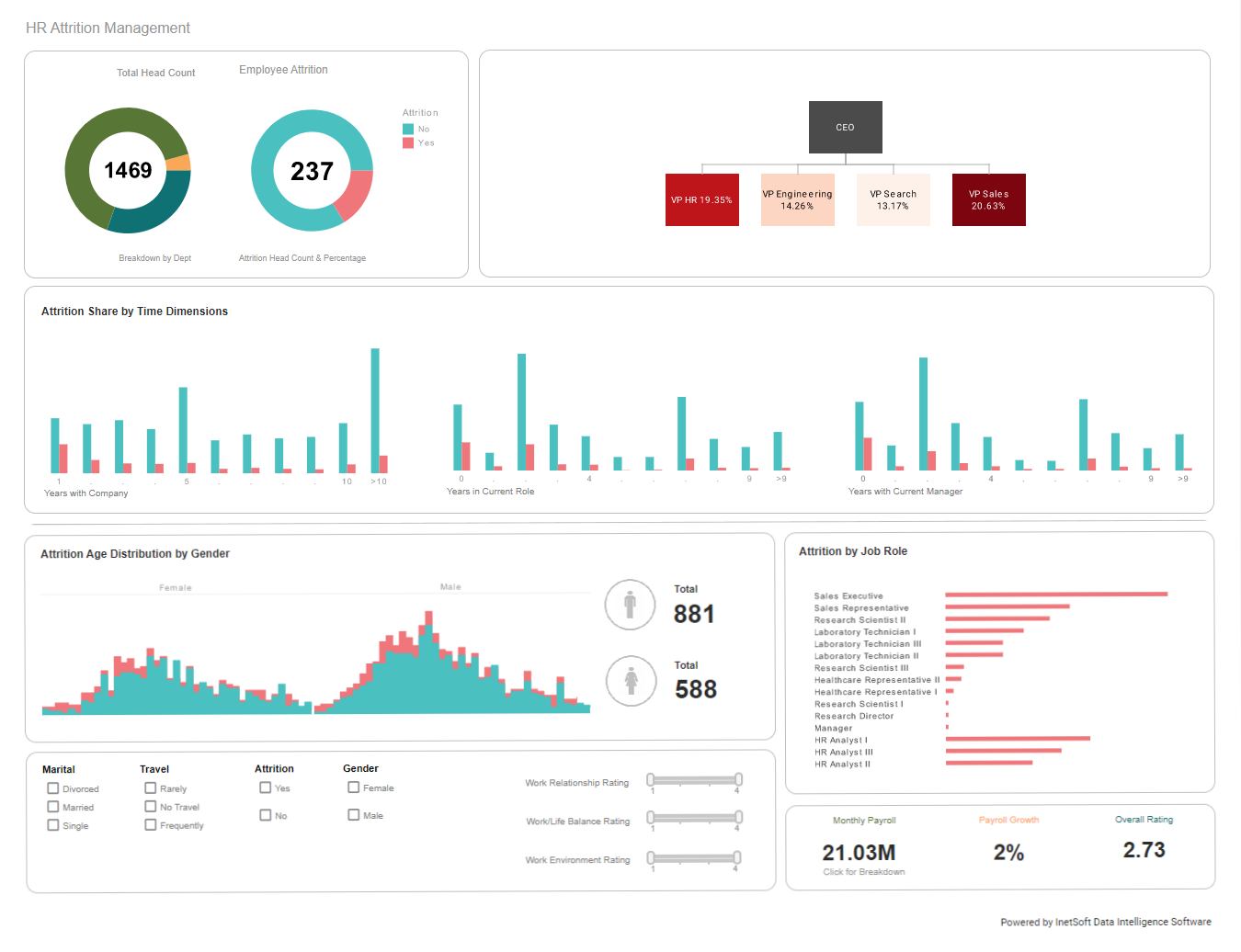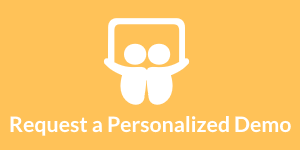Demonstrating a Personnel Pivot Table Report
This is the continuation of the transcript of a Webinar hosted by InetSoft on the topic of "Financial & HR Ad Hoc Reporting." The speaker is Mark Flaherty, CMO at InetSoft.
What you have got is a pivot table report that shows you personnel counts by division on the left, by ethnicity across the top, and how many people by gender are in each one of the different categories. And if you wanted to filter that more you could easily do that by clicking the little drop down arrow of the pivot table. Maybe you don’t want all the data. You just want corporate office employees. Check the boxes. Click ok, and now you have got a summarization of that data.
But again to extend the power of this HR reporting tool, now that you have got data in a pivot table, wouldn’t you love to see that in a chart? Absolutely! Well simply going up to the top bar. You’ll see pivot charts. You simply click that once. Click the kind of chart you want. We’ll make it a bar chart, and now you’ve got a very meaningful bar chart right here at the bottom.
The power of this charting engine is that now you can take chart, and let’s say you want to go back and you do want to update it to show information for all divisions again. You click ok. Not only did it change the chart, it changed your cross tabs. So now, you’re doing a lot of very powerful interactive analysis of your data. The whole trick of that was to connect to the data in your HR system. Then create a worksheet that mashes up the data you want to see. And you did that using the data mashup tool and the query analysis tool. It was very simple to write this report and begin this kind of analysis for you.
| #1 Ranking: Read how InetSoft was rated #1 for user adoption in G2's user survey-based index | Read More |
Example of Writing a Personnel Report
So we’ve just gone through an example of writing a personnel report from scratch, and you say this is great. We can save it, and rerun it at a different time, and this will allow you to distribute the reports and allow multiple users to run these reports whenever they want. Now we’re going to help you with that. We’re going to start you off with a series of sample reports to build from. Clicking into the sample report, this is a list of sample reports we’re going to give you. It includes accounting and financial reports at the top and HR and payroll reports down at the bottom. I’m going to walk you through these briefly so you can see this, but first, you simply click on one of the reports by name. You’ll see at the bottom a series of tabs. This is just multiple tabs in one work book, which will take you right to the employee basic report.
So not only can you bring up the report, you could refresh the data to get the data as of this moment. You can also apply filters as you can see on the left. You may remember we created a filter on the side just a second ago, and you saw how simple it was to create those filters. Now you can come in and create your own filters and make this a simple or a standard report that your users can go through and refresh the data and filter the data. But they don’t even have to write it from scratch, even though it’s really simple to do. Going to the next report at the bottom, the salary change report, you see in this case it’s really more of a personnel actions report, and what do I mean by that? You see the column heading? It simply says the transaction code is SC for salary change. What if you wanted to change that?
Well again the whole report definition is up here at the top, and if you double click into it now you can go through and see the transaction code says SC. How do I change it? You go and double click on it. It brings up a list of the different transaction types, you click on transfer. You click ok, ok and then we’ll refresh and now you see this is a list of all the transfers for all employees for all dates when you did all the different transactions.
Again, I could have made that a filter on the left and to show what I mean by that let’s click on the absence report. Now your looking at absences from the personnel calendar, and you see in column one that the absence code is a V for vacation, well maybe you wanted S. Just like you could have done with the personal actions, you can now change this to be a different salary code or an HR code.
Update the HR Report in Real-time
Go through the report. Recalculate it. Rerun the report, and now you have a report with all the sick absences, by employee and by date with any of the comments that were associated with that. The last example for HR is an income report. This one shows income earnings by employee. This is going off a current pay period.
So you can see all the income codes down here on the left hand side, but again maybe you wanted to go through and run just a report to include all the bonus incomes. You can do that, go through, recalculate and now we’ve got a bonus report that only shows the current information. As I scroll to the right, you’ll be able to see month to date, income and hours and year to date income and hours, showing you all the information plus query analysis automatically puts totals at the bottom.
So there are some great examples of HR payroll reports. For financial reporting, there’s also an asset register where you can see a vendor list. This is a paid invoice report. This one is a vendor invoice report of all the invoices, and this is going to be a chartered accounts report and again, all of these can have filters. They can be run by your users. They can be updated. They can be changed. You can do a file save as, so that you can really get to any of these standard reports or sample reports that you want. And we’re going to give these to you as kind of a jumping off point so you can start writing your own reports and creating these kinds of workbooks.
| Previous: Creating Reports about HR and Payroll |