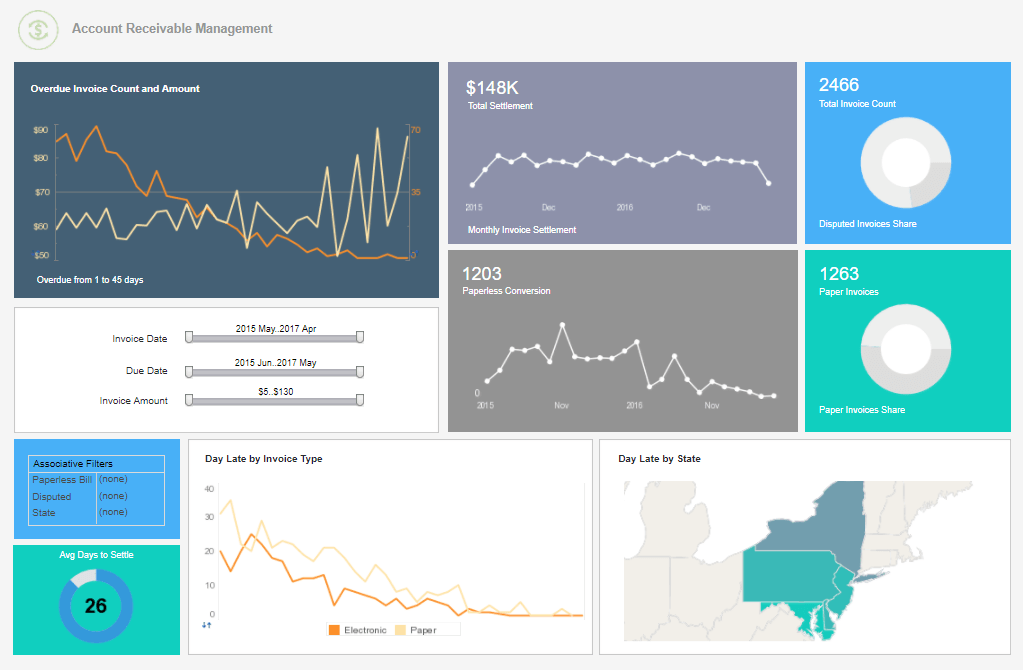InetSoft Webinar: Creating A Financial Management Report
This is the transcript of a Webinar hosted by InetSoft on the topic of "Business Intelligence Agility." The speaker is Mark Flaherty, CMO at InetSoft.
Today we are going to walk you through creating a financial management report. This one will analyze fixed assets. In prior webinars, you will recall that one of the things that we were able to do for you was we shared with you how to build a vendor report, and of course that vendor summary report had summary report information with the ability to drill down by vendor to look at the details.
Well, we are not going to cover that today because we want to share with you something different, and that something different is how would you like to go out and grab information from fixed assets and mash up multiple pieces of information.
So, in this example there is asset information. There is information from a corporate book and information from the tax book. The way to create these reports is very simple. First, we will start by just copying the headings, and I copy the headings only because I am not the greatest typist in the world and to save some time.
| #1 Ranking: Read how InetSoft was rated #1 for user adoption in G2's user survey-based index | Read More |
You can always create these headings at your leisure and build these reports very simply using the query wizard just as you have seen earlier, but instead of the detail report, this time select summary report. When you select the summary report, you will notice that the data here are for the financials as well as the human capital management solution.
But because we are focused on the financials, we are going to select the financial data fields and by doing so it presents a listing of all of the files and all of the fields that are available to you. So, for those who are familiar with the payables ledger, you know that when you work with payables information, you have vendor data. You will have invoice information for both open and closed invoices.
You will have payment history information where you have written checks or other payment types. All that information on the payment side including the bank reconciliation information is readily available to you at your fingertips. For those who are in general ledger, you will see that there is chart of accounts information, journal entries both the detail and the header information on your journals. Account balances, and we will use that later on, budgeting information, we will share that with you later on. And in fixed assets you will see that all of the fixed assets information there is the root master that includes things like the standard description about the asset, then there is a corporate book that you have defined, a tax book that you would define or other books that you might have defined. All this information is at your fingertips.
And down at the bottom of this list, last but not least, is my accounts receivable where you can see all of the customer information, the customer master file, the credit information, notes on customers, all the invoice information whether it's open or closed, cash information, all the cash payments that have been received and posted against your open items. All of that is readily available to you.
So, for today, we are going to build this fixed asset report and even though we are going to have information from the root master, the corporate book and the tax book, we are going to start by selecting the root master. And when selecting root master, I will scroll down, and you will notice, here are some joins that have been done for you so that you can link and include information on a report without having to worry about how to get this additional information on this one report.
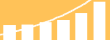 |
Read the top 10 reasons for selecting InetSoft as your BI partner. |
The information for this report is going to include asset number, asset description and purchase price. Those fields would be right here. Asset number, I will just do the drag and drop, and you can double click. You can drag and drop. Then there is the description and the purchase price.
Next will be corporate book information. So opening up the file join for corporate book, there you have all of the information that’s available within your corporate book that you have defined. Now there is no need to reselect asset number because with the file join has already been made for you. So, for corporate information, we want cost, accumulated reserve, asset life and the install date.