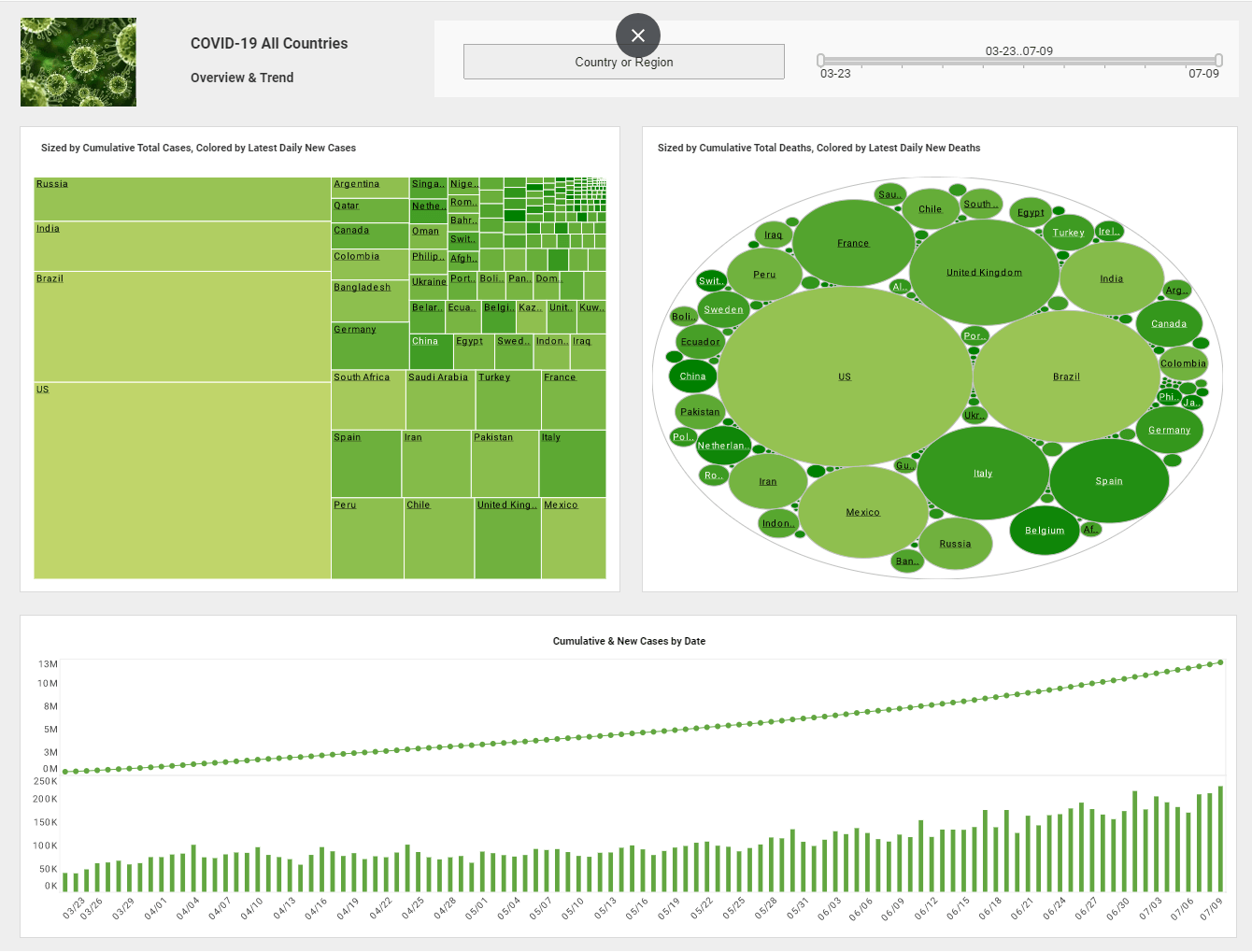InetSoft Product Demonstration: Creating a Multidimensional Visualization Using Color, Shape and Size
This is the continuation of the transcript of a product demonstration provided by an InetSoft sales engineer for an enterprise prospect interested in our business intelligence software.
But for now we will keep this data visualization simple, in most cases it would be simple. We want to take this large block of data and build a nice interactive dashboard over it. I am going to save my worksheet. Everything gets saved on the server. This is a zero-client tool. These worksheets are reusable. It's just data. I can take one worksheet and visualize it in 10 different ways.
I click on viewsheet, and it asks me to select my worksheet. This is the one we just built. I see a grid again, but this time on the left I see my visual toolbox with all the elements I can use to filter my data or group and aggregate my data. This is the structure of my worksheet, the basis of my visualization. So let’s see, I will drag and drop this one. The first thing I want to do is I am going to add a little time slider to filter my date field.
I take the range slider. I drag it and drop it anywhere I like. Now I take the date field and drag it and drop it over the range slider. So now I am applying order dates. Let me add a selection list to filter my companies. I drag and drop a selection list, take the company field, and I drag it and drop over the selection list. I can doubleclick to make a nice label for it. I also want to filter by states. I take another selection list and drag and drop the state field over it.
| #1 Ranking: Read how InetSoft was rated #1 for user adoption in G2's user survey-based index | Read More |
Let me add a chart to my dashboard. I drag and drop the chart. I am going to bind data to my chart. I can keep the binding simple, a simple x and y chart with maybe category on the x and then quantity purchased on the y. Notice the visual binding. I can create a multidimensional visualization, color, shape, size. Let me plot based on different dimensions and measures. I drag and drop the first name under color so I can color these bars by sales rep. I can maybe even size them by the number of orders placed. I drag and drop order number on the size option, and I will size these bars either count of the orders. Finally, let’s add in a little gauge to my dashboard. I have dragged and dropped the speedometer. I drag and drop quantity purchase on to it, and that’s it. Let me save this. Again everything that’s saved on the server.
Question: The server that you mentioned, the backend, is it a Web server or application server, or what?
It's an application server like a Tomcat or Weblogic or WebSphere. We come ready to use out of the box. When you install us, we are up and running.
Now that I have made this dashboard, so I will close the visual composer. I go to my report tab, and I see my dashboard showing up in my repository tree. So any business user can now run this dashboard and consume it. Notice the interactivity, I can drag and drop my slider. I choose different time windows. Let’s say I just want to look at this data for California. I click on California, and I have this company list update. I click here to show the company detail.
Now I am going to look at all the hardware sales in California. I select hardware, then click on Show Details. I am looking at all the hardware sales in California. Well let’s say I am a business user, and I say to myself, all right, it's a nice dashboard, but I don’t like the way these bars used for the order number. I want to change that, or I want to customize my visualization.
Every user can actually go in and customize the visualization for themselves. I can just drag and drop the order number field out. I can even make this into a 3D bar chart. And the application will remember the settings for each user. So now I have customized my visualization. For a second, I will go back to factory defaults. On the top I have a bunch of controls. I can go back and forth across different selections, and I can bookmark certain selections.
| Previous: What is a Data Mashup Tool? |