InetSoft Demonstration of Data Brushing
Techniques to Explore Data Discovery with InetSoft's Web-Based BI Application
Here we'll teach you how to use data exploration techniques with InetSoft's Web-based business intelligence application. You can use brushing to highlight data in one chart and see related data in accompanying charts or apply simple table formatting to make data discovery easier. A well-designed dashboard or report can help business users make faster, more insightful observations which can lead to bettter decision-making and better corporate performance.
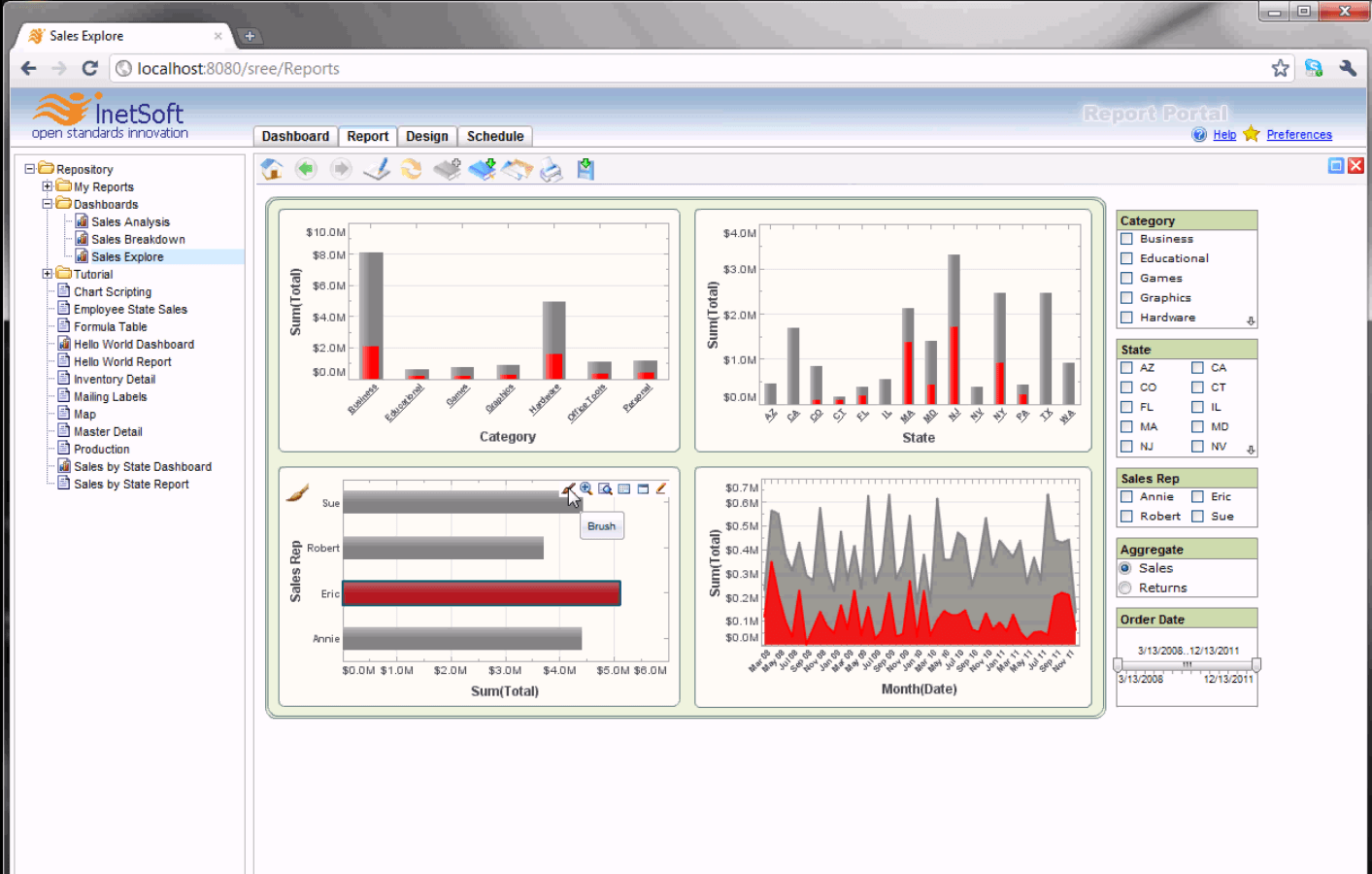
Using Brushing to Highlight Data in More Than One Dashboard Chart
Dashboards often contain multiple charts representing the same data in different ways. When this is the case, it's often useful to highlight corresponding data in different charts in order to discover relationships or explore contributions. You can do this easy with a technique called brushing. Let’s say for instance, I wanted to isolate Eric’s information on this chart. I could use my selection list, but I wouldn’t be able to see its value in the context of the other sales people’s performance. So let’s clear the selection, and now we will brush Eric’s information. First I will just click on an empty area in this chart, and then I will just drag across Eric’s bar. I will go up here to this paint brush icon, and you will see that immediately all of the corresponding charts have Eric’s information highlighted in red.
I can also do this with business category. First, I will clear the brushing for this chart. I will come up to business category, and brush along business. Now I can see all of the different sales people’s figures for the business category as well as the states where business products were sold. I can also filter down by date to get a better idea of activity over the past year.
Simple Table Formatting to Speed Up Data Comprehension in a Report
Simple table formatting increases your audience’s comprehension of the underlying data and vastly improves the aesthetic quality of your report. First, let’s switch over to design mode and from design mode, let’s click on the ‘live edit’ button. Live edit mode will actually populate your report elements with your actual data making it much easier to know how you want to format it. First, we will start off by clicking on any one of these detail cells.
We will come down to Properties, Format, and then we will select a currency format. Next, we will also provide a currency alignment. Notice you can match whatever financial formatting style your organization is accustomed to. Now we will click on the column header and align it to the right. Now we can add another format to this entire table by right clicking, and opening the table properties. We can select table style from here and use one of our predefined table styles. Here we see the end result.
Customer Testimonials
Below are five customer testimonials highlighting the ease of use of their business intelligence and dashboard software.
1. Hadi Rezazad, CEO at Orchid Technology
"We conducted a pretty extensive market research for our customers and users and evaluated several products before selecting InetSoft's solution. For our requirements and for our budget, InetSoft was the clear winner."
Why It Highlights Ease of Use: The testimonial emphasizes that InetSoft’s solution met their needs effectively, implying a user-friendly experience that aligned with their requirements without complexity.
2. Steven Breisch, Integration Architect at Sompo Holdings
"I have been using this product for almost 2 years, and I find it simple to use and gives reliable results. I recently had a team trying to create a report for 2 weeks with another BI product. Since they couldn't build what they needed they came back to me. I was able to get it for them in less than a day with InetSoft."
Why It Highlights Ease of Use: The ability to create a report in less than a day compared to weeks with another tool directly showcases the intuitive and efficient interface of InetSoft’s software.
3. Erik Saline, Information Systems Specialist at Pentagon Technologies
"We chose InetSoft's Web-based dashboard solution because it could be deployed so easily across different geographies and computing platforms and because its feature set is so mature and robust. We were actually surprised by its ease-of-use for end-users when we started to see sales managers creating their own dashboards without special training or support from us in IT."
Why It Highlights Ease of Use: The testimonial highlights that end-users, like sales managers, could create dashboards without training, underscoring the platform’s intuitive design.
4. Sam Zamani, CEO at IMCI
"We like the look and feel, ease of use, user friendliness, rich functionality, open systems standards, ability to create dashboards with actionable triggers and support for decision making for all personnel (staff, engineers, managers and executives)."
Why It Highlights Ease of Use: The explicit mention of “ease of use” and “user friendliness” indicates that the platform is accessible and straightforward for various user roles.
5. Kay Jenkins, EVP of Products and Services at AssetPoint
"In keeping with our strategy of combining best of breed solutions with our own, we narrowed down our choice to InetSoft for their software’s ease of use, in terms of integration and dashboard development for us, as well as for the plant or facilities managers who need an intuitive and attractive interface."
Why It Highlights Ease of Use: The testimonial emphasizes ease of use for both integration and dashboard development, as well as for end-users like facilities managers, highlighting the platform’s intuitive interface.

