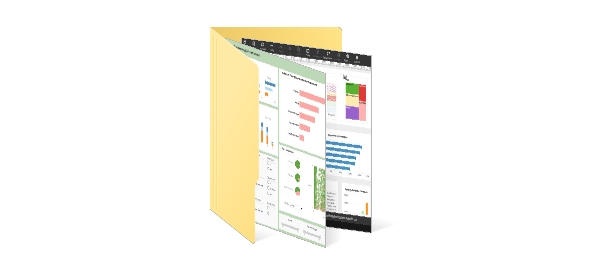Looking for an Improved Way to Visualize and Analyze Online Sales Data?
Technology has made many aspects of our lives easier, and shopping is no exception. Online sales are becoming a larger portion of overall revenue for many businesses. eCommerce transactions are just one of the many kinds of data that it benefits to store and analyze.
In eCommerce, it helps to have the data as accurate as possible, and what's more reliable than using Excel as a reporting tool is having a separate reporting tool that collects and reports the data in real-time.
With InetSoft's StyleBI, sales tracking metrics, customer return ratio, and website page views can all be reported in real-time dashboards. With InetSoft's user-friendly drag and drop tool, it's easy to learn how to create visual reports with data from your website and online store combined.
How to use This eCommerce Dashboard
All of the charts on the dashboard above display individual order statistics, which can include online sales. The metrics can be filtered by the supplier , customer, or even product type. The dashboard uses a series of different charts which represent each statistic of the business. The large bar graph on the dashboard allows you to see product sales on a state by state basis.
Let's say you're using StyleBI to take the information that you have from your own eCommerce store to track your executed sales transactions. While doing so, you could also pull data you have from Google Analytics which displays who has visited the website and who has stayed on the website or made a purchase. You could take the two different pieces of data and join them, using InetSoft's data mashup to create a combined dataset. StyleBI will allow you take in and combine both pieces of data using the unique data mashup tool. With that data you can come up with new metrics, for example, a ratio of page views to new customers.
To the right of the large bar chart is a checklist of transaction categories, where you can filter the visualization based on which areas of your business you would like to focus on. If you click on one or more of these categories, all of the charts and displays on the dashboard will change to display the aggregates for specific transactions for the areas you click on. To clear the filter, just hover your mouse over the right corner of the selection list, and click the first icon on the far right that pops up, labelled clear selection. This restores the dashboard to its default view.
You can also restrict the sales aggregates by product price range, using the slider bar right at the bottom of the page. Let's say you would only like to see transaction pricing from $10.00 to $200.00, simply adjust the value slider to the exact dollar amount that you want data from.
When the data is filtered by state or by product, all charts and displays will automatically change to display the figures for only those selected transactions. For example, by using these filters, one can view transactions from different states, product types, or by supplier.
If you have interest in looking at the measures related to one particular aggregate, then double click a point on any chart and the dashboard will show only the information for that one aggregate. This technique is called brushing, and can be done on any of the charts. Click the clear brushing icon on whatever chart you were using to clear your selection.
Create Your Own Interactive Dashboards
Would you like to create your own interactive dashboards like this, to display and analyze customer transaction statistics or any other topic that interests you? InetSoft's StyleBI is a software where you can connect to a variety of on-premise or cloud data sources, to create interactive visualizations which can be shared and accessed anywhere with an internet connection. What you see on the eCommerce Dashboard is just a small sample of the variety of chart types, colors, styles, and types of analysis that can be performed on StyleBI. For examples of other interactive dashboards built with StyleBI, click here .
What Metrics Are Tracked on eCommerce Dashboard?
An eCommerce dashboard acts as a centralized command center for monitoring the essential KPIs and metrics that drive online retail decisions. Below is a detailed, organized breakdown of the most common and valuable metrics tracked on a robust eCommerce dashboard, grouped by category so you can quickly see how each metric supports business goals.
1. Sales & Revenue Metrics
These KPIs are the backbone of any eCommerce dashboard — they show how much money the store is generating and where it’s coming from.
- Total Sales Revenue — Sum of all sales in a given period, often broken down by product category, channel, or region.
- Average Order Value (AOV) — Total revenue divided by number of orders; useful to gauge purchasing behavior.
- Revenue by Channel — Performance across website, mobile app, marketplaces (Amazon, Etsy), and social commerce.
- Revenue Growth Rate — Percentage change versus a prior period to measure momentum.
- Refund & Return Rates — High rates can indicate product, quality, or expectation issues.
2. Customer Acquisition & Retention Metrics
Revenue alone doesn’t tell the whole story — you must understand how customers are acquired and whether they stay.
- Customer Acquisition Cost (CAC) — Total marketing and sales spend divided by customers acquired.
- Customer Lifetime Value (CLV or LTV) — Projected net profit from the entire future relationship with a customer.
- New vs. Returning Customers — Tracks loyalty and the effectiveness of retention strategies.
- Repeat Purchase Rate — Percentage of customers who purchase more than once.
3. Website & Conversion Metrics
These metrics measure the effectiveness of the site in turning visitors into buyers.
- Conversion Rate (CR) — Percentage of visitors who complete a purchase.
- Cart Abandonment Rate — Percent who add items to cart but don’t complete checkout.
- Checkout Abandonment Rate — Drop-off during the checkout flow specifically.
- Bounce Rate — Percentage of visitors who leave after viewing only one page.
- Product Page Conversion Rate — How often product page views result in a sale.
4. Traffic & Source Metrics
Understanding traffic source helps prioritize marketing spend and optimizations.
- Total Website Traffic — Visitors over time.
- Traffic by Channel — Organic search, paid search, social, referral, email, direct.
- Top Traffic Sources — Specific platforms or campaigns driving visits.
- Mobile vs. Desktop Traffic — Device usage trends for UX and conversion optimization.
5. Marketing & Campaign Performance Metrics
These metrics connect promotional activity directly to revenue outcomes.
- Return on Ad Spend (ROAS) — Revenue generated per dollar spent on advertising.
- Email Campaign Performance — Open rate, click-through rate, and attributable sales.
- Social Media Engagement & Sales Attribution — Engagement metrics and direct revenue from socials.
- Coupon & Promotion Effectiveness — How discounts influence conversion and margin.
6. Inventory & Fulfillment Metrics
Operational health is critical for customer satisfaction and avoiding lost sales.
- Best-Selling Products — Which SKUs drive the most revenue.
- Stock Levels & Stockouts — Inventory availability and out-of-stock alerts.
- Sell-Through Rate — Percentage of inventory sold versus received.
- Order Fulfillment Time — Time from order placement to shipment.
- On-Time Delivery Rate — Percentage of orders delivered within promised windows.
7. Customer Experience & Support Metrics
Customer happiness drives retention, reviews, and lifetime value.
- Net Promoter Score (NPS) — Measures likelihood to recommend.
- Customer Satisfaction (CSAT) — Often gathered via post-purchase surveys.
- Support Ticket Volume & Resolution Time — Tracks workload and responsiveness.
- Product Review Ratings & Count — Sentiment and social proof.
8. Profitability & Financial Health Metrics
These help leaders understand the true margins and financial sustainability.
- Gross Profit Margin — (Revenue − Cost of Goods Sold) ÷ Revenue.
- Operating Margin — Profit after operating expenses.
- Discount Impact on Margin — Measures profit erosion from promotions.
How These Metrics Work Together
The real value of an eCommerce dashboard is not just in showing numbers but in connecting them so teams can diagnose issues and act quickly. A few practical interactions to watch for:
- Drop in conversion rate + spike in traffic — Could indicate poor targeting or low-quality traffic.
- High CAC + low CLV — Suggests marketing spend is not sustainable; focus on retention or cheaper acquisition channels.
- High cart abandonment + slow checkout — UX or technical issues during checkout; optimize flow and reduce friction.
- Frequent stockouts of top SKUs — Lost sales and frustrated customers; tighten supply chain or reorder cadence.