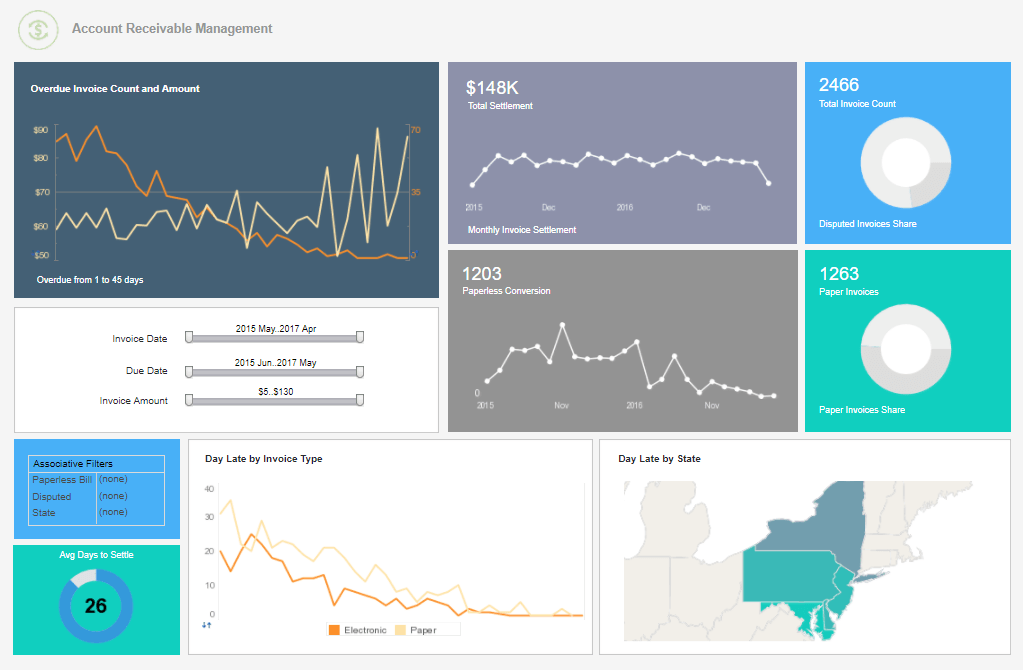InetSoft Webinar: Financial Reporting Software Demonstration
This is the continuation of the transcript of a Webinar hosted by InetSoft on the topic of "Demonstrating Financial and HR Reporting." The speaker is Mark Flaherty, CMO at InetSoft.
One thing you can all see from this financial reporting software demonstration is that when we were writing those reports, everything is immediate. So every time we did a recalculation, every time we were looking at those dropdown menu items, it was looking directly at your database live. Now we are going to walk you through creating some human resource reports. What we are going to do now is spend some time presenting some of the same functionality but from the HR perspective. I think this demo will show how simple our query and analysis tools is. Even a marketing guy like myself can write HR reports.
So what we are going to do briefly, we are going to be walking through some of the same steps as before but trying to highlight some of the different functionality. We will take a look at how you can write a new HR report from scratch. And we will try to go into a little bit more detail. Now, in HR, many times you are asked for information on your workforce. Or if you are asked for a breakdown of, let's say, employee ethnicity across your organization, how fast would you be able to generate that information? And also, you can kind of look at that in multiple parts where you have the task of gathering the information. Lastly there is the task of formatting it the way that you would like to see it. And both of those steps can be time consuming.
| #1 Ranking: Read how InetSoft was rated #1 for user adoption in G2's user survey-based index | Read More |
Well, let’s take a look at it. First of all, I am going go ahead and put in the data elements that are necessary for the report. Let’s say in your report you want to show your division, the employee name, their gender and their ethnicity. Now we select the summary report template. For your report, we are going to select a detail report.
What you see next is the list of the employers within your environment, and you can see I have a number here. I am going to specify employer SR1, our retail stores for this report, and here you can see the tables available within your HR database. So I am going to expand the tree, and let’s just take a few minutes to talk about this to share what's available to you. You could see we start with your basic personnel data. So you see a lot of the HR specific things like benefits, safety, and health. I will go through this slowly so the screen refreshes accurately. Then there is absence data and employee development.
As I continue down, we then get into payroll. So we get into all of our incomes, your employee payroll history, your tax and deduction data, salary controls, job position controls, benefit controls, etc. One of the things I would like to point out if you have worked with query tools in the past and the alphabet soup that you could run into when you see file and field names as you can see here, the file names are included as well as an English language description.
Well, if you do a lot of the programming, the exact field name might be relevant to you. But as a functional user, that benefit identity control label is going to be more useful. You are going to be able to get to your data quickly without searching around and guessing. Now for your report, for your ethnicity breakdown, let’s go into the employee routemaster file. That’s where all the appropriate information is. And if we look, I will expand my window so we can follow the column labels I put up there. Within my database, level one equates to division so we will grab level one. Next, employee name, we are going to grab the complete name. And again, I can drag and drop; I can double click, etc.
I will scroll down in my field list and will select gender. And then finally, we will select ethnicity. In this case, for your report, we will go with the description. So it is the text description rather than a code. Okay, that’s all the elements that we need so. Select ‘next.’ We can determine if we would like to add a filter for division or something like that, scrolling them through you can see some of our filtering capabilities. There is no need to do so for this report, but that it's something that can be built into report definition.
Read what InetSoft customers and partners have said about their selection of Style Scope for their solution for dashboard reporting. |
And again, for our report style, what I am going to do is go ahead and select from a number of predefined formats. For your report, we will go with classic formatting in the header and the individual cells. Also, I am going to turn off this checkbox that says “output data item names,” and I am doing that because those are the field names, and I am going to use these labels that I put at the top of the spreadsheet.
| Previous: Create a Financial Report |