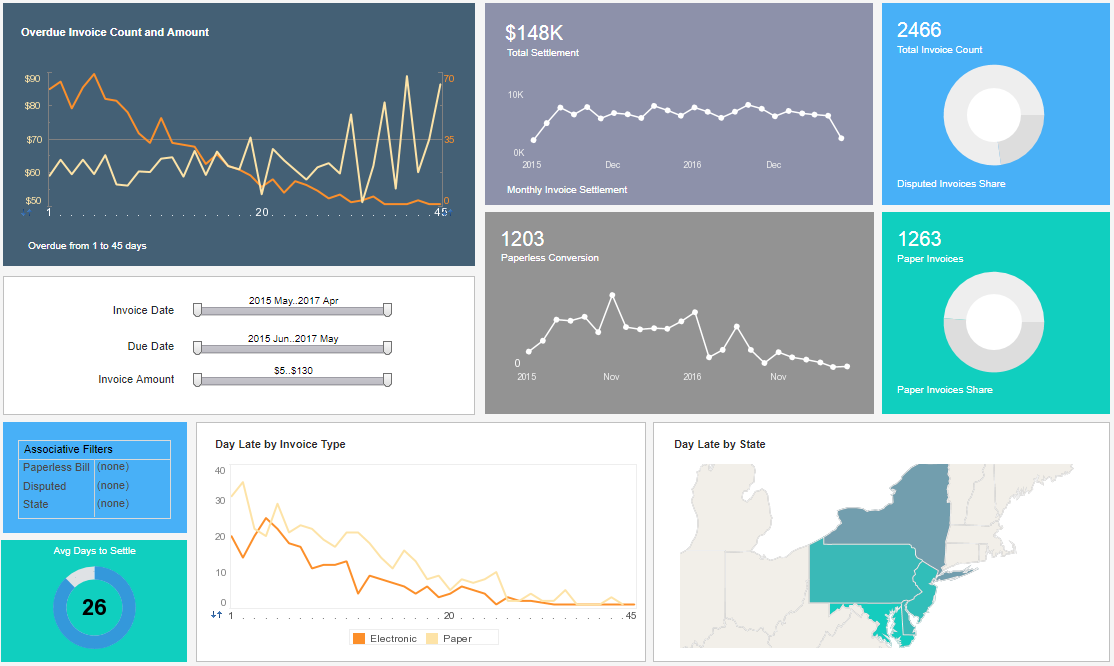Running an Accounting Report
This is the continuation of the transcript on "Financial & HR Ad Hoc Reporting." The speaker is Mark Flaherty.
Now, let’s run this accounting report. We’ll extract the financial data, and this example is running live. Here’s all the data for company 100. Now, you can perform analysis on this data. This is the high level. If you’d like to drill down to show more information, you can create a drill that would show you the detailed journal entries.
Or you could do what’s called a break out. Now, for a break out, you click the icon for break out and then select how do you want to break this information out. Well, in this case go and use the reporting segment to grab reporting segment 2, which I said earlier that’s a location. Reporting segment 3 is department. Click ok, and now it’s going out and retrieving the information.
Reporting Tree Overview
The reporting server has created, as you can see on the left hand side, a reporting tree. So now, not only can you see the location 2, but you can also see that location 2 has a total of 63,000 in the actual. If you go to location 2, department 1, well, that department is 16,900 of that 63,000 total. So you can click through and see this information, and it’s easily presented and was very easy to grab and take advantage of that type of functionality.
I’d like to share with you at this time the P&L report, and the P&L report shows things a little bit differently. There’s a summary report that shows not only the ID but also the label. So now you can see the totals for gross revenues, and you can see the totals for expenses. You want to drill down to more detail? Well guess what, the P&L report also created that detail so that now you can see grand total, the sales department total, the finance department total and corporate IT total, all with the click of a mouse. It’s very easy to get to this financial report, and there’s a lot more that we’d like to share with you.
You just saw in 30 minutes how to create simple summary reports and detailed reports. We showed you how you can add some filters, add some graphs, create some cross tab reports, and pivot tables. We also walked through how you can schedule your reports to run on demand and then we wrapped it up with interactive analysis reports. The bottom line is, everything is designed to be quick and easy. This is giving you instant access to your financial and ERP data. You need to run reports that you’re being asked to on a daily basis. Now one thing we haven’t discussed is security. Is there integration with our existing security policies, and how do we set it up?
Well, this has been set up for you. It absolutely is leveraging your existing security protocols. From a financial side, the integration is at a company level. In human resources, or human capital management, security integration is on the employer, the employer group, your level and security group. Now in addition to this, the reporting tool comes with a security wizard. This allows you to create new users if you want, and create additional security. If there’s something else that you want to add on, that can be done in the administration console. So how do you find out more information? After today’s presentation which is being recorded, you will receive the recording so you can play it back on demand. You’ll also receive a brochure that talks about InetSoft's BI query and analysis suite, plus the technical requirements.
As organizations continue to evolve, the need for flexible and customizable reporting becomes increasingly important. Modern reporting tools empower users to tailor reports to their specific requirements, whether that means filtering data by time periods, departments, or other business segments. This flexibility ensures that decision-makers have access to the most relevant information, enabling them to respond quickly to changing business conditions and make informed choices that drive growth and efficiency.
Another key advantage of advanced reporting solutions is their ability to integrate seamlessly with other business systems. By connecting financial, HR, and operational data sources, these tools provide a holistic view of organizational performance. This integration not only streamlines workflows but also reduces the risk of errors that can occur when data is manually transferred between systems. As a result, teams can collaborate more effectively and maintain a single source of truth for critical business metrics.
Looking ahead, the future of business reporting lies in automation and intelligent analytics. With features such as scheduled report distribution, real-time dashboards, and predictive analytics, organizations can proactively identify trends and opportunities. These capabilities help businesses stay ahead of the curve, anticipate challenges, and continuously improve their processes. By leveraging the latest advancements in reporting technology, companies can unlock new levels of insight and efficiency across all areas of their operations.