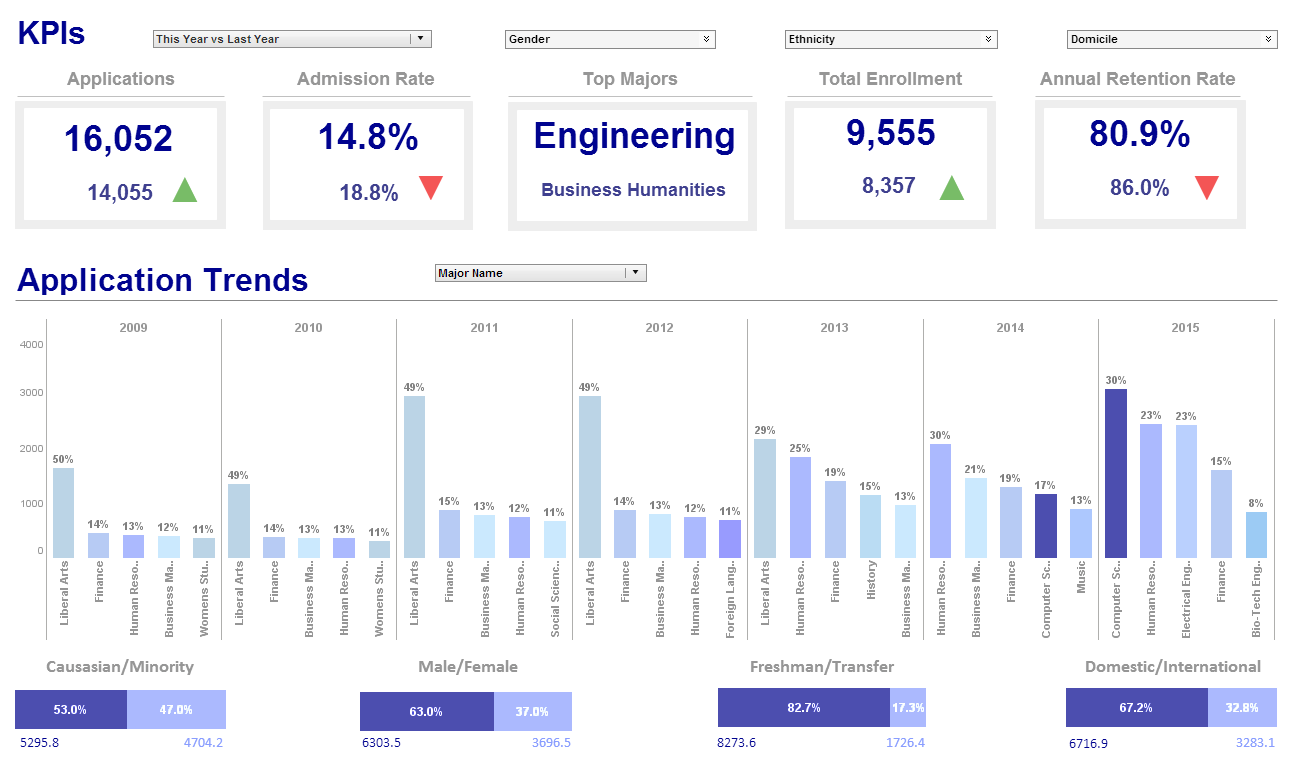Browse Reports From a Web Browser
InetSoft provides a viewer to browse reports from a web browser: the User Portal. The User Portal is based on HTML, CSS, and JavaScript. It can be used with Firefox 2.x and later, Netscape 6.x and later, and Internet Explorer 6.x and later.
The User Portal is different from the previewer provided by the Report Designer. A previewer's primary function is to preview a report before it is printed. It has functions to zoom and print a report. On the other hand, the viewer is designed from the ground up to browse interactive reports.
In addition to displaying the contents of a report, it also handles the rich set of user interactions supported by the replet environment and provides advanced searching and navigation functions.
We will cover the use of the viewer in this chapter. Note that the differences in browsers have little effect on the report developer.
| #1 Ranking: Read how InetSoft was rated #1 for user adoption in G2's user survey-based index | Read More |
User Report Portal
The User Portal is a combination of JavaScript code and dynamically generated DHTML from the ServletRepository. The ServletRepository is the only servlet that handles all User Portal related requests. It must be registered with a servlet container. Refer to the Administration Reference for more information regarding servlet setup and configuration
Custom Buttons
The predefined buttons on report viewers provide the most commonly needed functions for manipulating reports. An application may need to add more buttons to the viewer to perform application-specific actions. The viewer supports this need through the custom button mechanism.
ViewerAction
A ViewerAction object represents a custom button on a viewer. A ViewerAction object specifies the icon and label for the button and the action to take when the button is pressed. The ViewerAction interface in inetsoft.sree package defines the API for the custom button object. It can be implemented to create specific viewer buttons.
ViewerAction methods
|
getIconResource() |
Return the icon resource name. The icon will be loaded as the specified resource and used to create a button on the viewer. |
|
getLabel() |
Return the label for the button. If the viewer is configured to use a text-only toolbar on a browser, the label is used to create a text based tool button. Otherwise, the label is used as the tool tip for the tool button. |
|
actionPerformed() |
Handles button click action. It can perform application specific actions when the button is pressed. |
More Articles About Browser Reports
Broadcast on the Consumerization of Business Intelligence - We kept talking about how can we get these great insights, these data-driven insights to front-line workers, to more than just the C-suite, more than just the power analysts who get paid a lot of money to dive through all kinds of data and come up with great ideas, how do we get past that. And I remember the reports came out and it was anywhere from 5% to 10% of the enterprise was actually using business intelligence tools, leveraging those insights, which is a pretty small number. And for years and years, we have talked about this, and we can talk all day about exactly what happened and why things have changed and what's going on...
Consider InetSoft's Dashboard Prototyping Tool - Are you looking for a good dashboard prototyping tool? InetSoft's pioneering dashboard reporting application produces great-looking web-based dashboards with an easy-to-use drag-and-drop designer. Get cloud-flexibility for your deployment. Minimize costs with a small-footprint solution. Maximize self-service for all types of users. No dedicated BI developer required. View a demo and try interactive examples...
Creating an Energy Management Dashboard - Are you looking for good energy management dashboard software? InetSoft's pioneering BI reporting application produces great-looking web-based dashboards with an easy-to-use drag-and-drop designer. Get cloud-flexibility for your deployment. Minimize costs with a small-footprint solution. Maximize self-service for all types of users. No dedicated BI developer required. View a demo and try interactive examples...
Evaluate InetSoft's Hubspot Dashboarding Tool - Are you looking for a good solution for Hubspot dashboard reporting? InetSoft's pioneering BI application produces great-looking cloud-based dashboards with an easy-to-use drag-and-drop designer. Mash up your marketing campaign data with other enterprise sources for a unified view of marketing performance. View a demo and try interactive examples...
Example of a Market Research Dashboard - Below is an example of an interactive web-based market research and analysis dashboard built using InetSoft's Style Intelligence. Such a dashboard allow all end-users, not just statisticians, to slice and dice market research results. With more ways to look at the results, more insights can be found. And each view can be saved as a bookmark to share with others later. Tracking and presenting research findings with an application like this is more valuable and easier to use than tools such as Excel and PowerPoint. Charts like this one can display answers to a particular question, or multiple questions at once. InetSoft's software is driven by the user and is easily customized to meet specific needs or inquiries at any time within its drag-and-drop design...
Information About Key Performance Indicators Dashboard Solutions - Are you investigating key performance indicators dashboard solutions? InetSoft offers performance management software for dashboards and scorecards that can be easily deployed and used. Read articles below about performance management topics and the features and benefits of InetSoft's KPI tools. Hospitality Businesses Use Data Analytics - Easier data analytics has tremendous potential in the hospitality industry, but are you taking advantage of it already? If not, you better think about it soon because your competitors are probably using advanced data processing programs to create better offers for their clients...
| Previous: Server-Side Report Event Handling |