InetSoft Product Documentation: Dashboarding Software - Output Properties
InetSoft's dashboarding software puts you in the driver's seat with executive level control over the output properties of your data visualization. View the example below to learn more about the Style Intelligence solution.
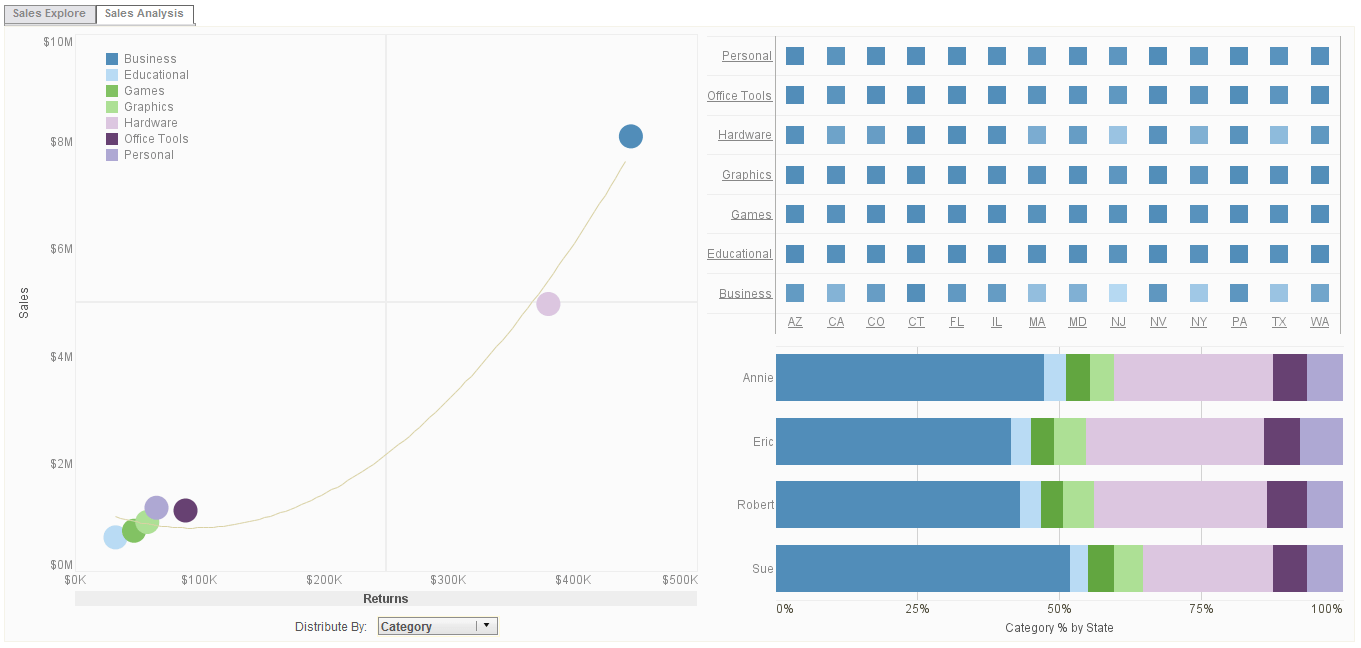 |
Click this screenshot to view a three-minute demo and get an overview of what InetSoft’s BI
dashboard reporting software, Style Intelligence, can do and how easy it is to use.
|
To manually enter label/value pairs for a Radio Button, Check Box, or Combo Box, follow the steps below:
1. Right-click the input control, and select ‘Properties’ from the context menu. This opens the ‘Properties’ dialog box.
2. Select the General tab.
3. Under the heading ‘List Values’, select the ‘Embedded’ option, and click on the ‘Edit’ button. This opens the ‘Embedded List Values’ dialog box.
4. Click the ‘Add’ button. This will populate the list with ‘Label’ and ‘Value’.
5. Double click on the list elements, and enter a desired Label and Value.
6. To insert more elements, repeat the above steps.
7. Click ‘OK’ to finish.
 |
View live interactive examples in InetSoft's dashboard and visualization gallery. |
| Previous: Dashboarding Output Graphics |
Next: Dashboarding Queries
|