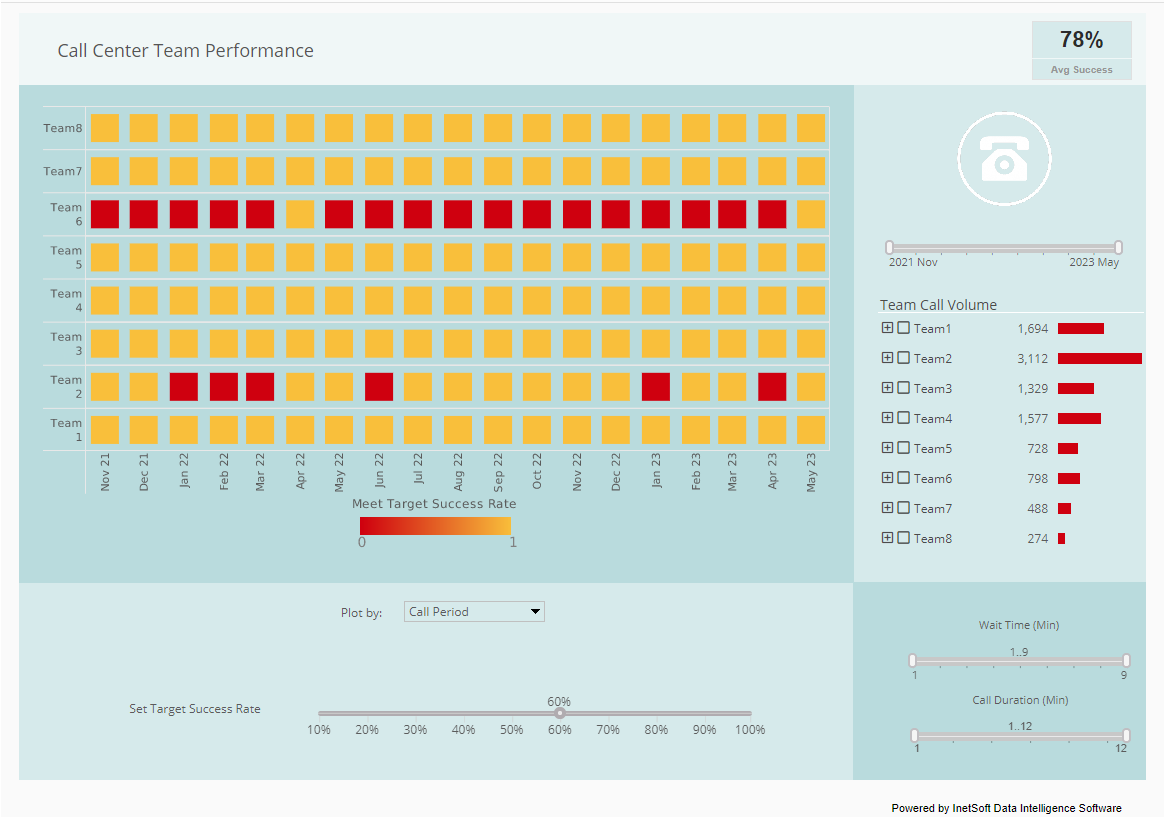Deploying a Report from the Report Designer
Reports are usually deployed to the Repository by an administrator using the Enterprise Manager. However, a report template can also be deployed directly through the Report Designer. First, verify that an administrator has enabled ‘Live Deployment’ in Enterprise Manager, and that the Administration Servlet is currently running. Then follow the steps below:
- Open the report template in Designer.
- Click the ‘Deploy’ button. This opens the ‘Deploy Report’ dialog box.
- Enter the ‘Server URL’ and login information for the Repository Servlet.
- Enter the ‘Folder’ and ‘Report Name’ under which the deployed report should appear in the Repository. If the specified folder does not already exist in the Repository, the folder will be created.
- Specify the permission settings for the deployed report. Select ‘Use folder permission’ to inherit permissions from the deployment folder. Select ‘Grant all permissions to owner only’ to give report permission only to the user who deploys the report.
| #1 Ranking: Read how InetSoft was rated #1 for user adoption in G2's user survey-based index | Read More |
- In the ‘Copy Files’ panel, select the resources that should be deployed along with the report. These resources include the following registry files: – Datasource Registry (datasource.xml) – Report Library (stylereport.srl) – Query Registry (query.xml) – Global Worksheets (asset.dat) Select ‘Overwrite existing file’ in the ‘File Copy Options’ to replace existing registry files of the same name on the server. (Note that overwriting registry files may interfere with other reports.)
- Under ‘File Copy Options’, select ‘Import all the queries used in the report to local queries’ to embed all required queries within the report template itself. Select ‘Import all the assets used in the report to report scope’ to embed worksheet information in the report template itself.
- Click ‘Deploy’. The report is deployed to the Repository, and the report template is copied to the ‘templates’ folder in SREE Home (the registry directory). If the ‘templates’ folder does not exist, it is created. For the default registry directory location, the folder path is similar to the following:
c:\InetSoft\Tomcat\webapps\sree\WEB-INF\classes\templates
The report can be removed from the Repository by an administrator using Enterprise Manager.
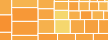 |
View the gallery of examples of dashboards and visualizations. |
More Articles About Reporting
2 Examples of KPI Dashboards and Reports - The examples of KPI dashboards shown on this page come from a set of interactive dashboards that InetSoft has developed to showcase the kind of self-service reporting that front-line employees and c-level executives can have at their access. The same intelligence-packed, highly-interactive, server-based KPI software can be deployed with InetSoft's on-premise or cloud-hosted versions of Style Intelligence. Save money and resources with this small-footprint solution that can be installed whereever is closest to your primary data sources. To see more examples of KPI dashboards, visit our gallery...
Business Intelligence Partnerships - Business intelligence is a partnership between all of the people inside our company, IT, finance, operations, and marketing. It's really a collaborative partnership. We do have a rich data warehouse of information as I mentioned that we extract from our POS system, and that's where a lot of our information comes from. So it just tells us everything we need to know about our business transactions, how they are being used, when they are being done, who is doing them, and we do some pretty extensive reporting out of that. So yeah, we ride the herd, and we believe that all that information is very valuable. We have a lot of opportunity to improve that on our side as we continue to grow, as we continue to introduce new items into our menu...
Data Intelligence Sandboxes - And then having your own sandbox, just to be able to have a separate environment to allow this type of collaboration is key, and that's something that the InetSoft application supports very well. So I think time wise we are probably at the point for the Q&A. I would like to ask our audience if you have any questions please press the Q&A tab which is on the left of your screen or on the Q&A icon and then many of are at the bottom of the widow in the box having your question next to them. Again any questions that are not addressed within our timeframe will be answered via email...
Frontier of Business Analytics - What's going on at the frontier of business analytics? It's a very popular topic today. At every client we talk to, from the boardroom down to the front lines, everyone wants to understand how they should apply business analytics to all the information we have gathered from all the different sources over the years in a way that it really makes a difference in their business. So they're looking at that information asset frontier and trying to apply business analytics to everyday decision making and get better results...
Grocery Store Manager KPIs - A grocery store manager relies on a variety of key performance indicators (KPIs) to monitor and assess the store's performance, make informed decisions, and drive operational efficiency. These KPIs are often tracked on a dashboard for quick and easy access to real-time data. Here are some common KPIs that a grocery store manager might track on a dashboard: Sales Revenue: Total revenue generated from the sale of groceries, including perishable and non-perishable items, fresh produce, and specialty products. Tracking sales revenue helps assess overall store performance and identify trends in customer purchasing behavior...
| Previous: Setting up the Report Layout Grid | Next: Report Beans |