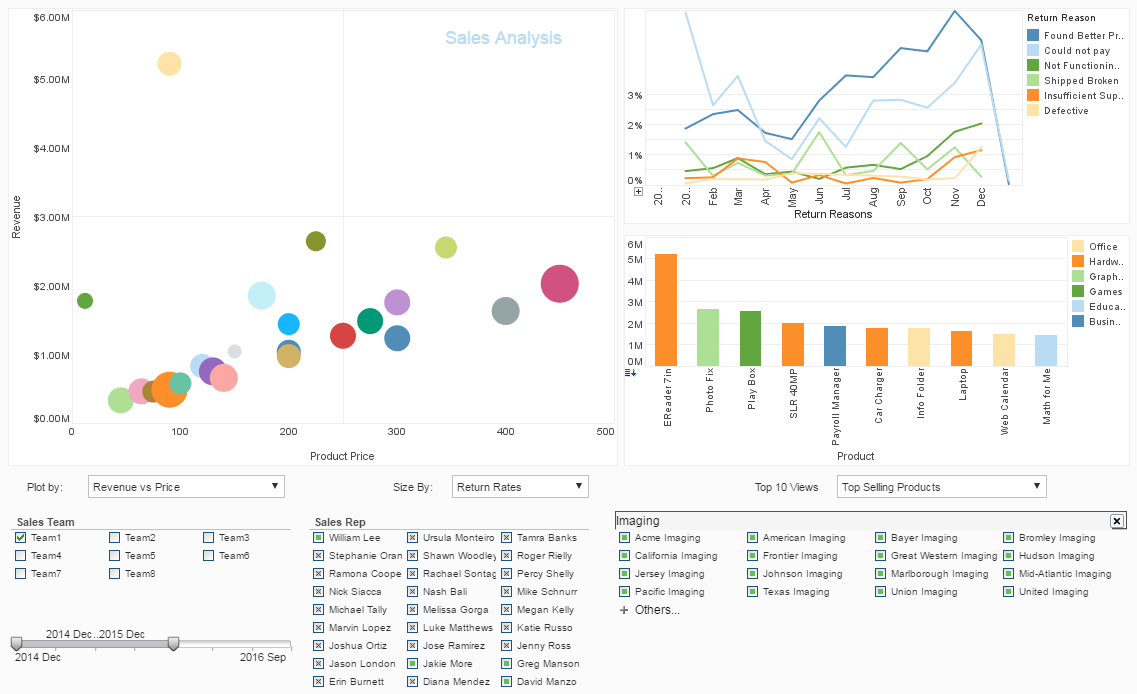InetSoft How-To: Exporting Dashboards Dashboards Programmatically
Rich Text Format (RTF) is an ASCII based file format that can be used to store documents with style information. It is readable by most word processors to allow editing of the contents. The InetSoft Builder class supports exporting a file to RTF format.
The RTF format does not have as many layout options as Style Intelligence has. Therefore the generated RTF file will not always capture the complete format information of a report. However, all report data, including text, table and image (painters), is saved in the RTF file.
The main purpose of exporting a report to an RTF file is for further human manipulation of the report information, rather than for printing. Therefore, the loss of report formatting information is not critical in most instances. If the purpose of saving a report is only for later viewing, PDF or Postscript files would be a much better choice.
| #1 Ranking: Read how InetSoft was rated #1 for user adoption in G2's user survey-based index | Read More |
Creating an RTF file follows the same procedure as saving a report file. We first obtain a Builder object for the RTF export and then write the report to the output file:
FileOutputStream os = new FileOutputStream(filename); Builder builder = Builder.get Builder(Builder.RTF, os); builder.write(sheet); os.close();
Another option is to export to RTF layout format, using Builder.RTF_LAYOUT to get the Builder object. This format conforms more precisely to the layout of the report. However, since elements are placed in blocks in the generated file, they may be harder to edit in some instances.
Exporting to Delimited Text File (CSV)
One use for report data is to load the table data into another program, such as a spreadsheet, to be manipulated further. This is similar to the purpose of RTF files, except that RTF files are manipulated with word processors, whereas table data is manipulated with spreadsheet applications.
For the intended use of exporting delimited text files, only the table data is normally useful. To support the exporting of report table data, a CSV formatter is supplied in the inetsoft.report.io package. Only table data is exported to the text file. If there is more than one table in the report, they are exported to the file one by one. By default, the exported file is delimited by commas (CSV).
FileOutputStream os = new FileOutputStream(filename); Builder builder = Builder.getBuilder(Builder.CSV, os); builder.write(sheet); os.close();
Use the DelimitedFormatter class directly to change the delimiter character. The following code segment changes the delimiter to a tab and quotes each field with a double quote.
FileOutputStream os = new FileOutputStream(filename);
DelimitedFormatter fmt = new DelimitedFormatter(os);
fmt.setDelimiter("\t");
fmt.setQuote("\"");
Builder builder = new Builder(fmt);
builder.write(sheet);
os.close();
Summary of Dashboard and Report Export Options
During this chapter we have described how to save and export a report in a variety of file formats. For PDF generation, we need to be aware of font discrepancies between the operating system and the PDF fonts. We described several methods for dealing with this issue, including changing a base-14 font, mapping, and embedding fonts within the document. We also described how to create a PDF document with CJK (Chinese, Japanese, Korean) characters, which requires that the PDF generator be aware of the mapping between the OS fonts and the PDF fonts. We also described how to export reports to various file formats including Excel, HTML, RTF and CSV. The process is very similar in each case and involves first creating a FileOutputStream and then using the Builder class to export the report in the required format on the output stream.
More Articles About Dashboarding
Database Visualization Software Reviews - "One of the biggest benefits we see with this product is our ability to react more quickly to potential problems that affect our bottom line by alerting us to crucial information on a real-time basis. This will allow us to respond very quickly to opportunities and take a more proactive approach to management. In addition to tracking financial data in real-time, we plan to create an interactive dashboard which will be used to identify and prevent health issues at the early stages. We believe our current use of this product is just the tip of the iceberg and we look forward to future applications." - Brandon Depenbusch, GM of South Operations and Director of Research at ILS"
Gain New Insights with Graphic KPIs - KPI's help organizations quantify their business in traditional and novel ways by providing a deeper understanding of where their business stands, where they can improve, and how. A KPI dashboard could be the difference between succeeding and failing in business as they provide all users with real time information in a way they have not seen before. Visual graphs and pictures help users spot patterns, trends, or even potential problems that a spreadsheet simply could not capture. Graphic KPI Dashboards allow users to visualize their goals and targets while keeping track of how far or close they are from reaching them. When applied, a KPI dashboard is a powerful tool to bring any organization to a new level of precision and success...
How Is InetSoft's Data Presentation Software So Easy to Use? - Data presentation is the means by which more and more organizations are answering key questions about their businesses. Data presentation consists not so much of presenting raw data, but of information, such as complex numbers and statistics, in a clear and beautiful way through mediums such as bar and line graphs, or pie charts. Data presentations have advanced in the post-digital age to become much more dynamic, interactive, and present even more crucial information. In fact, data presentations deliver important stories and messages about one's business operations, trends, performance, and more, in novel ways...
How to Set Up Report Server Clustering - InetSoft's reporting software allows users to cluster the report server for increased speed and efficiency. View the example below to learn more about the Style Intelligence solution. Server clustering is the standard method for increasing the scalability of a server system. Instead of using one server component to handle all client requests, multiple instances of the server can be created. The clustering system redirects server requests to achieve maximum throughput. Enterprise Manager's clustering support is based on server-side load distribution. The clustering of servers is not visible to the client. A proxy/load-balancer serves as the sole interface to all clients, and manages the communication to individual server instances (cluster nodes). To set up a clustered environment, follow the steps below: 1. Configure clustering in Enterprise Manager. 2. Configure the cluster proxy. 3. Configure the cluster nodes...
Provide Information Access to Senior Citizens - The use of it also allows families of senior citizens residing in residential care homes to track certain statistics pertinent to their loved ones such as dietary requirements, medication schedules, exercise regimens, doctor visits, etc. This allows them to keep a closer tab on their senior family members, ensuring that they have healthy lifestyles and meet all the requirements of excellent quality of life. Seniors are not used to using technology; therefore, it is important for them to be able to see their statistics on a dashboard. It can show seniors their statistics including their calls, leads, amount of time that was spent on each customer, number of consumers sold, and even give them alerts when emails have been sent out...
Semiconductor Fabrication Company Report - A Product Manager at a semiconductor fabrication company plays a critical role in overseeing the development, production, and marketing of semiconductor products. Custom reports are essential tools for them to gather, analyze, and present data for decision-making and strategy development. Here's a detailed breakdown of what a Product Manager might include in a custom report: Executive Summary: Objective: Clearly state the purpose of the report. Is it to assess product performance, market trends, or production efficiency? Key Takeaways: Summarize the most important findings and recommendations in a concise manner...
What Do the Four Types of Analysts Do? - First, they have to go collect the data, and the data that they need may be scattered across the organization in a variety of systems, stored in a variety of formats, in a variety of summary or detail levels. So they have to know a variety of different access methods – ranging from SQL to various BI tools and operational BI tools - to go get the data. They also have to know their way around these databases understand what the schema is, what various table and column definitions means...
| Previous: Exporting Dashboards and Reports to HTML |
Next: Java API-Based Printing
|