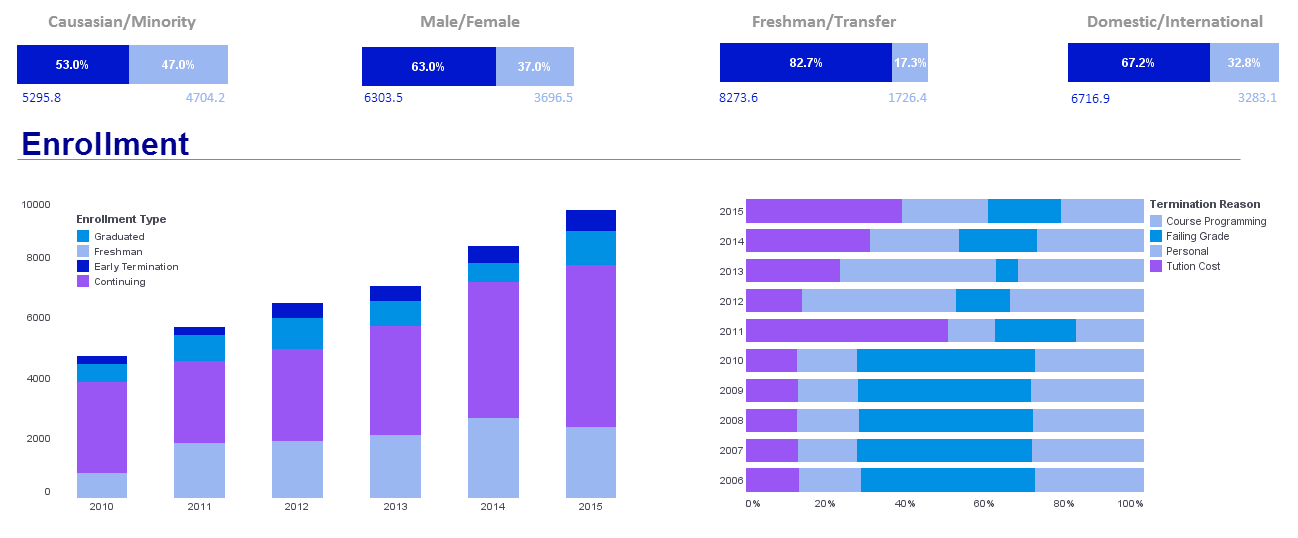File System Report Archive
The file system archive feature in InetSoft's reporting software allows the program to conserve resources and distribute large amounts of data at a faster rate. View the information below to learn more about the Style Intelligence solution.
The file system archive uses a working directory to hold the saved reports and administrative files. The directory does not need to be empty. However, it is strongly recommended that a specifically dedicated directory be used as the working directory, so the files are not accidentally removed or modified.
Documentation
Setting up a file system archive requires the specification of the working directory location on the server:
1. Start the Enterprise Manager.
2. Select the Server tab.
3. Expand the 'Repository' node and select 'Archive' on the Navigation tree.
4. Select 'File System' as the type of Archive Storage.
5. Specify the working directory, which should reside within the registry directory.
6. Click on the 'Apply' button to configure the archive.
7. Specify desired configuration parameters, listed under 'Archive Configuration'.
The cleanup interval controls how often the archive is cleaned up. The cleanup process is controlled by the archive rules specified in the Schedule tab for the archived folders and reports. Daily cleanup is performed at 1am every morning. Weekly cleanup is performed at 1am every Sunday. Monthly cleanup is performed at 1am on the first day of the month.
'CVS' archiving uses the UNIX standard Concurrent Versioning System (CVS) to store the saved reports. 'CVS' is not included with this product. It is normally distributed on UNIX systems, but can also be downloaded from the Internet.
To use the 'CVS' archive, the CVS executable (cvs.exe) must be accessible on the report server.
1. Start Enterprise Manager. Select the Server tab.
2. Expand the 'Repository' node and select 'Archive' on the Navigation tree.
3. Select 'CVS' as the type of Archive Storage.
4. Specify 'CVS Root' directory. The CVS root can be a remote directory previously configured using CVS commands (e.g., pserver:user@machine:/{path}), or it can be a new archive directory. If the specified root directory does not already exist, it is automatically created.
5. Specify the 'Working Directory' that holds the temporary files. This should be a directory that is dedicated to the archive, and it should be located within SREE Home.
6. Specify 'CVS Bin', the full path (using forward slashes) to the CVS executable file. If not specified, the system's default path will be searched.
After changing any CVS setting, always click 'Apply' followed by 'Reset Version Config', and then restart the server.
7. Click 'Apply', and then click 'Reset Version Config' to configure the archive.
8. Restart the server.
More Articles About Reporting
Corporate Sustainability KPIs - A corporate sustainability dashboard typically includes a variety of performance tracking charts and metrics to monitor an organization's progress towards its sustainability goals and objectives. These metrics help measure environmental, social, and governance (ESG) performance, identify areas for improvement, and communicate sustainability efforts to stakeholders. Here are some common performance tracking charts and metrics included on a corporate sustainability dashboard: Energy Consumption and Carbon Emissions: Energy Consumption Trends: Tracking energy consumption over time, including electricity, gas, and other energy sources, to identify patterns and opportunities for energy efficiency improvements...
Employee Productivity and Engagement KPIs - How busy are employees throughout the day, and how focused are they on the task at hand? In 2022, only 62% of employees reported feeling engaged at work. That leaves a lot of room for improvement. HR operations analysts use various strategies to measure productivity and engagement. For example, time-tracking and productivity apps are crucial to measuring remote workers' performance. They can provide statistics such as how often an employee sat idle or used the keyboard. This KPI becomes more difficult to objectively measure in an office environment, but HR analysts can still estimate it by examining an employee's overall output. How many articles did they produce in a given day? How many sales do they close? Employee engagement surveys analyze how much attention people give to their work and whether they're putting in their full effort. High engagement rates usually correlate with strong morale, low turnover and better customer service...
Frequent Shipment Monitoring - They are monitoring on a daily or intra-daily basis shipments, and if delays occur, they can look for ways of rerouting shipments to ensure they meet service level goals. That is a very good example of the use of InetSoft in operational business intelligence. Why else might I recommend InetSoft to companies looking for an operational BI solution? In today's tough economic environment, I think business intelligence can be used to help reduce costs and improve efficiency. I think in the past, BI has tended to be used to increase revenues, to become more competitive. That is still important in today's environment. BI can also inevitably be used to lower costs...
Knowledge Management Industry ML - Machine learning (ML) holds immense potential to revolutionize the Knowledge Management (KM) industry by enabling more efficient, intelligent, and personalized knowledge discovery, organization, and dissemination processes. Here's how ML can help transform the KM industry: Automated Content Classification and Tagging: ML algorithms can analyze large volumes of unstructured data, such as documents, emails, and multimedia content, to automatically classify and tag information based on its content, context, and relevance. By identifying key topics, themes, and relationships within the content, ML models can categorize knowledge assets more accurately and consistently, making it easier for users to search, navigate, and retrieve relevant information....
Reporting Around Marketing Activities - They were doing all kinds of reporting around marketing activities, but then ultimately of course, they wanted to know it from a funnel perspective, the leads, how do they convert in the funnel and what's happening from a sales follow-up perspective? And then, ultimately, what are the actual results? What's the revenue that's coming out of that funnel so you can see the opportunities but also the closed opportunities? And as usual, the scope of the marketing team's activities tactically has limited it to controlling just the marketing data. But now, they need the sales data. Now, they need the finance data. And if you tackle it tactically, you are probably not going to get all that...
Visualize the Results of What If Modeling - On the analytic side we make it easy to visualize the results of what if modeling. If you take the example of the school fund raising, maybe you're trying to find large donors, and there are factors and other tables that aren't in the data warehouse, you can easily bring them into our BI system and mash them up with the data warehouse data. We have got lots of built-in functions for metrics calculations, so again you don't need to add those into the data warehouse. In our world you can quickly calculate the metric in the activities table and copy it back to the core table on the model to see if that matters. So that whole ability is just much more flexible, and I would use the word flexible and end-user oriented for doing this kind of discovery and analysis as key differentiators...
What Is a Cloud Flexible Solution? - A business intelligence solution that delivers the benefit of cloud computing and software-as-a-service while giving you the maximum level of control. - A solution that is designed and optimized for cloud computing and software-as-a-service where software and data are increasingly distributed between cloud-based and in-house applications. - A solution that allows highly flexible options for embedding and rebranding regardless of InetSoft-hosting, self-hosting, hybrid-cloud, or on-premise deployment. - A solution that is expressly designed to be embedded, whether inside an enterprise portal or another solution provider's cloud-based solution...