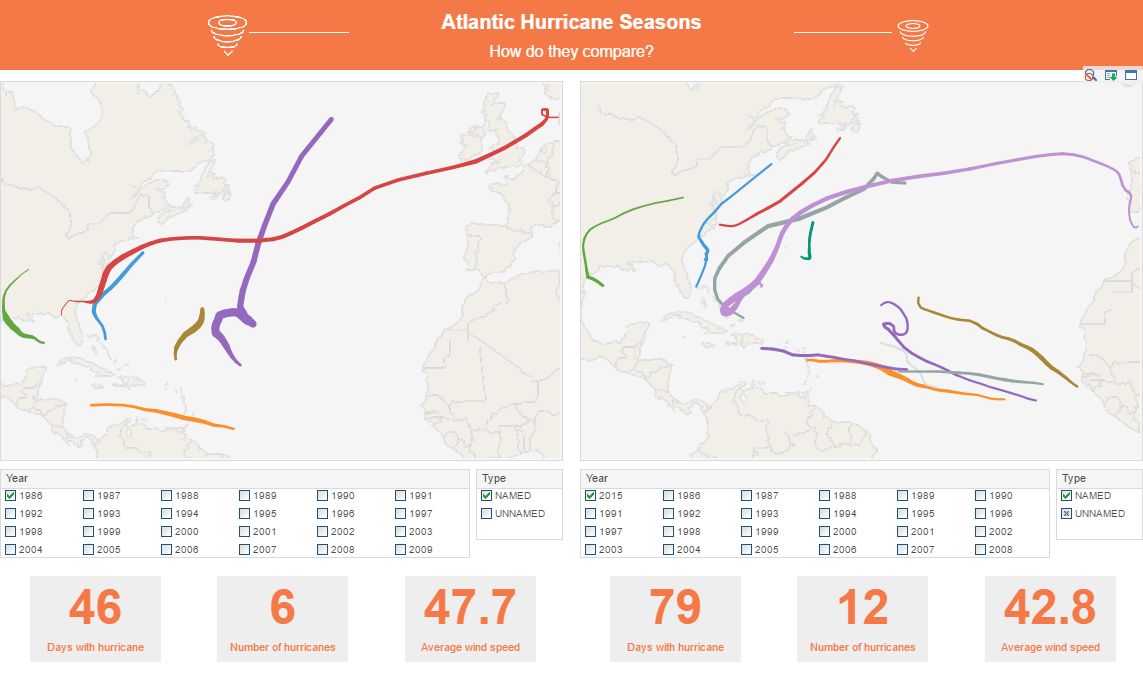Improving the Readability of a Chart
This is the continuation of the transcript of a Webinar hosted by InetSoft on the topic of "Building a Winning Dashboard" The speaker is Abhishek Gupta, sales engineer at InetSoft.
We have improved the readability of the chart. It is easier, but it's still difficult to know exactly what the number is, especially if you are looking for precision. Also it is a bit of a chore to go back between the legend and the pie slices and figure it out, which one corresponds to which. So on the left hand side is definitely the bad example. The right hand side version is better, but instead what you can do is, you can simply do this.
Add this bar chart, and it is interesting how much this change can improve your ability to consume the data. It may be a lot less flashy, but it's a lot more useful. It shows the data, and do not distort it. Now, choosing the right type of visualization for data is a whole presentation on its own, but another small tip would be again on pie charts.
Pie charts are known to be bad visualizations from the data visualization best practices point of view. There are a lot of cases where they don't work. Without going on about this, probably other chart types can work better. We love those because we typically like circular shapes, and it's pleasing to the eye, but it can make that task of seeing the data and understanding it quite difficult.
 |
View a 2-minute demonstration of InetSoft's easy, agile, and robust BI software. |
In this example, you can see that the pie is forcing me to go back and forth between the slices and the legend. I can improve this by may be having a different version of this pie chart, where the labels are showing off the slices and now, I can read faster, but again, I would have to kind of go across the entire pie and read all the slices to see which one is the biggest value, especially when there are values that are relatively close to each other.
Now, I could have sorted the chart, and that would have helped as well, but again I would run into the precision problem, and I would force the user to actually read the values to still understand which slice is bigger compared to the others. To best alternative in this case would be a layer chart that helps to convey both the percentages, as well as the actual number behind it. So the number of occurrences for each category or basically a slice in the pie chart would be on the axis as well. Show the data, do not distort it.
The number two dashboard design principle is show context. The easiest way to create a dashboard is to simply take the numbers and show them. So here we have a list of agents in a call center environment. These are our call center agents, and their first call resolution percentage for the week. So I can see here, for example, different numbers with different agents, and what I can do is I can enhance this visual a little bit by adding some bars.
This makes it easier for me to focus on the agent with the lowest first call resolution percentage, just by again seeing the length of the bar, and I can see here, for example, Heidi is one of the agents with the lowest score in this case, 73 for this week. And it is an interesting point, but is she just having a bad week or maybe that has been the behavior for the last 12 weeks.
Now to make this truly useful, we need to show context, and in this case, it would be helpful if you look at the actual trend, and usually when we show trends, we use line charts, but we've got 12 agents on this list, so let's create a line chart that shows 12-week trends for 12 agents, 12 lines, 12 colors. It's a bit of a mess and it's not a lot of fun to read this chart.
| Previous: Increasing Adoption of BI Software with Better Integration |