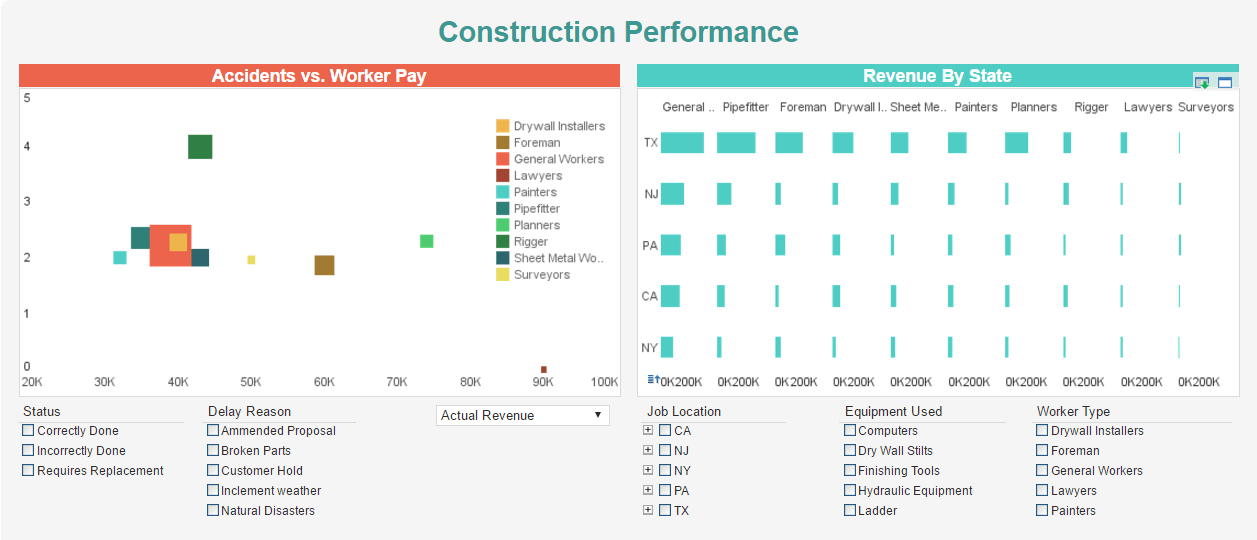InetSoft Product Information: Management of Dashboards
A Dashboard is a visualization of a Data Worksheet. Data Worksheets are built using Data Block™ technology, the flexible framework that allows you to mash up and manipulate data from multiple sources in real time.
To create and edit Viewsheets:
- Click the ‘New Viewsheet’ button on the main toolbar. This opens the ‘New Viewsheet’ dialog box.
- In the ‘New Viewsheet’ dialog box, select the Worksheet (from ‘Global’ or ‘User’ scope) that will provide data to the Viewsheet. This Viewsheet will have access to all of the data tables defined in the underlying Worksheet. Note that you are not required to select a Worksheet. If you wish to associate the Viewsheet with a Worksheet at a later time, select the ‘No Worksheet’ option.
#1 Ranking: Read how InetSoft was rated #1 for user adoption in G2's user survey-based index.
To bind a Viewsheet to a new Worksheet:
- Open the Viewsheet in the Visual Composer.
- Click the ‘Options’ button in the Visual Composer toolbar. This opens the ‘Viewsheet Properties’ dialog box.
- In the ‘Worksheet’ panel, click the ‘Select’ button.
- Select the desired Worksheet from ‘Global’ or ‘User’ scope, and click‘OK’.
Controlling Access to a Viewsheet:
You can store Viewsheets under two different scopes. The scope determines which users can access the Viewsheet in the Portal, Visual Composer, and Dashboards. The following two scopes are available for Viewsheets:
- Global scope: All of the users in the system have potential access to the Viewsheet. The administrator assigns individual user permissions.
- User scope: Only the user who creates the Viewsheet can access it.
For Global scope only, an administrator can define subdirectories to organize Viewsheets into different domains, for example:
- Shared Viewsheets
- Sales domain
- Marketing domain
- R&D domain
- Support domain
- Financial domain
Each domain can be given different access rights.
Previous: Creating a Dashboard
Next: Custom Dashboards
We will help you get started
Contact us