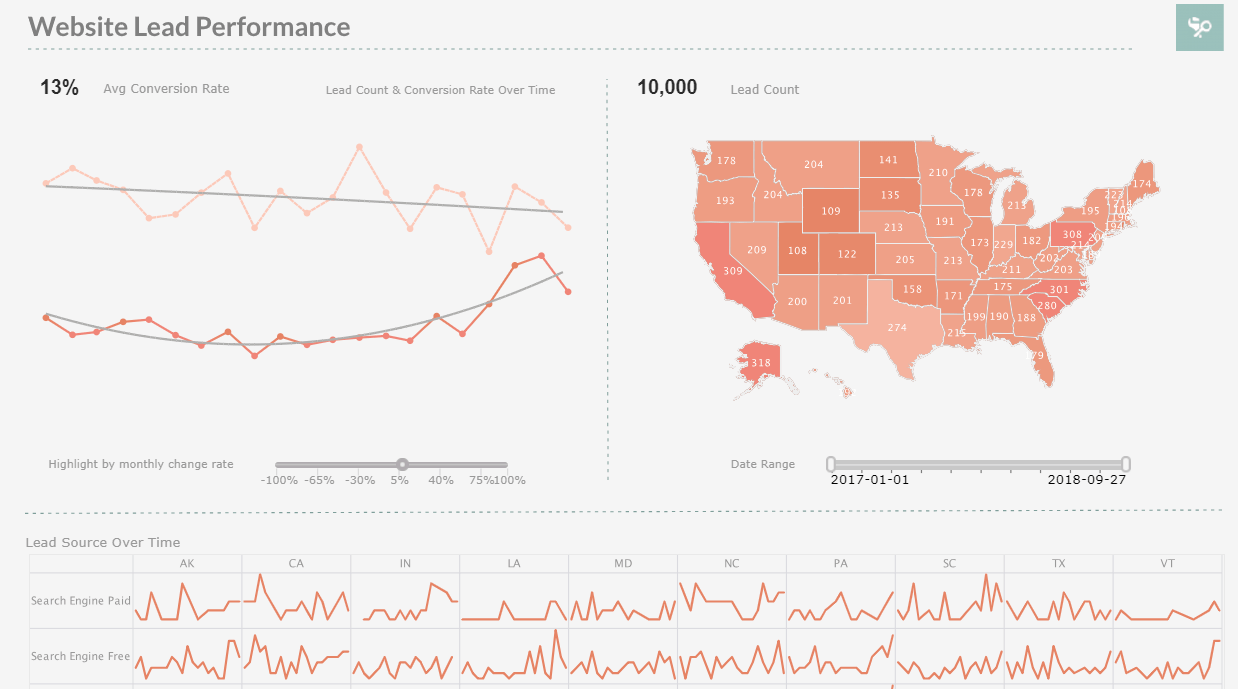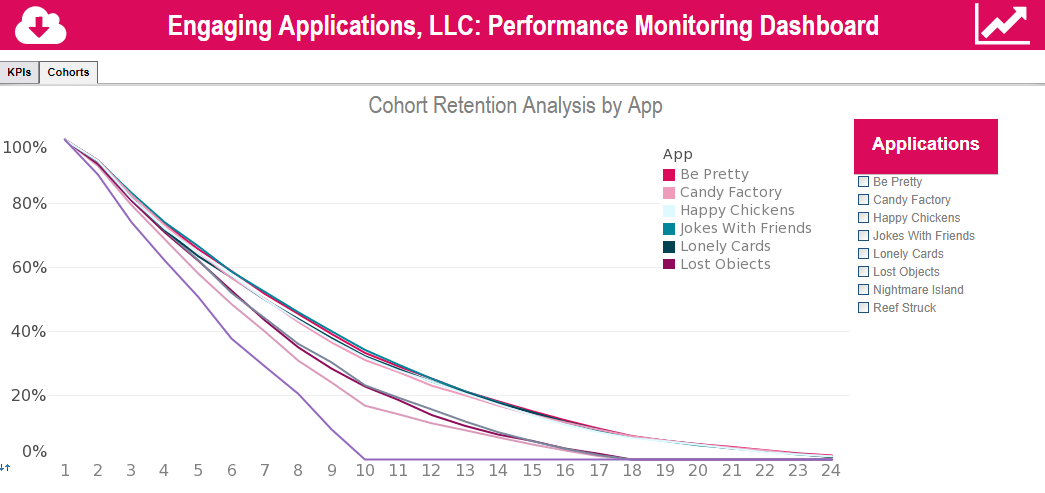Evaluate InetSoft's Solution for Custom Dashboards
Businesses seek custom dashboards to gain tailored insights that align with their specific operational needs and strategic goals. Custom dashboards provide real-time data visualization, helping companies monitor performance, identify trends, and make informed decisions swiftly. They allow for the integration of various data sources, ensuring comprehensive and cohesive reporting that is unique to the business's context.
InetSoft is a compelling option for creating custom dashboards due to its robust data mashup capabilities and flexible design options. InetSoft's platform supports diverse data sources, enabling seamless integration and transformation of data into meaningful insights. Its user-friendly interface and advanced visualization tools empower users to create interactive and dynamic dashboards without extensive technical expertise.
Additionally, InetSoft offers scalability and customization, ensuring that dashboards can evolve with the business's growing and changing data needs, making it a versatile and powerful tool for data-driven decision-making. View a demo and try interactive examples.
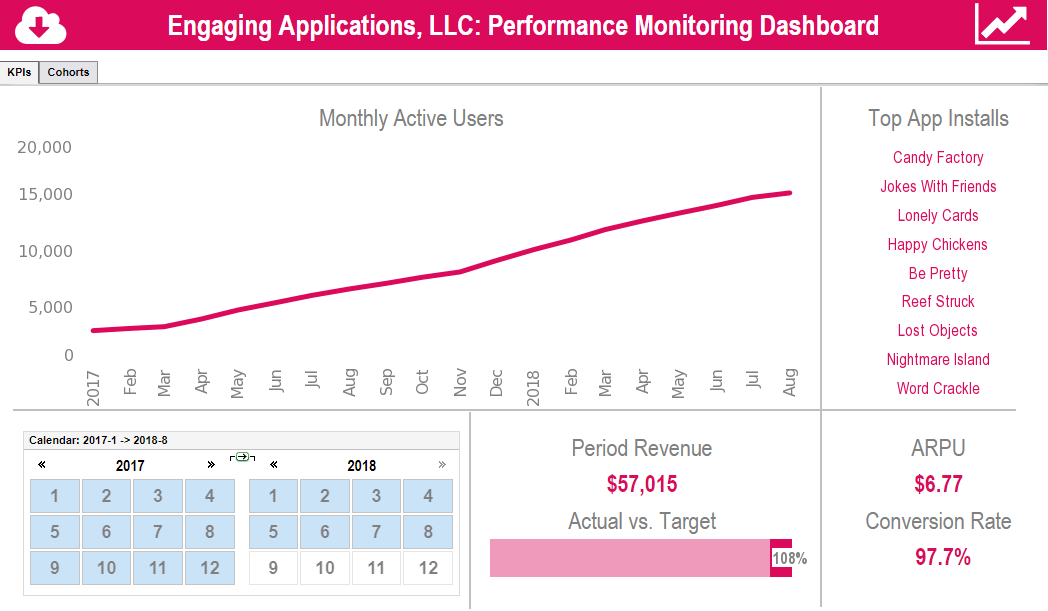
What KPIs and Metrics Are Tracked in Custom Dashboards for a High-End Fashion House?
In the high-end fashion industry, managing performance through Key Performance Indicators (KPIs) and metrics is critical to maintaining brand prestige, ensuring financial health, and optimizing operations. Custom dashboards tailored for a high-end fashion house can track a variety of KPIs across different business functions. This essay explores the essential KPIs and metrics, their definitions, and their significance in performance management.
Sales and Revenue Metrics
-
Total Sales Revenue
- Definition: The total monetary value of sales generated over a specific period.
- Significance: This KPI provides a snapshot of the overall financial performance. Monitoring sales revenue helps in assessing the effectiveness of sales strategies, promotional campaigns, and market positioning.
-
Average Transaction Value (ATV)
- Definition: The average amount spent by customers per transaction.
- Significance: Higher ATV indicates successful upselling and cross-selling strategies. It reflects the brand's ability to sell premium products and can help in adjusting pricing strategies.
-
Sales by Product Category
- Definition: Revenue generated from different product categories such as apparel, accessories, and footwear.
- Significance: This metric helps in identifying top-performing categories and informs inventory management and product development strategies.
-
Gross Margin
- Definition: The difference between sales revenue and the cost of goods sold (COGS), expressed as a percentage of sales revenue.
- Significance: Gross margin indicates the profitability of products. High gross margins suggest effective pricing and cost management strategies.
Customer Metrics
-
Customer Lifetime Value (CLV)
- Definition: The total revenue a business can expect from a single customer account over the lifetime of the relationship.
- Significance: CLV helps in understanding the long-term value of customers and justifying investments in customer acquisition and retention.
-
Customer Acquisition Cost (CAC)
- Definition: The total cost of acquiring a new customer, including marketing and sales expenses.
- Significance: Tracking CAC helps in evaluating the efficiency of marketing strategies and determining the return on investment (ROI) for customer acquisition efforts.
-
Customer Retention Rate
- Definition: The percentage of customers who continue to purchase from the fashion house over a specific period.
- Significance: A high retention rate indicates customer satisfaction and loyalty. It is essential for sustaining revenue growth and reducing churn.
-
Net Promoter Score (NPS)
- Definition: A measure of customer satisfaction and loyalty based on the likelihood of customers recommending the brand to others.
- Significance: NPS is a valuable indicator of brand reputation and customer satisfaction. High scores suggest strong customer advocacy.
Inventory and Supply Chain Metrics
-
Inventory Turnover Rate
- Definition: The number of times inventory is sold and replaced over a specific period.
- Significance: High inventory turnover indicates efficient inventory management and strong product demand. It helps in minimizing holding costs and reducing the risk of obsolescence.
-
Sell-Through Rate
- Definition: The percentage of inventory sold during a specific period compared to the total inventory received.
- Significance: A high sell-through rate indicates effective inventory management and successful product offerings. It helps in making informed decisions about restocking and markdowns.
-
Stockout Rate
- Definition: The percentage of time that products are out of stock.
- Significance: Low stockout rates are crucial for maintaining sales and customer satisfaction. Frequent stockouts can lead to lost sales and damage brand reputation.
-
Supplier Lead Time
- Definition: The time taken by suppliers to deliver goods after an order is placed.
- Significance: Short lead times contribute to efficient inventory management and responsiveness to market demand. It helps in planning and optimizing the supply chain.
Marketing and Digital Metrics
-
Website Traffic
- Definition: The number of visitors to the fashion house's website over a specific period.
- Significance: Website traffic is a key indicator of brand awareness and the effectiveness of digital marketing campaigns. It helps in understanding customer interest and engagement.
-
Conversion Rate
- Definition: The percentage of website visitors who make a purchase.
- Significance: A high conversion rate indicates an effective user experience and successful marketing strategies. It directly impacts revenue generation.
-
Social Media Engagement
- Definition: The level of interaction (likes, comments, shares) on social media platforms.
- Significance: High engagement rates indicate strong brand presence and customer interest. It helps in measuring the impact of social media campaigns and brand advocacy.
-
Return on Marketing Investment (ROMI)
- Definition: The revenue generated from marketing activities relative to the cost of those activities.
- Significance: ROMI measures the effectiveness and efficiency of marketing campaigns. It helps in allocating marketing budgets and optimizing strategies.
Operational Metrics
-
Employee Productivity
- Definition: The output per employee, often measured in sales per employee or tasks completed.
- Significance: High productivity indicates efficient workforce management and effective training programs. It helps in assessing workforce performance and identifying areas for improvement.
-
Order Fulfillment Time
- Definition: The time taken from receiving an order to delivering it to the customer.
- Significance: Short fulfillment times enhance customer satisfaction and loyalty. It indicates efficient operations and supply chain management.
-
Return Rate
- Definition: The percentage of products returned by customers.
- Significance: A low return rate indicates high product quality and customer satisfaction. High return rates may highlight issues with product quality or customer expectations.
-
Sustainability Metrics
- Definition: Measures related to the environmental and social impact of the fashion house's operations, such as carbon footprint, water usage, and ethical sourcing.
- Significance: Sustainability metrics are increasingly important for brand reputation and compliance with regulations. They reflect the company's commitment to corporate social responsibility (CSR) and can influence customer loyalty.
The Significance of KPIs in Performance Management
1. Strategic Decision-Making
- KPIs provide critical data that supports strategic decision-making. By analyzing these metrics, management can identify trends, forecast future performance, and make informed decisions to guide the company towards its goals.
2. Operational Efficiency
- Tracking KPIs helps in identifying inefficiencies and areas for improvement. For example, monitoring order fulfillment time and inventory turnover rates can reveal bottlenecks in the supply chain and lead to process optimization.
3. Financial Health
- Financial KPIs such as gross margin, sales revenue, and customer acquisition cost are essential for monitoring the financial health of the business. These metrics enable better budgeting, cost control, and profitability analysis.
4. Customer Satisfaction and Loyalty
- Customer-related KPIs like NPS, customer retention rate, and conversion rate provide insights into customer satisfaction and loyalty. High scores in these areas indicate strong customer relationships, which are crucial for long-term success.
5. Marketing Effectiveness
- Marketing KPIs such as website traffic, social media engagement, and ROMI measure the impact of marketing efforts. These metrics help in evaluating the effectiveness of campaigns and optimizing marketing strategies for better results.
6. Employee Performance
- Employee productivity metrics help in assessing workforce efficiency and the effectiveness of training programs. They provide insights into employee performance and can guide decisions related to staffing and development.
7. Sustainability and CSR
- Sustainability metrics reflect the company's commitment to ethical practices and environmental responsibility. These metrics are important for maintaining a positive brand image and meeting regulatory requirements.
 |
Read how InetSoft saves money and resources with deployment flexibility. |
More Articles About Custom Dashboards
Features of a Good Operational Intelligence Solution - Business Activity Dashboard – Display results in a dashboard so key performance indicators (KPIs) and easy-to-understand visualizations can be displayed in real-time Complex Data Processing – Relate and aggregate discrete information from many data sources in the underlying systems, understanding the relationships they form Business Intelligence – Analyze, query and drill into data visualizations and, at the same time, dynamically repurpose and re-aggregate the data among different pivot points...
Marketing Analysis Example - The second example was for marketing analysis in the field for very large automobile manufacturer. Their big objective as a company was to change their relationships with the dealers. Become more consultative with the dealers, more consultative in terms of what's selling, what kinds of promotions work on which vehicles. Going down to the vehicle level, in fact even down to the version of those vehicles, including discounts on after market parts...
Practicality of BI - Embedded BI has increased as a common and a proven deployment strategy for getting business intelligence into the hands of more users. Companies that leverage this type of an embedded BI strategy have been able to leverage those existing applications to piggyback that analytical capability on top of those solutions and drive that faster visibility, get more engagement from the user community and as a result, they have proven to be able drive substantial and measurable operational performance improvements...
Senior Services KPI Tracking - Directors of senior services utilize ad hoc reporting tools to track various key performance indicators (KPIs) and metrics to ensure the effective delivery of services and the overall well-being of senior citizens under their care. These metrics help directors assess the quality of care, operational efficiency, financial performance, and client satisfaction. Here are some common KPIs and metrics tracked by directors of senior services...
This Year's Top Rated Report Designer Tool - Are you looking for the most efficient report design tool? At InetSoft, we give you just that with our Style Report software, available as a stand-alone application or as part of Style Intelligence, our complete business intelligence solution. Style Report ensures nothing but the best reporting services for your business. Our unique design enables managers to easily monitor, analyze, and understand business data, using the various reporting elements included with Style Report...
Realize Returns from Operational Analysis - Even with a fractional improvement in a typical trading day's performance, InetSoft can provide a significant return: ● 150MM shares of daily order opportunity ● 40% of orders not filled ● 90MM daily executed order volume ● 0.025 cents revenue for each share filled
| Previous: Management of Dashboards |
Next: Dashboard Features
|