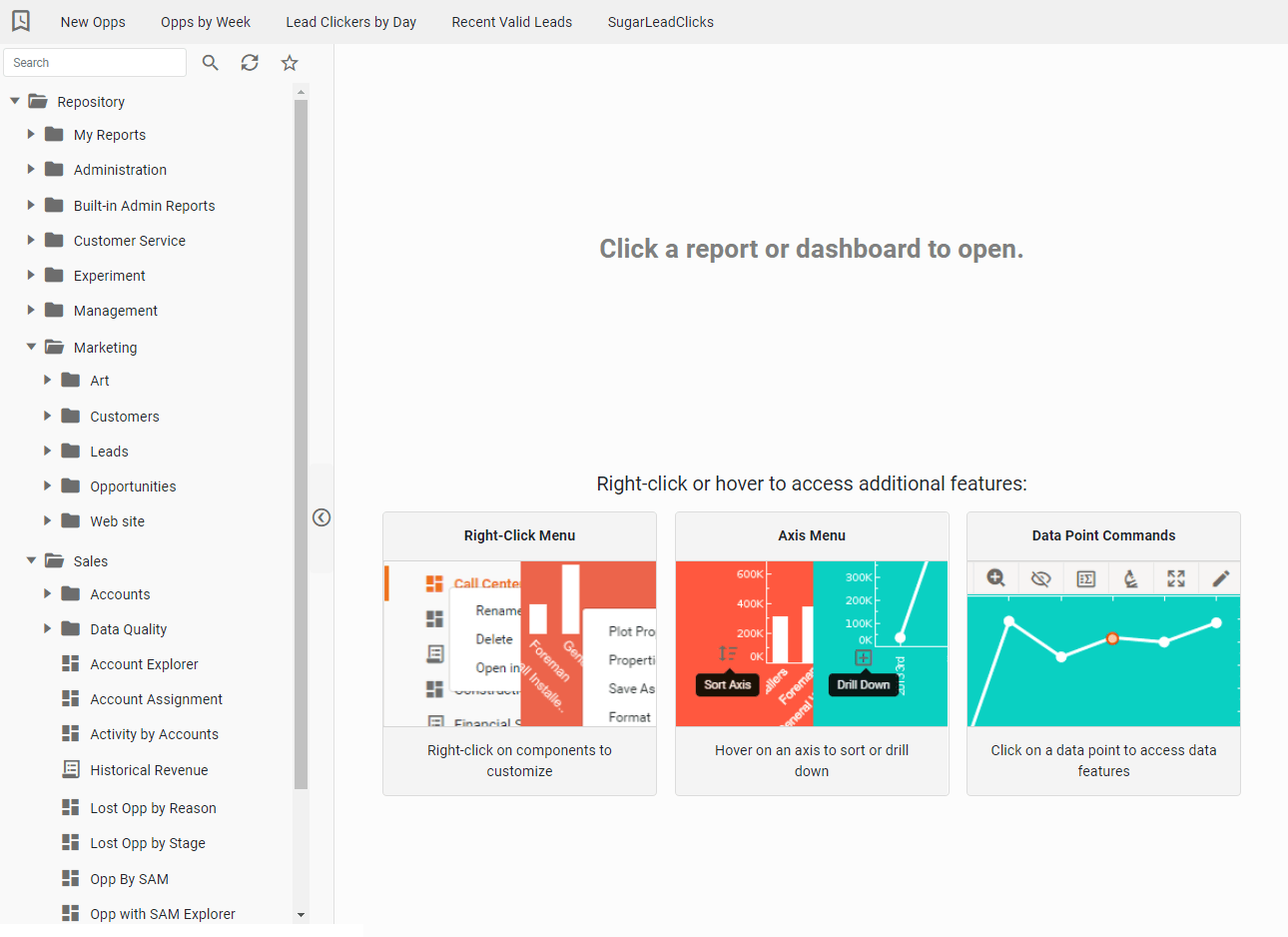InetSoft's Report Repository Functionality
InetSoft's reporting software provides users with a report repository that allows users to modify their data in a simple ordered and logical manner. View the information below to learn more about the Style Intelligence solution.
The nodes under the 'Repository' node facilitate the configuration of the following properties:
• Storage environment for resources and registry files.
• Properties related to report archiving.
• Audit schedule.
• Persistence of cached files.
• Persistence of queued reports.
• Disk quotas for individual groups and roles.
• Features for sharing assets and monitoring asset dependencies.
• Optimization of Viewsheet data retrieval performance.
| #1 Ranking: Read how InetSoft was rated #1 for user adoption in G2's user survey-based index | Read More |
Data space refers to the full collection of all reporting resources (templates, registry files, etc.), stored together in SREE Home for ease of management. This section provides information on how to set up a data space and how to manage the resources in the data space.
The data space can be configured in the Enterprise Manager by accessing the 'Repository' > 'Data Space' node on the navigation tree, under the Server tab. This opens the 'Data Space Configuration' page where the storage type for the data space can be specified. Two storage types are supported: 'File System' and 'Database'.
When 'File System' is selected as the data space storage type, the data space is the SREE Home directory (e.g., WEB-INF/classes, by default).
If the asset repository file containing Worksheet and Viewsheet information resides outside of the SREE Home directory, specify its location in the 'Asset File Path' field. The recommended filename of the asset repository is asset.dat, which is the default.
To use 'Database' as the storage type, ensure that the database is correctly configured in the Enterprise Manager under 'Configuration' > 'Database'. The data space can then be configured to use the database as follows:
1. Access the 'Data Space Configuration' page ('Repository' > 'Data Space' in the navigation tree, under the Server tab).
2. Select 'Database' as the storage type.
3. Click on the 'Create Schema' button to generate the database schema to be used for the data space, and click 'Apply'. This is a one-time import. Edits made to files in the file system after this point will not be reflected in the database data space.
4. If the data space was previously configured for 'File System' storage, you can import the existing data space files into the database. Click on the 'Import' button to import the files from the file system into the database.
 |
View live interactive examples in InetSoft's dashboard and visualization gallery. |
This opens the 'Import Exceptions' dialog box. If the database schema already contains files, the 'Import Exceptions' dialog box lists database files whose contents may currently differ from their file system counterparts.
5. Click the check boxes next to the assets you wish to be overwritten by the file system versions.
To select all assets, click the 'Select All' button below the table.
6. Click the 'Import' button.
7. Click the 'Apply' button to save all the changes.
To clear the data space when using the database storage type, click 'Clear Data'. This is useful when you want to re-deploy the application.
When database storage is specified for the data space, newly created reports will be added to the database at the time that they are deployed (from within the Report Designer or from the Enterprise Manager). Alternatively, reports can be added to the database by uploading files under the Data Space tab.
| Previous: Remote Report Monitoring |