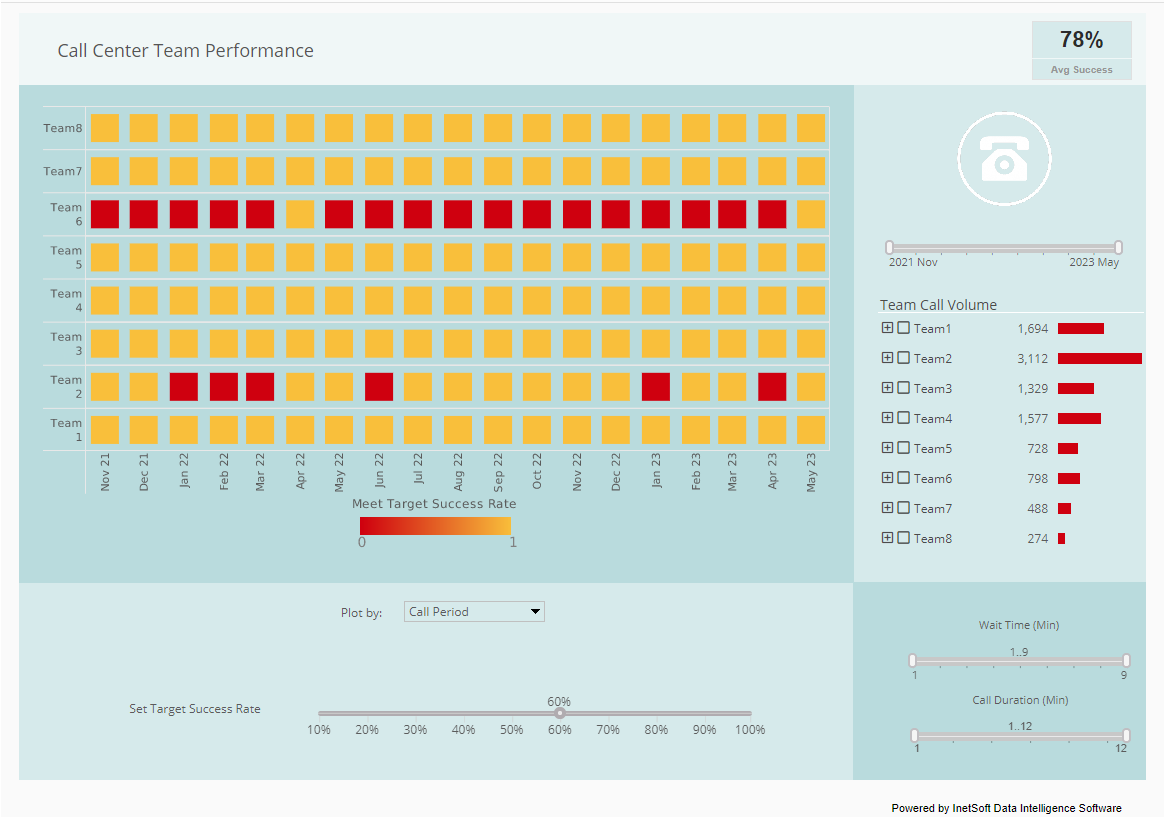Remote Report Monitoring
Style Intelligence enables users to remotely monitor reporting by providing a flexible solution with adept capabilities that is simple configure. View the information below to learn more about this powerful reporting solution from InetSoft.
Because Style Intelligence monitoring features are based on Java's managed bean (MBean) technology, you can access monitoring information from a remote computer. To configure remote access, open the 'MBean' page under 'Server' node.
This page allows you to configure several methods for accessing the monitoring data. The following sections provide additional information.The HTML adaptor enables you to view the MBean monitoring information using a web browser on a remote machine. To enable remote HTML monitoring, follow the steps below:
- Configure the MBean server: a. On the 'MBean Server' page in Enterprise Manager, select 'Enable HTML Adaptor'. b. Enter a username and password for the connection (default: admin/admin). c. Enter an arbitrary port number that is not already in use (default:8082).
- On the remote machine, open a browser and enter the URL shown on the 'MBean Server' page: http://{hostname}:port.
- When prompted, enter the previously specified credentials.
This will provide access to the monitoring properties provided by the MBean.
| #1 Ranking: Read how InetSoft was rated #1 for user adoption in G2's user survey-based index | Read More |
The HTTP adaptor enables you to view the MBean monitoring information from a remote client that supports the HTTP protocol. To enable remote HTTP monitoring, configure the MBean server as follows:
- On the 'MBean Server' page in Enterprise Manager, select 'Enable HTTP Connector Server'.
- Enter a username and password for the connection (default: admin/admin).
- Enter an arbitrary port number that is not already in use (default:8081).
The RMI connector server enables you to view the MBean monitoring information using a Java application on a remote machine. As an illustration, the instructions below explain how to access the MBean using JConsole on a remote computer. For example, to access the MBean using JConsole on a remote machine, follow these steps:
- Configure the MBean server: a. On the 'MBean Server' page in Enterprise Manager, select 'Enable RMI Connector Server'. b. Enter a username and password for the connection (default: admin/admin). c. Enter an arbitrary port number that is not already in use (default:9898).
- On the remote machine, start JConsole: Navigate to the %JAVA_HOME%/bin/jconsole directory, and type “jconsole”. This opens the JConsole connection dialog box.
- In the JConsole connection dialog box, select the 'Remote Process' option.
- In the large text field, enter the following connection string, where {hostname} is the server name and {port} is the specified RMI port (default: 9898). service:jmx:rmi:///jndi/rmi://{hostname}:{port}/monitor
- Enter the previously specified credentials for 'Username' and 'Password'.
- Click 'Connect'. This opens the JConsole application.
- Select the MBeans tab, and expand the 'inetsoft' node. This provides access to the Style Intelligence monitoring MBean.
The SNMP (Simple Network Management Protocol) adaptor enables you to view the MBean monitoring information from a remote client that supports the SNMP protocol. To enable remote SNMP monitoring, configure the MBean server as follows:
- On the 'MBean Server' page in Enterprise Manager, select 'Enable SNMP Adaptor Server'.
- Enter a username and password for the connection (default: admin/admin).
- Enter an arbitrary port number that is not already in use (default:8085).
More Resources for Reporting
Category Manager Dashboards - Category managers play a pivotal role in optimizing sales and profit by geography within retail organizations. They are responsible for managing product categories, analyzing market trends, and implementing strategies to maximize revenue and profitability across different regions. Dashboards are indispensable tools for category managers, providing real-time insights and actionable data to make informed decisions and drive business growth. Here's how category managers use dashboards to optimize sales and profit by geography...
CPQ Software Solution KPIs - CPQ (Configure, Price, Quote) software solutions can track a variety of metrics and performance indicators that can be used to create a balanced scorecard for sales and marketing teams. Here are some of the key areas that a CPQ software solution can track: Customer Acquisition New Sales Opportunities Created Conversion Rate of Opportunities to Quotes Average Lead Cycle Time Cost of Customer Acquisition (CAC)...
Fast Food Operations KPIs - The manager of fast food operations oversees various aspects of the restaurant's performance to ensure efficiency, quality, and profitability. They track key performance indicators (KPIs) that provide insights into operational effectiveness, customer satisfaction, and financial performance. Here are some common KPIs that a manager of fast food operations might track: Sales Revenue: Total revenue generated from food and beverage sales, including dine-in, drive-thru, and delivery orders. Monitoring sales revenue helps assess the restaurant's overall performance and identify trends in customer demand...
Geospatial Intelligence Example for Actuaries - So the classic example is for years actuaries always wanted to know whether a property was in or out of a flood plain, and if you were in the flood plain you paid more for your insurance, and if you were out of the flood plain you paid less for your insurance. But now with the geospatial analytics, we can actually make determinations along the lines of to what degree a property is in the flood plain. So now properties that are further in the flood plain now can pay higher insurance, and properties that are not as far in the flood plain can pay less and then of course continually the least, those that are out of the flood plain can pay even less. But that goes right to the heart of the insurance business because it's about property. It's about pricing and marketing, and so all of our major insurance carriers are finding that to be critically important...
InetSoft's Software for Report Presentation - InetSoft's visualization driven reporting software provides executives with dynamic report presentation tools that allow data to be displayed in a way that is easy for anyone to understand. View the information below to learn more about the Style Intelligence solution. This section discusses the various features that are available for tailoring the appearance of the User Portal. The 'Presentation' > 'General' page allows the Repository to be presented in a sorted format by specifying a sorting order. If 'Sort Repository Tree' is set to none, the user can order its replets and the order will be obeyed by the Portal. You can also configure default Date and Time formats...
Many BI Product Reviews - Below you will find some testimonials about why they chose InetSoft: Superior Charting Graphics "What I liked the most was the drag-and-drop feature for putting together a data query…with other solutions you have no choice but to sit and write code…but with Style Intelligence, it doesn't take two to three hours to design reports – you only need ten to fifteen minutes. The more I get into it, the more capabilities I discover that allow me to organize data in ways that make the most sense to me, and excitingly, our users will be able to benefit from these same features. Additionally, Style Intelligence offers truly superior dashboard graphics...
| Previous: Report Monitoring Summaries |
Next: Report Repository
|