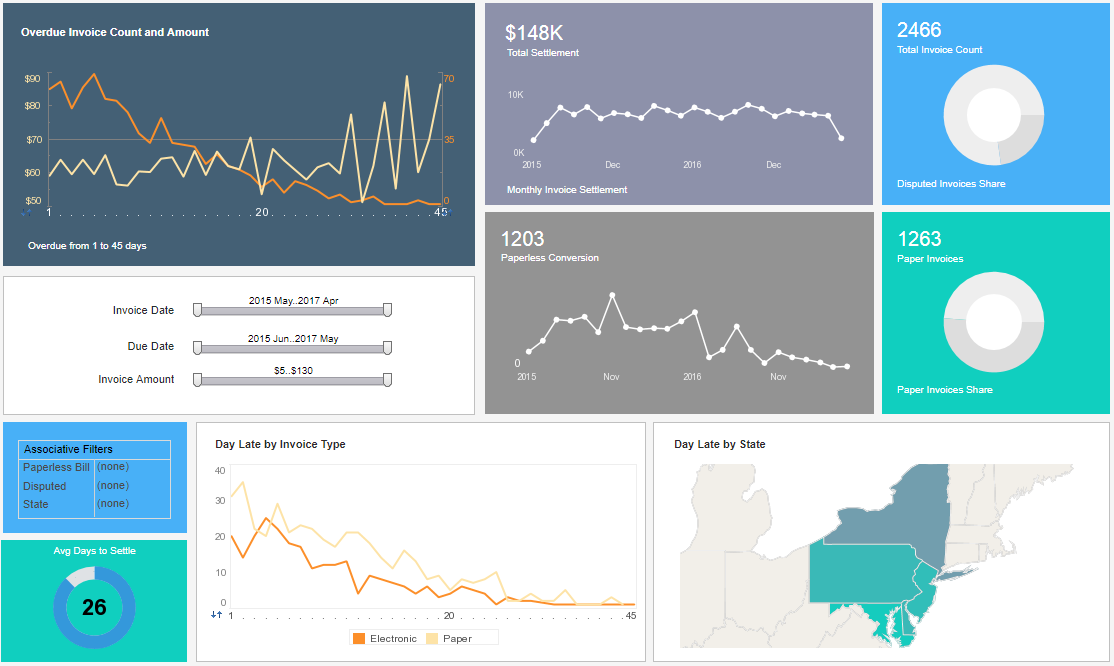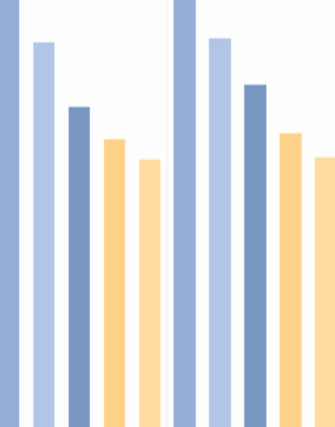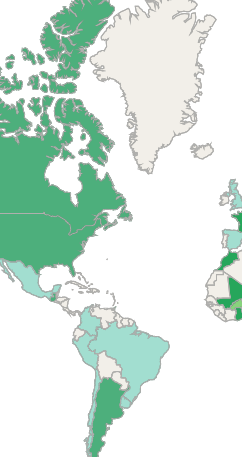InetSoft Webinar: Financial Ad Hoc Reporting Tools
This is the transcript of a Webinar hosted by InetSoft on the topic of "Financial Ad Hoc Reporting." The speaker is Mark Flaherty, CMO at InetSoft.
Today we are going to talk about financial ad hoc reporting tools, and answer two questions on exactly what are they and what does it take to run them? Then you will see how easy it is to create reports in minutes. In the demonstration will create new financial reports from scratch using StyleBI. Then we will walk you through creating human capital management reports from scratch. Next you’ll see how you, not your IT users, can create interactive analysis reports. We’ll wrap it up with a summary and contact information on how you can this analysis solution in your business.
So one of the questions we’ve been receiving prior to the Webinar, is this Style Report? That product name goes back quite a few years for many of you. The answer is yes, the functionality of Style Report is included in StyleBI which is a complete BI solution that’s been around for over 5 years.
 |
View a 2-minute demo of InetSoft's easy, agile, and robust BI software. |
In fact we have over 3,000 customers using Style Report and StyleBI’s query and analysis tools worldwide. Of course, we use this solution internally in several of our departments, one within finance. Another department is development where they’re using this easy to use report writer to create reports, statistics, and analytics.
So first off, it is proven. It’s easy to learn, and you’ll see that it’s very familiar as it relates to the Microsoft office suite. The most important benefit to many of you out there is that you can have this up and running in a week. We’ll talk about what it takes to get this implemented and in your hands towards the end, after the presentation.
What it also means is that you’ll have access to any file or field in your databases. So let’s look at the integration. The integration comes in the form of InetSoft's data mashup engine. There are connectors to financial systems like JDE which gives you access to general ledger, payables ledger, fixed assets and accounts receivable. There are also connectors to HR systems like PeopleSoft for your human capital management data. So this gives you access to your HR information, payroll and benefit administration.
The data access is real time. You’ll be able to point, click, drag and drop, drilldown on any of the fields that are located in these systems. And any of those fields, you can use as a filter output. Essentially you don’t need to build any SQL quereies. So how does it work and what do you need to have this technically running at your location?
So this is your technical slide, and another question we got is this ODBC compliant? And yes, it is. So here’s some of the driver information, the database information for you, leveraging Microsoft Access, Microsoft SQL Server, and Oracle. Then you also see that this is a connector for Excel. It works with version 2003, 2007 and 2010. So without further ado, let’s go take a look to see what it takes to create reports from scratch.
Where we’re going to start is that use interface that looks familiar to everyone. It looks like Excel. One of the things that the people want to know is how do you create a report, and can you do it quickly? Well the answer is yes. One example might be you get a request for information, all of the vendors that submitted invoices in the current year, and you want to see that in summary.
One of the ways to do that is to select the query wizard, and let this guide you through the process. The query wizard allows you to create a detailed report or a summary report. For this example select summary report, and here you see the data link for the financial systems. Select that data link, and it presents all of the information that’s available in payables, in general ledger and fixed assets and accounts receivable.
Since this is a payables report, select the invoice header information, and one of the things you’ll begin to notice is you’re not seeing program names. You’re seeing things that are familiar to users: payables invoices, payables paid items. Then there’s statistics, invoice details, the notes. Select invoice header. Now you have all the fields that are available for display and reporting.
On this report you want vendor number, vendor name, and the invoice amount. Now it might be helpful to also get a count of invoices so you can see the total count that is being provided. The way to do that is to include invoice number and then use one of the built in functions to select count.
Now once you have this information, you want to select a specific company. You grab the company. Click on it. Drag and drop it into the filter area. When you double click, you’ll be presented with a list of all the companies that are available on the system. You can select a single company, or you can select a range of companies, or you can select multiple companies by doing a multi select.
 |
Read why choosing InetSoft's cloud-flexible BI provides advantages over other BI options. |