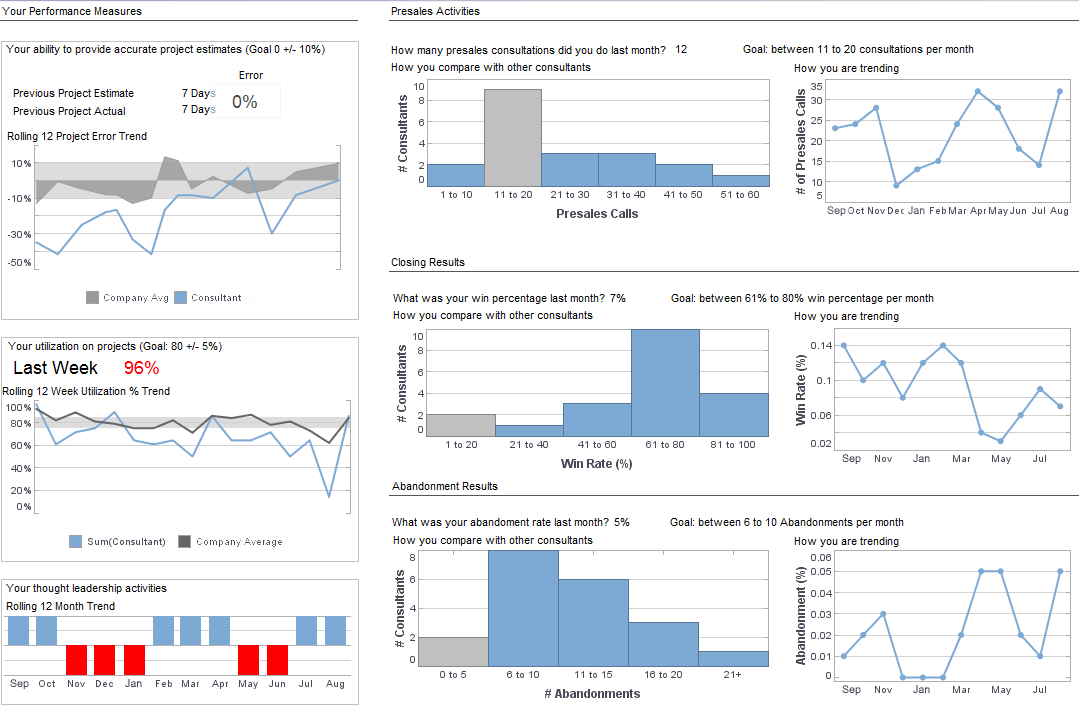Controlling Dashboard Properties and Assets
Using InetSoft's dashboard software allows users to control their dashboard features for high level interactivity and customization. View the example below to learn more about the Style Intelligence solution.
When you drag an asset from the Asset Repository into a Worksheet, the imported asset is a copy that remains linked to its own defining Worksheet. When you make changes to the original asset, the changes are propagated to all linked copies. This default behavior is called “Auto Update.”
• To disable Auto Update, click the 'Disable Auto Update' button in the asset title bar.
• To re-enable Auto Update, click the 'Enable Auto Update' button in the asset title bar.Assets can be assigned a specific scope, which determines their accessibility to different users. Assets can be stored under one of the following three scopes:
• Global scope: Assets saved under the Global scope are available to all of the users and reports in the system.
• User scope: Assets saved under the User scope can be accessed only by the reports and Data Worksheets that share the same user scope. User scope is only available in the Visual Composer. • Report scope: Assets saved under Report scope can be accessed only by the associated report. Report scope is only available for asset storage when the report is open in Report Designer, and Asset Composer is launched from within Report Designer.In the Global scope only, assets can be further organized into domains, for example: Shared assets, sales domain, marketing domain, R&D domain, support domain, and financial domain.
Each domain can be assigned different access rights. See Component/Object Permissions in the Administration Reference for more information on setting Global security for Worksheets.
To change the scope of an asset in the Asset Repository, drag it to the branch of the Repository tree that corresponds to the desired scope. The following rules apply:
• The user should have write permission to the target scope.
• If an asset is used in a report that is not owned by the current user, it cannot be moved to the User or Report scope.
• If an asset is used in more than one report, it cannot be moved to the Report scope. Note that Report scope is only available in Asset Composer, and User scope is only available in Visual Composer.
More Articles About Dashboards
Budgetary Performance - To prevent cost overruns, it is important to track project spending against the allocated budget. Analysts may make wise choices to manage expenditure and preserve financial health by monitoring this KPI. Earned Value (EV) The performance indicator known as "Earned Value" gauges how well a project is doing in terms of budget and time. It aids analysts in predicting project completion and identifying any departures from the intended course...
Dashboard for Hospital Management - When it comes to comparing costs in dashboard products, all of InetSoft's products hold a much lower entry point than other business analytics providers (such as Tableau). InetSoft's smallest package of five user licenses costs less than $600 per license. Tableau and similar vendors begin their services at almost $1,000 per license, a typical starting price point for the business intelligence industry. Thus, InetSoft's yearly cost is nearly half of most dashboard software providers, allowing hospitals to utilize professional, high-quality dashboarding and visualizations without going over budget...
Superstore Dashboard Example - In this dashboard, we focus on the operational data from a superstore that has many branches all over the United States. Superstore is a small retail business. They produce Technology products, Furniture, and office supplies. Their customers are mass consumers like corporations and home offices. The data set consists of sales detail, customer detail, and store detail, it contains over 9000 rows of data. This dashboard can help the business with decision-making and answering some of the following questions...
Try InetSoft's Report Building Tool - Are you looking for good report building tools? Since 1996 InetSoft has been making reporting software that is easy to deploy and easy to use. As a web-based application, InetSoft makes a good option for delivering self-service oriented reporting dashboards. View a 2-minute demo, read reviews, and try a free version on line now...
What Is the Distinction Between Metrics and Measures? - The most evident distinction between metrics and measures is that measures are fundamental units that convey relatively minimal information on their own. If you received a report that simply stated, "We sold three hundred units," it would not be very informative. What are three hundred units of? How long did it take? Were all of the units sold or were some returned...