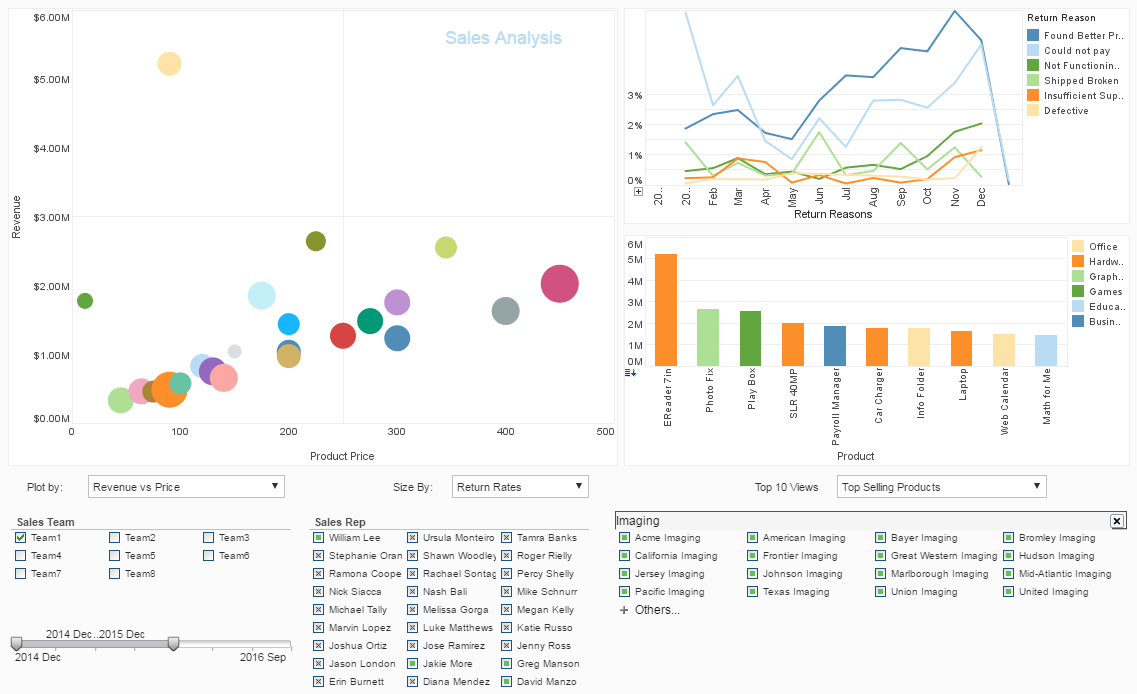Product How-To: Creating Materialized Report Views
InetSoft's reporting software vastly increases the run-time of reports by allowing users to create materialized report views that save time and resources. A materialized view is a cache of all the data that the report query needs. It can be set on a schedule to update daily or more frequently. View the information below to learn more about the Style Intelligence solution.
| #1 Ranking: Read how InetSoft was rated #1 for user adoption in G2's user survey-based index | Read More |
You can create a materialized view for a Viewsheet from the 'Repository' node under the Report tab. To create a new materialized view, follow these steps:
- Expand the 'Repository' node under the Report tab.
- (Optional) To list only Viewsheets in the Repository tree, deselect the other options from the bottom panel.
- Select an existing Viewsheet from the Repository tree.
- Select the Materialized View tab at the bottom of the panel. This displays the 'Materialized View' page.
- Select the 'Materialized View' option. This displays the 'Materialized Views' table for the Viewsheet.
- Press the 'Apply' button.
-
Press the 'Analyze' button to have Enterprise Manager determine which assemblies in the selected
Viewsheet are candidates for a materialized views. When the analysis is complete, an
'Optimize Plan' dialog box displays information about the extent of possible
materializations. Click 'OK' to dismiss the dialog box.
The table now shows the assemblies and their candidacy for materialized view generation. If the 'Status' column indicates 'Recommended' for a given assembly, then that assembly is likely to benefit from materialized view generation. If a materialized view has already been created for an assembly, the 'Status' column will report 'Existing.'
- Press the 'Select All' button if you wish to generate all the listed materialized views. Otherwise select the subset of assemblies for which you want a materialized view to be generated.
- In the 'Cycle' column of the table, select the cycle on which the materialized view should be generated.
- Press the 'Create' button in the dialog box to generate or schedule the materialized views. The 'Status' column in the table on the 'Materialized View' page will update to indicate the materialized views that are currently in existence.
Only Viewsheets containing aggregated data can be considered candidates for materialized views.
| Previous: Auditing Report Asset Dependencies |