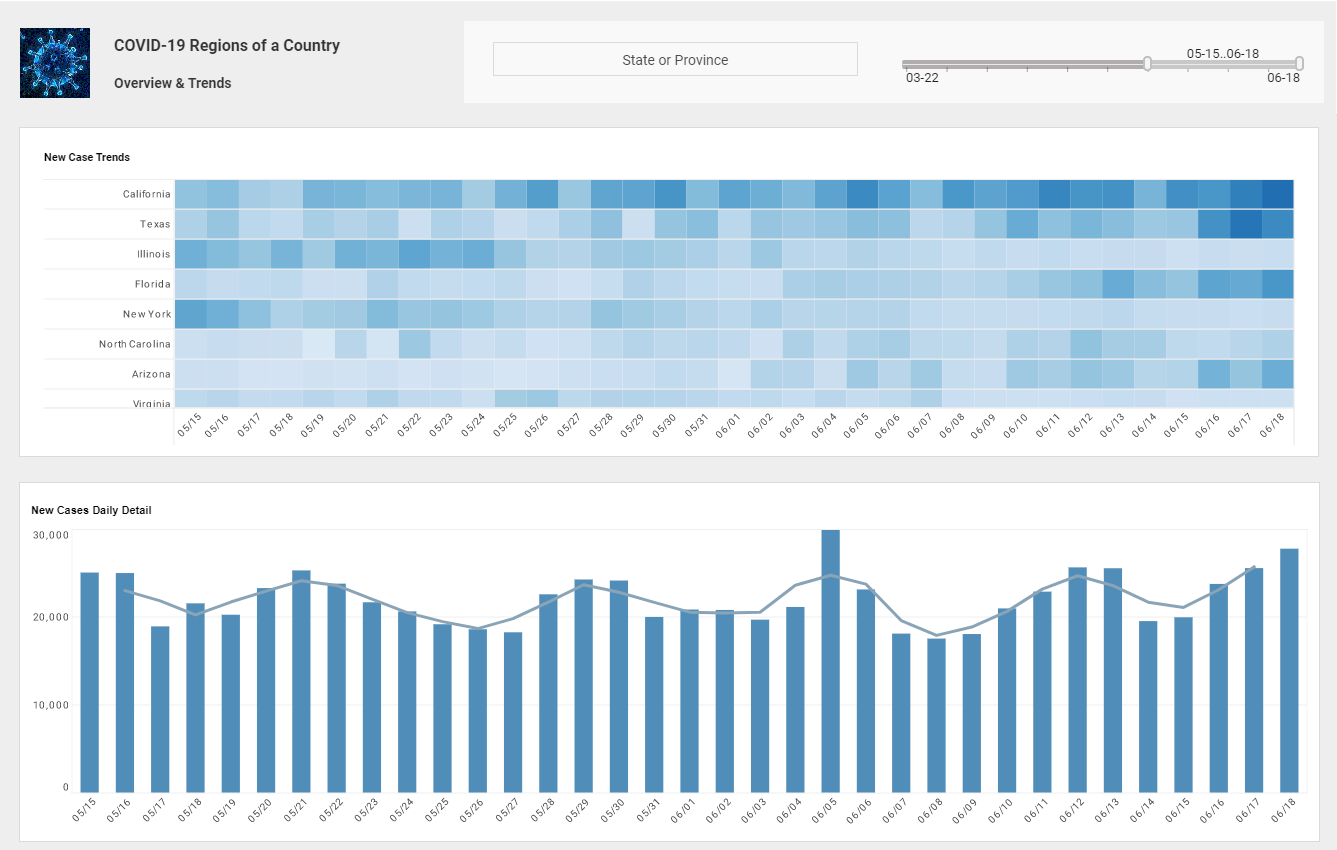InetSoft Product How-To: Creating Report Metrics
Creating report metrics with InetSoft's reporting software allows users to make fast and well informed decisions. View the information below to learn more about the Style Intelligence solution.
A Metric is a numeric column in a data worksheet, which is designed using the Asset Composer. A metric can also have a detail report associated with it, to which the end user can drill down from the Report Portal.
Click the 'Apply' button after each step.
- Select the Scorecard tab and click on the 'New' link below the scorecard object tree. Select the 'Metric' option or select an existing metric for editing from the scorecard object tree, under the node 'Metrics'.
- Type in a suitable name and description.
- Select the Asset tab below the editing panel and choose an asset from the list of available options.
- Select the Detail Report tab at the bottom of the editing panel and choose a detail report for this metric. A detail report could theoretically be any report but is usually a report which displays the asset that the metric belongs to. An end user can drill-down into this metric to view the detail report. Additionally, when the trigger condition is not met, the detail report can be emailed to the specified personnel via the email action.
- Select the Parameters tab at the bottom of the editing panel to specify parameters for the drill down report (if necessary).
- Select the Columns tab at the bottom of the editing panel. There are three fields:
- 'Measure': This is the numeric column in the data asset which is to be measured (essentially, the metric).
- 'Date Series': If the asset data is grouped by a date field, you can specify a date (time) series. This will be used when you want to perform trend detection.
- 'Prorating Method': Prorating is the process of extrapolating (predicting) data for an incomplete time period. For example, say you require a 2% monthly increase in sales; if you check for this trend mid-month, between the last month's sales and the current month's sales, it could lead to an erroneous analysis, since the month is only half over and more sales will be made in the month. You therefore need to predict (prorate) data for an incomplete period. There are a number of prorating options; select the desired one from the list.
- Select the Security tab to assign read permissions to users/groups/roles who wish to use this metric in their own targets.
What Key Performance Indicators (KPIs) and Metrics Are Tracked in Pension Administration Dashboards?
Pension administration involves managing complex processes, from enrolling new members to ensuring timely payments to retirees. As pension funds grow in size and complexity, administrators increasingly rely on dashboards to monitor and manage their operations. These dashboards track key performance indicators (KPIs) and metrics that provide insights into the health of the pension fund, the efficiency of administrative processes, and the satisfaction of members.
In this analysis, we will explore various KPIs and metrics commonly tracked in pension administration dashboards, define these KPIs, and discuss their significance in performance management.
1. Member Enrollment and Demographics
- KPI: Active Membership Count
- Definition: The total number of active members currently enrolled in the pension plan.
- Significance: This KPI helps administrators monitor the growth or decline of the pension fund. A rising active membership count may indicate healthy enrollment and engagement, while a decline could signal issues with member retention or attractiveness of the plan.
- KPI: New Enrollments
- Definition: The number of new members joining the pension plan within a specific period (monthly, quarterly, annually).
- Significance: Tracking new enrollments helps assess the effectiveness of marketing efforts, recruitment strategies, or changes in plan offerings. A steady increase in enrollments could suggest successful outreach and onboarding processes.
- KPI: Average Age of Members
- Definition: The average age of all active members in the pension plan.
- Significance: Understanding the age distribution of the plan's membership is crucial for long-term financial planning. An older average age may suggest that the fund will need to start making more payouts soon, while a younger average age may indicate a longer accumulation phase.
- KPI: Member Retention Rate
- Definition: The percentage of members who remain in the pension plan over a specific period.
- Significance: High retention rates indicate member satisfaction and confidence in the pension plan. Conversely, declining retention rates may require administrators to investigate potential issues such as poor service, unattractive benefits, or communication failures.
2. Contribution and Funding Metrics
- KPI: Contribution Rate
- Definition: The percentage of income that members contribute to the pension plan, typically broken down by employee and employer contributions.
- Significance: Monitoring contribution rates ensures that the pension fund is receiving adequate funding to meet its future obligations. Administrators can use this data to assess the sufficiency of current contribution levels and make adjustments if necessary.
- KPI: Total Contributions Collected
- Definition: The total amount of contributions received from all members and employers within a specific period.
- Significance: This metric is critical for evaluating the financial health of the pension fund. Consistent or increasing contributions indicate a stable inflow of funds, while declining contributions may signal potential cash flow problems.
- KPI: Funded Ratio
- Definition: The ratio of the pension fund's assets to its liabilities, often expressed as a percentage.
- Significance: The funded ratio is one of the most critical indicators of a pension fund's financial health. A funded ratio of 100% or higher means that the fund has enough assets to cover its liabilities, while a lower ratio suggests a funding shortfall that may need to be addressed through increased contributions, adjustments to benefits, or other strategies.
- KPI: Employer Contribution Compliance Rate
- Definition: The percentage of employers who make their required contributions on time and in full.
- Significance: Ensuring that employers meet their contribution obligations is essential for maintaining the pension fund's financial stability. Low compliance rates may necessitate closer monitoring and follow-up with employers to avoid funding gaps.
3. Benefit Distribution and Payouts
- KPI: Total Payouts
- Definition: The total amount of benefits paid out to retirees and beneficiaries over a specific period.
- Significance: Tracking total payouts helps administrators manage cash flow and ensure that the fund has enough liquidity to meet its obligations. Rising payouts may indicate a growing retiree population, necessitating adjustments in funding or investment strategies.
- KPI: Average Benefit Payment
- Definition: The average amount paid to retirees in benefits, calculated by dividing total payouts by the number of beneficiaries.
- Significance: Understanding the average benefit payment helps administrators assess whether the pension plan is meeting its intended goals. It can also help in identifying trends in benefit adequacy and ensuring that payouts align with members' retirement needs.
- KPI: Payment Accuracy Rate
- Definition: The percentage of benefit payments that are accurate and free from errors.
- Significance: High payment accuracy rates are crucial for maintaining member trust and minimizing administrative costs associated with correcting errors. Errors in payments can lead to member dissatisfaction and legal challenges, making this KPI vital for performance management.
- KPI: Payment Timeliness
- Definition: The percentage of benefit payments made on time, according to the scheduled payment dates.
- Significance: Timely payments are essential for member satisfaction and financial stability. Delayed payments can lead to member dissatisfaction, reputational damage, and potential penalties, making it crucial to track and maintain high levels of payment timeliness.
4. Member Communication and Satisfaction
- KPI: Member Satisfaction Score
- Definition: A measure of overall member satisfaction, often obtained through surveys or feedback mechanisms.
- Significance: High satisfaction scores indicate that members are happy with the pension plan's services, communication, and benefits. Monitoring this KPI helps administrators identify areas for improvement and address member concerns proactively.
- KPI: Response Time to Member Inquiries
- Definition: The average time taken to respond to member inquiries, whether through phone, email, or other communication channels.
- Significance: Quick response times contribute to member satisfaction and demonstrate the pension plan's commitment to customer service. Long response times can frustrate members and negatively impact their perception of the plan.
- KPI: Communication Effectiveness
- Definition: A measure of how well the pension plan communicates with its members, often based on feedback or engagement metrics (e.g., open rates of emails, participation in webinars).
- Significance: Effective communication ensures that members are informed about their benefits, plan changes, and important deadlines. It also helps build trust and transparency, which are critical for maintaining long-term member engagement.
- KPI: Member Engagement Rate
- Definition: The percentage of members actively engaging with the pension plan, such as by attending seminars, logging into the online portal, or participating in surveys.
- Significance: High engagement rates suggest that members are involved and informed about their retirement plans. This KPI is important for assessing the effectiveness of communication strategies and identifying opportunities to increase member participation.
5. Operational Efficiency Metrics
- KPI: Cost per Member
- Definition: The total administrative cost of managing the pension plan, divided by the number of active members.
- Significance: Monitoring cost per member helps administrators assess the efficiency of their operations. A lower cost per member indicates more efficient use of resources, while a higher cost may require a review of administrative processes to identify areas for cost reduction.
- KPI: Administrative Error Rate
- Definition: The percentage of administrative tasks (e.g., data entry, processing of applications) that contain errors.
- Significance: High error rates can lead to inefficiencies, member dissatisfaction, and increased costs associated with correcting mistakes. This KPI is crucial for identifying areas where process improvements or additional training may be needed.
- KPI: Processing Time for Benefit Applications
- Definition: The average time taken to process benefit applications from the time they are received to the time they are approved or denied.
- Significance: Faster processing times improve member satisfaction and reduce the backlog of applications. This KPI is important for assessing the efficiency of the pension plan's administrative processes and identifying bottlenecks that may need to be addressed.
- KPI: Automation Rate
- Definition: The percentage of administrative processes that are automated rather than handled manually.
- Significance: Higher automation rates can lead to greater efficiency, reduced error rates, and lower administrative costs. Tracking this KPI helps administrators identify opportunities to further streamline operations and improve overall performance.
6. Compliance and Risk Management
- KPI: Compliance Rate
- Definition: The percentage of regulatory requirements that the pension plan complies with, often measured through internal audits or external reviews.
- Significance: Ensuring compliance with regulations is essential to avoid legal penalties and maintain the trust of members and stakeholders. A high compliance rate indicates that the pension plan is operating within legal guidelines and minimizing risk.
- KPI: Audit Findings
- Definition: The number and severity of findings from internal or external audits.
- Significance: Tracking audit findings helps administrators identify areas of non-compliance or operational weaknesses. Addressing these findings promptly is crucial for maintaining the integrity of the pension plan and avoiding potential risks.
- KPI: Risk Exposure
- Definition: A measure of the pension plan's exposure to various risks, such as market risk, credit risk, and operational risk.
- Significance: Monitoring risk exposure is essential for maintaining the financial stability of the pension fund. By tracking this KPI, administrators can proactively manage risks and implement strategies to mitigate potential impacts on the fund's performance