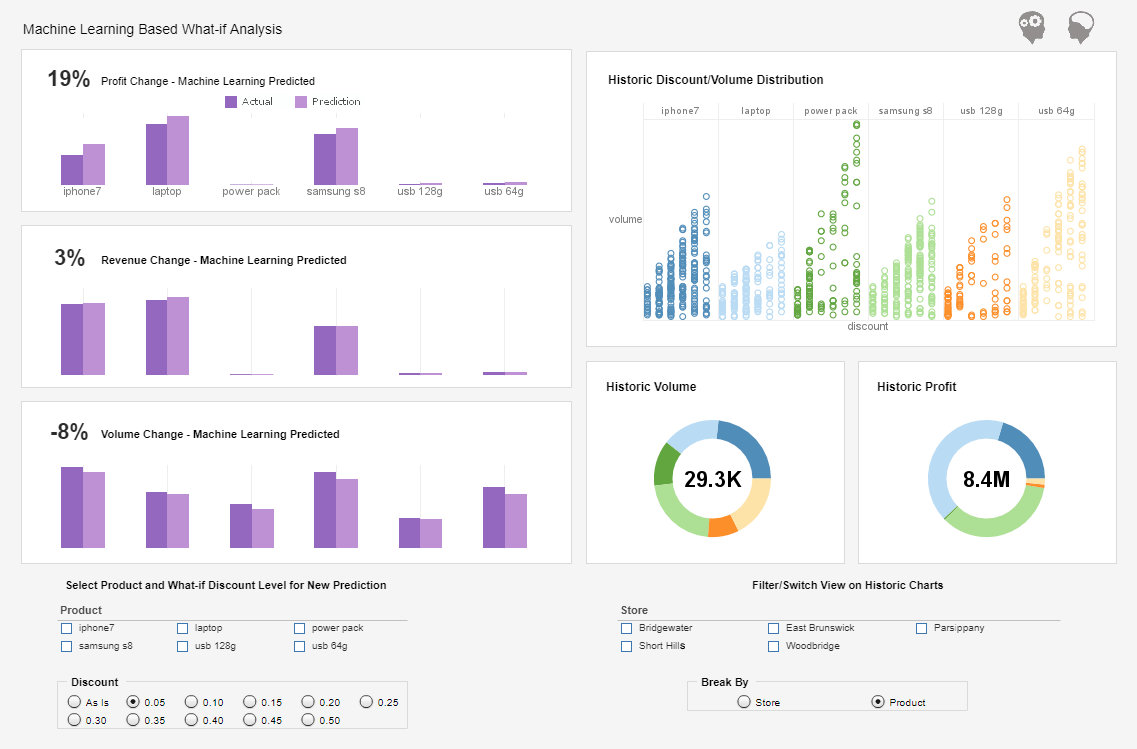Product How-To: Creating Viewsheet Dashboards
InetSoft's dashboard software is setup for users to create viewsheet dashboards, a simple process that can be used to form sophisticated dashboards in a matter of minutes.
Business users with any excel-level skills can quickly build live interactive dashboards that are far better than the static ones they are used to. Instantly they become ad hoc reporting tools that saves data analysts time from having to create new custom reports for each momentary need.
View the demo or read the documentation below to learn more about the Style Intelligence solution.
| #1 Ranking: Read how InetSoft was rated #1 for user adoption in G2's user survey-based index | Read More |
A Viewsheet Dashboard consists of a single Viewsheet. This top-level Viewsheet can contain multiple nested Viewsheets that present the desired information to the user. To create a Viewsheet Dashboard, follow these steps:
1. Open the 'Dashboard Configuration' page (under the Server tab in 'Presentation' > 'Dashboard').
2. Click the 'New Dashboard' button under the 'Dashboards' table. This opens the 'Dashboard Properties' dialog box.
3. In the 'Dashboard Name' field, enter a name for the new dashboard. This name will be displayed on this dashboard's tab in the User Portal.
4. (Optional) Enter a description for the dashboard in the 'Description' field. This description is visible when the dashboard is being edited by administrator or user.
5. Select 'Viewsheet Dashboard' as the 'Dashboard Type'.
6. Click 'Apply' to open the 'Edit Dashboard' dialog box.
7. In the 'Edit Dashboard' dialog box, choose a Viewsheet from the 'Select Viewsheet' list. This Viewsheet will be the top-level dashboard.
8. Click 'OK'.
This closes the 'Edit Dashboard' dialog box, and returns you to the 'Dashboard Configuration' page. The new dashboard is now listed in the 'Dashboards' table, and will be visible to the users who have appropriate permissions.
 |
View a 2-minute demonstration of InetSoft's easy, agile, and robust BI software. |
Editing and Deleting Dashboards
To edit an existing Portlet Dashboard or Viewsheet Dashboard, follow the steps below:
1. Open the 'Dashboard Configuration' page (in the Server tab, under 'Presentation' > 'Dashboard').
2. Locate the dashboard you wish to edit in the 'Dashboards' table. (This table lists all of the dashboards defined by the administrator. User-defined dashboards are not listed in this table.)
3. Click the 'Edit' button, located in the right-most column, for the dashboard you wish to edit.
For a Portlet Dashboard, the 'Edit' button opens the 'Edit Dashboard' page. For a Viewsheet Dashboard, the 'Edit' button opens the 'Edit Dashboard' dialog box. To delete a dashboard entirely, click the 'Delete' button in the right-most column.
Case Study: GenomicHealth - Enhancing Precision Medicine with Dashboards in Pharmacogenomics
GenomicHealth is a leading pharmacogenomics company that specializes in developing personalized medicine solutions by analyzing genetic data to predict patient responses to various drugs. Founded in 2010, GenomicHealth's mission is to harness the power of genomics to improve patient outcomes and reduce healthcare costs. The company partners with pharmaceutical companies, healthcare providers, and research institutions to develop and implement pharmacogenomic testing.
Pharmacogenomics, which combines pharmacology and genomics, aims to tailor drug treatments to individual genetic profiles. This approach can reduce adverse drug reactions, improve drug efficacy, and optimize dosing. However, the complexity of managing and analyzing vast amounts of genetic data, combined with clinical data, presented significant challenges for GenomicHealth. To address these challenges and improve decision-making, the company implemented a suite of dashboards across its operations.
Challenges Faced by GenomicHealth
-
Data Integration and Management: GenomicHealth needed to integrate genetic data, clinical data, and drug response data from multiple sources. The sheer volume and variety of data made it difficult to extract actionable insights.
-
Regulatory Compliance: Operating in the healthcare sector, GenomicHealth had to comply with stringent regulatory requirements, including data privacy laws (e.g., HIPAA) and clinical trial regulations. Ensuring compliance while maintaining operational efficiency was a significant challenge.
-
Clinical Decision Support: One of GenomicHealth's primary goals was to provide actionable insights to healthcare providers, enabling them to make informed treatment decisions. The company needed a way to present complex genomic data in a user-friendly format that clinicians could easily interpret.
-
Operational Efficiency: As GenomicHealth scaled its operations, managing workflows, tracking productivity, and ensuring timely delivery of test results became increasingly challenging. The company required tools to monitor and optimize its internal processes.
-
Customer and Partner Engagement: GenomicHealth needed to provide pharmaceutical partners and healthcare providers with real-time insights into clinical trials, drug efficacy, and patient outcomes. The company sought to enhance collaboration by sharing relevant data through dashboards.
Solution: Implementation of Dashboards
To address these challenges, GenomicHealth implemented a comprehensive dashboard system across its operations. The dashboards were designed to integrate data from various sources, provide real-time analytics, and support decision-making for both internal teams and external partners. The dashboards covered several key areas: data integration and analysis, clinical decision support, operational efficiency, regulatory compliance, and customer/partner engagement.
Key Dashboards Implemented
-
Data Integration and Analysis Dashboard
- Features: This dashboard aggregated genetic, clinical, and drug response data from various sources, including electronic health records (EHRs), laboratory information management systems (LIMS), and clinical trial databases. The data was cleaned, standardized, and visualized in a way that allowed users to easily identify patterns and correlations.
- Impact: By centralizing data, GenomicHealth improved its ability to conduct large-scale genomic studies, identify biomarkers, and develop predictive models. The dashboard allowed researchers to quickly generate hypotheses and validate them using real-time data.
-
Clinical Decision Support Dashboard
- Features: This dashboard provided healthcare providers with actionable insights based on a patient's genetic profile. It included drug response predictions, recommended dosage adjustments, and alerts for potential adverse reactions. The dashboard was designed to be intuitive, allowing clinicians to quickly interpret the data and apply it to patient care.
- Impact: The clinical decision support dashboard significantly improved the adoption of pharmacogenomic testing in clinical settings. Healthcare providers reported higher confidence in prescribing decisions, leading to better patient outcomes and reduced adverse drug reactions.
-
Operational Efficiency Dashboard
- Features: This dashboard tracked key performance indicators (KPIs) related to GenomicHealth's internal operations, including test processing times, lab productivity, and resource utilization. It also provided real-time alerts for bottlenecks or delays in workflows.
- Impact: The operational efficiency dashboard enabled GenomicHealth to streamline its processes, reduce turnaround times for test results, and improve overall productivity. As a result, the company was able to handle a higher volume of tests without compromising quality.
-
Regulatory Compliance Dashboard
- Features: This dashboard monitored compliance with regulatory requirements, including data privacy, clinical trial protocols, and quality control standards. It tracked key compliance metrics and provided real-time alerts for any potential violations or issues that needed to be addressed.
- Impact: The regulatory compliance dashboard helped GenomicHealth maintain its commitment to patient privacy and safety. By proactively monitoring compliance, the company avoided potential legal issues and maintained trust with both patients and regulatory bodies.
-
Customer and Partner Engagement Dashboard
- Features: This dashboard was designed for pharmaceutical partners and healthcare providers, providing them with real-time insights into clinical trials, drug efficacy, and patient outcomes. It included customizable views, allowing users to focus on the data most relevant to their needs.
- Impact: The customer and partner engagement dashboard strengthened relationships between GenomicHealth and its partners. Pharmaceutical companies gained valuable insights into drug performance, while healthcare providers could monitor patient outcomes and adjust treatments as needed.
Benefits of Using Dashboards
-
Enhanced Data-Driven Decision-Making: The dashboards provided GenomicHealth with the ability to make informed decisions based on real-time data. Whether in research, clinical support, or operations, the ability to access and analyze data quickly allowed the company to stay ahead of competitors and deliver better outcomes for patients.
-
Improved Clinical Outcomes: The clinical decision support dashboard enabled healthcare providers to tailor treatments to individual patients more effectively. This personalized approach led to better clinical outcomes, such as improved drug efficacy and reduced adverse drug reactions.
-
Increased Operational Efficiency: By monitoring and optimizing internal processes, GenomicHealth was able to reduce test processing times, increase lab productivity, and improve resource utilization. This efficiency allowed the company to scale its operations while maintaining high standards of quality.
-
Regulatory Compliance and Risk Management: The regulatory compliance dashboard helped GenomicHealth avoid potential legal issues by ensuring adherence to data privacy laws and clinical trial regulations. Proactive monitoring reduced the risk of non-compliance and maintained the company's reputation for ethical practices.
-
Stronger Customer and Partner Relationships: The engagement dashboard fostered collaboration between GenomicHealth and its pharmaceutical partners and healthcare providers. By sharing relevant data and insights, the company built stronger, more transparent relationships that benefited all parties involved.
Challenges Encountered
While the implementation of dashboards brought numerous benefits, GenomicHealth faced several challenges during the process:
-
Data Integration Complexity: Integrating data from multiple sources, including EHRs, LIMS, and clinical trial databases, required significant effort. GenomicHealth had to invest in data cleaning and standardization to ensure the accuracy and reliability of the data displayed on the dashboards.
-
User Adoption: Ensuring that all stakeholders, including researchers, clinicians, and partners, effectively used the dashboards required extensive training and support. GenomicHealth addressed this challenge by providing user-friendly interfaces and ongoing education.
-
Scalability: As GenomicHealth continued to grow, the company needed to ensure that its dashboard system could scale with the increasing volume of data and users. The company invested in cloud-based solutions and advanced analytics tools to support its expanding operations.
Results and Outcomes
The implementation of dashboards at GenomicHealth led to significant improvements in various aspects of the company's operations:
- Data-driven research led to the identification of new biomarkers and the development of more accurate predictive models, further advancing the field of pharmacogenomics.
- Clinical adoption of pharmacogenomic testing increased, with healthcare providers reporting higher confidence in their prescribing decisions.
- Operational efficiency improved by 20%, as measured by faster test processing times and increased lab productivity.
- Regulatory compliance was maintained at a high level, with no major violations reported since the implementation of the compliance dashboard.
- Customer and partner satisfaction increased, as evidenced by stronger collaboration and positive feedback from pharmaceutical companies and healthcare providers.
| Previous: Creating Portlet Dashboards |
Next: Dashboard Layout
|