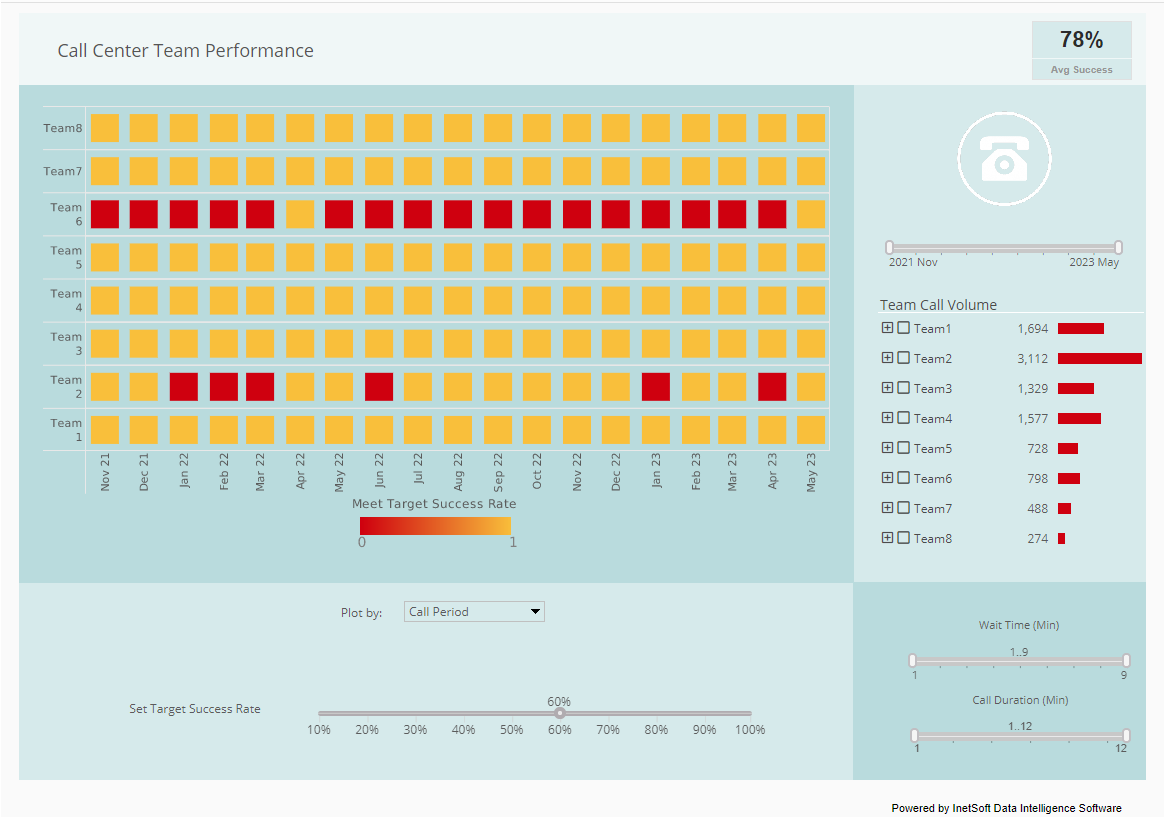Custom Report Portal - CSS Interface Customization
Style Intelligence gives you the flexibility to implement your own custom report portal. However, in most cases it is usually easier and less time-consuming to customize the default report portal.
The reporting portal consists of a number of pre-configured themes. A theme is a combination of tab styles and color schemes (e.g., Windows-Orange). You can set the portal theme in the Enterprise Manager (see the Portal section in the Administration Reference).
By replacing the appropriate CSS files, it is possible to customize these themes. For example, to customize the Windows-Orange theme, create the structure css/windows/orange/theme.css under the “{sree home}/portal” folder. The theme.css file should contain all of the appropriate classes for the different portal components.
| #1 Ranking: Read how InetSoft was rated #1 for user adoption in G2's user survey-based index | Read More |
You can add a default theme.css file in the “{sree home}/portal/css” folder to set default properties for all themes. The commented headings in the CSS file indicate the component to which the classes belong. e.g., “css for isii_JSTree” for all the CSS classes which modify the repository tree.
/**
* css for isii_JSTree
*/
....
....
.JSTreeLabel_active {
font-size: 11px;
background-color: #FF0000;
color: black;
white-space: nowrap
}
.JSTreeLabel {
font-size: 11px;
color: black;
white-space: nowrap
}
The above code is extracted from the default /portal/css/theme.css file. It defines the classes for the labels in the repository tree. It is recommended that the application server be restarted in order to load the modified CSS files.
What Is a Custom Report Portal?
A Custom Report Portal is a centralized web-based platform or application that allows users to create, manage, access, and share customized reports tailored to their specific needs. These portals are designed to provide organizations with flexibility in how they generate and view data reports, enabling users to focus on the most relevant information for their roles or departments.
Key Features of a Custom Report Portal:
- Customizable Report Creation:
- Users can design reports by selecting specific data fields, filters, and formats that align with their requirements. This customization can be based on criteria such as date ranges, departments, KPIs, or other business metrics.
- Advanced users might have access to report-building tools that allow for complex queries, data mashups, and the integration of data from various sources.
- User-Friendly Interface:
- The portal typically provides a user-friendly interface that allows even non-technical users to create and access reports without needing in-depth knowledge of databases or coding.
- Drag-and-drop features, templates, and wizards often help streamline the report creation process.
- Access Control and Permissions:
- Users can be assigned different levels of access depending on their roles. This ensures that sensitive data is only available to authorized personnel and that users can only create or view reports relevant to their responsibilities.
- Privilege groups can be set up to determine who can generate, modify, or view specific reports.
- Real-Time Data Integration:
- The portal can be integrated with real-time data sources, allowing users to access the most up-to-date information. This is particularly valuable for organizations that need to make quick decisions based on current data trends.
- Some portals may support integration with multiple data systems, including ERP, CRM, and other business intelligence tools.
- Scheduled and Automated Reports:
- Users can schedule reports to be generated and delivered automatically at specific intervals, reducing the need for manual report generation.
- These scheduled reports can be emailed or made available through the portal, ensuring stakeholders receive timely updates.
- Interactive and Dynamic Reports:
- Reports generated through the portal can be interactive, allowing users to drill down into data, filter results, and visualize information through charts, graphs, and dashboards.
- Users can also adjust parameters on the fly, enabling them to explore different data perspectives without creating new reports from scratch.
- Collaboration and Sharing:
- Custom Report Portals often include features that facilitate collaboration, such as the ability to share reports with colleagues, add comments, and discuss findings within the portal.
- Reports can be exported in various formats (PDF, Excel, etc.) or shared directly through the portal with predefined user groups or external stakeholders.
- Security and Compliance:
- Since many reports contain sensitive or confidential information, these portals often include robust security features, such as data encryption, audit trails, and compliance with industry regulations (e.g., GDPR, HIPAA).
- Security measures ensure that only authorized users can access specific data, and they provide an audit trail of who accessed what information and when.
- Mobile Access:
- Many Custom Report Portals are optimized for mobile devices, allowing users to access reports on the go. This flexibility is crucial for executives and managers who need to make decisions while away from the office.
- Scalability:
- The portal can scale with the organization's needs, accommodating an increasing number of users, more complex reports, and growing data volumes. This is especially important for businesses experiencing rapid growth or those with dynamic reporting needs.
Benefits of a Custom Report Portal:
- Improved Decision-Making:
- By providing tailored, real-time reports, a Custom Report Portal ensures that decision-makers have access to the precise information they need when they need it. This leads to more informed and timely decisions.
- Enhanced Efficiency:
- Automating report generation and delivery reduces the manual workload on staff, allowing them to focus on analysis and strategy rather than data retrieval and formatting.
- Personalization:
- Custom Report Portals allow users to create reports that are specific to their roles, ensuring that they only see relevant data, which increases productivity and reduces information overload.
- Better Collaboration:
- The ability to share and discuss reports within the portal fosters collaboration across departments, ensuring that everyone is aligned and working from the same data set.
- Increased Transparency and Accountability:
- With clear access controls and audit trails, the portal can help organizations ensure that data is being used responsibly, and that any changes or updates are tracked and accountable.
- Cost Savings:
- By streamlining report generation and reducing the need for external reporting services, organizations can save both time and money. Additionally, the automation of routine reports frees up resources for more strategic tasks.
Use Cases for a Custom Report Portal:
- Business Performance Monitoring:
- Companies can use custom reports to track KPIs and other performance metrics, enabling executives and managers to monitor progress towards goals in real time.
- Financial Reporting:
- Finance departments can generate customized reports for budget tracking, financial forecasting, and regulatory compliance, ensuring that financial data is accurate and up-to-date.
- Sales and Marketing Analytics:
- Sales teams can create reports to track pipeline metrics, conversion rates, and customer data, while marketing teams can monitor campaign performance and ROI.
- Human Resources Management:
- HR departments can generate reports on employee performance, attendance, and other HR metrics, helping to manage the workforce effectively.
- Customer Support and Service Metrics:
- Custom reports can help track response times, customer satisfaction, and issue resolution rates, providing insights into the effectiveness of customer service operations.
| Previous: Reporting Integration |
Next: Dashboard Integration
|