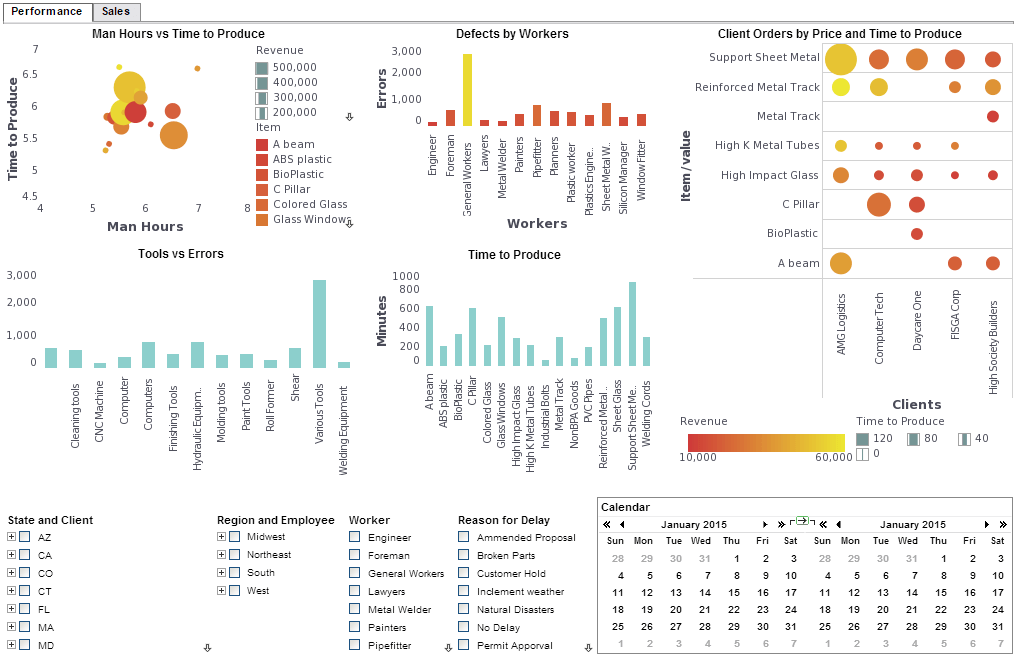InetSoft Technology: Dashboard Composer
InetSoft's dashboard composer is a unique and innovative approach to business intelligence that allows you to customize the way your data is displayed. View the examples below to understand how the dashboard composer makes your goals attainable.
When Visual Composer cannot automatically match your geographical data to the locations in the geographical database, the ‘Geographic Feature Names’ dialog box will prompt you to manually create the correct mapping. To manually match the geographical data with locations in the database, follow the steps below:
1. In the Hierarchy tab of the ‘Map Properties’ dialog box, click the ‘Check’ button. This opens the ‘Geographic Feature Names’ dialog box, which displays any unmatched geographical values in the left panel. If the left panel is empty, then all geographical values have been correctly matched, and you can click ‘OK’ to exit.
2. If an administrator has already created an alternate mapping for you to use, click the ‘Load’ button to access the mapping. This opens the ‘Load Mapping’ dialog box. Choose the appropriate mapping, and click ‘OK’.
3. If there is no predefined mapping file for your data, then proceed to manually match the geographical names.
Follow the steps below:
a. Select one of the unmatched names in the top left panel. In some cases, the right panel will display a list of candidate matches.
b. If you see the correct match among the candidates, select the matching location, and click the ‘Add’ button. This adds the new association to the table of matched values at the bottom of the dialog box.
 |
View a 2-minute demonstration of InetSoft's easy, agile, and robust BI software. |
c. If you do not see the correct match suggested in the right panel, click the ‘Show All’ button. This opens the ‘Choose Location’ dialog box, and displays all of the available geographical locations that are compatible with the specified settings in the ‘Predefined Locations’ panel of the Hierarchy tab.
d. From the ‘Choose Location’ dialog box, select the correct match, and click
‘OK’.
e. Repeat the above steps to match all unmatched values.
4. When you have completed making all matches, and the left panel is empty, click the ‘OK’ button to close the dialog box.
| InetSoft Viewpoint |
"The trend long term for performance management, even business intelligence, for that matter, is allowing us to do more. It’s allowing users to do more for themselves. Nowadays there's a buzzword for it: self-service BI. Certainly we’re a big proponent of that. But a key is to spend less time within the solution, and get more value. That ends up being the perennial challenge. That’s why there is so much left to be done. With other BI solutions, they still require a fair amount of training to get up to speed on them. Therefore companies using them have needed fairly skilled individuals. They have had to invest in training programs to give them the skills. So that is changing somewhat with easier-to-use solutions like ours. Instead of forcing user to adapt to the technology, we’re trying to make it as intuitive as possible, using point-and-click controls, going heavy with visualization as a means to explore the data, et cetera." - Mark Flaherty, CMO, InetSoft |
 |
Read why choosing InetSoft's cloud-flexible BI provides advantages over other BI options. |
| Previous: Dashboard Development |
Next: Dashboard Manager
|