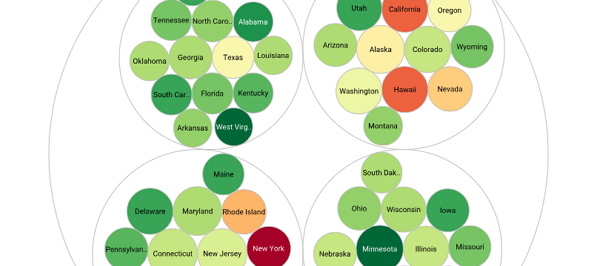InetSoft Product How-To: Dashboard Design
To set an element as a Primary Assembly, right-click the element and select‘Set As Primary’ from the context menu. To disable the Primary setting for an element, select ‘Clear Primary’ from the right-click context menu.
You can set more than one element as a primary assembly. All elements set as primary assemblies will be visible (unless explicitly hidden) when the Viewsheet is embedded (nested) within another Viewsheet.
To select a single component on the Viewsheet, click on the component with the mouse. This activates the component’s “move” handle and “resize” handles, which then allow you to position and size the component. To simultaneously select multiple components on the Viewsheet, use one of the following techniques.
• Ctrl-click on each component in turn to add it to the selection. (Ctrl-click an already-selected
component to remove it from the selection.)
• Shift-click on each component in turn to add it to the selection. (Ctrl-click an already-selected
component to remove it from the selection.)
• Click in an empty region of the Viewsheet, and drag the mouse to draw a selection region covering the
desired components. When you release the mouse, all components that are partially or wholly covered by the
selection region become selected.
When you need to position a set of components together, it is helpful to combine the components into a
group. Components within a group always retain their relative positions when the group is moved, and cannot
be positioned independently. To create a group, follow these steps:
1. Select the components you wish to group. (See Selecting Components.) You can also select existing
groups. Note: Selection Containers cannot be grouped.
2. Right-click any selected component, and choose ‘Group’ from the context menu.
This creates a new Container component to contain the selected components. The components within a
Container remain fully functional, and you can adjust the component settings and properties in the usual
manner.
A Container component contains only individual components, not other Container components. Therefore, if you group together two existing groups, the existing Containers are deleted, and a single new Container is created to contain all of the individual components from the two preexisting groups.
"You actually use more business intelligence capabilities. So in between the execution phase and the final evaluation, you’re constantly tracking and monitoring your performance so you can tune your execution. That’s where business intelligence with dashboards for analysis and monitoring come in. And in between the evaluation phase and incorporating your learnings or findings and adapting your strategy, you need to do some in-depth analytics.
That’s the more traditional forecasting or predictive analytics as well as things like data mining. So there is a piece that is more business intelligence as it relates to the management system, and then there is a piece that is more performance management, and you couple them together.
After some months of active use of the platform, go back to the users and find out where they get value out of the system, what they’ve been using it for, and start to use those thought leaders, the folks that have been the most aggressive users getting this value out of it. Use them, perhaps, as a way to add the additional performance management capabilities into the organization." - Mark Flaherty, CMO, InetSoft