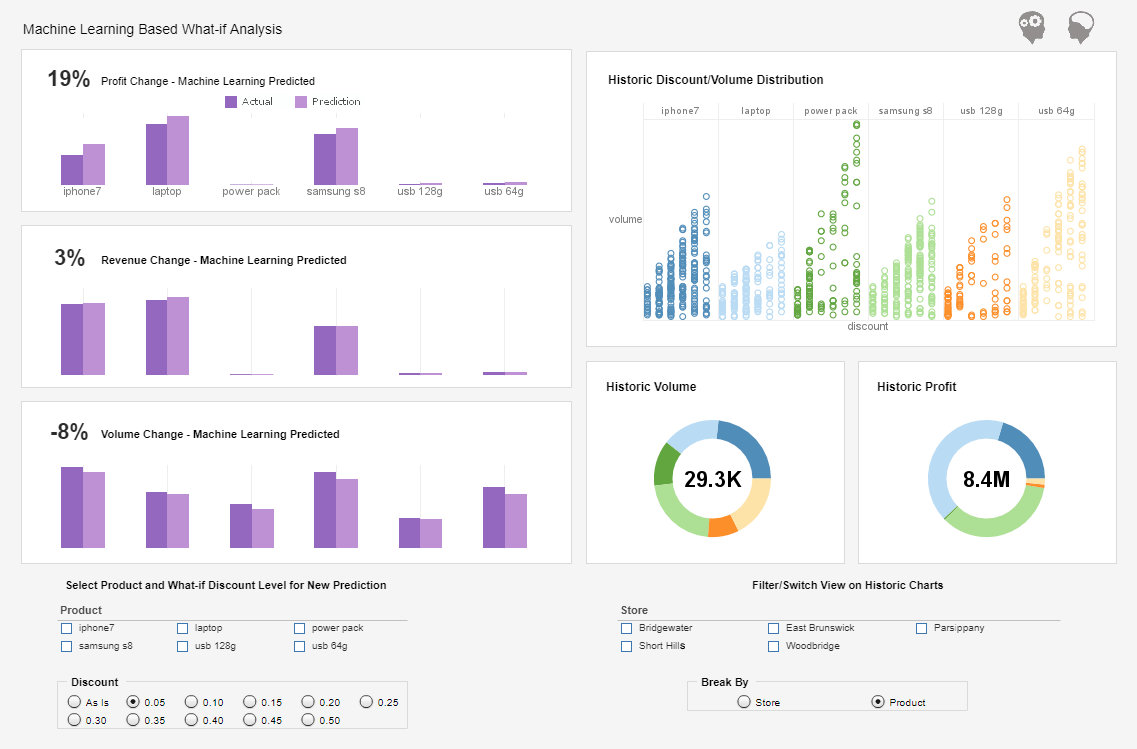InetSoft Product Information: Dashboarding Tool Properties
Full control over dashboarding tool properties is just one of the robust features found in all of InetSoft's BI Software. View the example below to learn more about the Style Intelligence solution.
The ‘Properties’ dialog box for Slider and Spinner components provides the following tabs: General, Data, and Advanced. The next sections discuss the input-specific properties available under these tabs.
The General tab in the Slider and Spinner ‘Properties’ dialog box provides the following unique properties.
| Number Range |
Minimum: The starting value Maximum: The ending value Increment: The points at which the values are displayed |
| #1 Ranking: Read how InetSoft was rated #1 for user adoption in G2's user survey-based index | Read More |
The Data tab in the ‘Properties’ dialog box for input components provides the following input-specific properties:
| Table | An Embedded Table in the Worksheet. The ‘Browse’ button to the right allows you to interactively select the row and column. |
| Column | The column of the Worksheet Embedded Table into which the input value should be passed. |
| Row | The row of the Worksheet Embedded Table into which the input value should be passed. (The ‘Row’ menu displays the format “row: row value.”) |
The Advanced tab in the ‘Properties’ dialog box for the Slider component provides the following specific property:
| Label | The labels to display on the Slider: Tick: Show tick marks along the slider scale. Current Value: Display the current value above the slider when dragging. Labels: Show value labels along the slider scale. (‘Tick’ must be enabled.) Minimum: Show the minimum slider value at the left of the slider. (Enabled by default when ‘Labels’ is enabled.) Maximum: Show the maximum slider value at the right of the slider. (Enabled by default when ‘Labels’ is enabled.) |
| Previous: Embedding Dashboarding Tools |