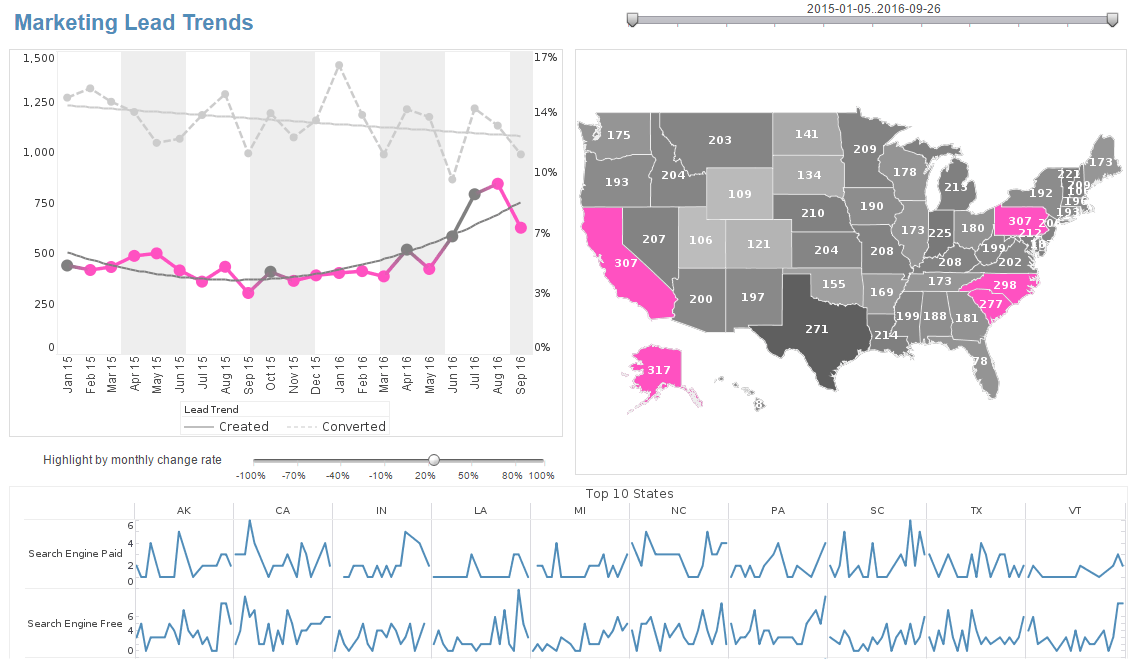How To Use the Enterprise Dashboard Manger
The enterprise dashboard manager allows users to customize data according to their unique business needs. It is available in InetSoft's dashboard software, an all-in-one business analytics and reporting solution. View the example below to learn more about the Style Intelligence solution.
The Enterprise Manager is a tool for conveniently administering the server environment and allows you to perform the following tasks, among many others. This Guide describes the Style Intelligence server environment and the features of the Enterprise Manager.
To launch the Enterprise Manager in a Microsoft Windows environment, follow these steps:
- In the Windows Start menu, select Style Intelligence > Style Intelligence Server.
- This launches the provided Jetty web server, and points the web browser to the InetSoft Home page, with the default URL http://localhost:8080/sree/.
- Click the 'Enterprise Manager' link. This opens the Enterprise Manager login screen.
- Enter your login credentials, and click 'Login'.
| #1 Ranking: Read how InetSoft was rated #1 for user adoption in G2's user survey-based index | Read More |
The default login/password is admin/admin. For security reasons, login information expires after five minutes. If you receive a 'Login Expired' warning, simply re-enter your credentials to log in.
If the server is already running, you can access the Enterprise Manager by entering the following URL in a web browser:
http://{servername}:{port}/sree/EnterpriseManager
In the address, {servername} should be the name or IP address of the machine running the administration servlet, and {port} should be the application's assigned port number (default: 8080).
After you have logged in to Enterprise Manager, use the tabs at the top of the page to access the various administrative operations.
Under each tab, use the nodes on the left-side navigation tree to set component properties. Some components have their properties split into multiple pages, e.g., 'Options' and 'Security'. You access these pages by using the tabs on the bottom of the page.
Before you begin managing resources and configuring components in Enterprise Manager, verify that you have completed the following steps:
- Set up the registry directory.
- Set up the right servlet repository URL.
- Specify valid license keys.
- Ensure that JDK 1.4 or higher is being used, and enable the browser for JavaScript.
More Articles About Dashboarding
Commodity Manager Custom Reports - A Commodity Manager at a paper manufacturer would create a custom report to provide critical insights and information related to the procurement and management of raw materials and commodities used in the paper production process. Here are the key elements that a custom report for a Commodity Manager might include: Supplier Performance Metrics: Evaluation of suppliers based on key performance indicators (KPIs) such as on-time delivery, quality of materials, lead times, and adherence to contractual terms...
Example HTML for IFrame Integration - As a further example, the HTML markup below generates a simple web page with two divs, the top div containing a heading and some text, and the bottom div containing an IFrame with embedded report. To run this example, replace "remotehost" below with the address of the remote server on which the report engine is running...
Fund Management KPI: Information Ratio - The information ratio evaluates a fund manager's capacity to provide above-average returns in relation to the assumed risk. It takes into account the manager's aptitude for actively managing risk when choosing investments...
How a Heat Map Shows Contributions of KPIs - The heat map at the bottom of the page is a new feature on this page. It shows the performance of various table games grouped by pit location on the casino floor. The size and color of the shapes are determined by two key measures and quickly show the relative contributions of these KPIs. The settings for the heat map can be changed interactively. Different key metrics can be used to determine the size or color of the heat map. The color bandings and ranges can also be changed along with specifying filtering criteria and other facets of the heat map...
How to Make a Bubble Chart Via the API - Are you looking for a way to create bubble charts? InetSoft offers both free and commercial software for making bubble charts.Visualize Free is a free visual analysis application. No software to install, just upload your spreadsheet. In a few minutes you have dynamically interactive bubble charts to explore your data. Below developers can learn how to use InetSoft's API to create a bubble chart...
InetSoft's Data Mining Software Technology - Companies use data mining technology to weed through large caches of data, in search of new tools for market research. At its basest level, data mining is the multidimensional analysis of big data in search of correlations that could reveal historical trends to be further used to influence future decision making. Data mining allows managers to dynamically view the impacts of different factors on business operations, to increase productivity and lower downtime...