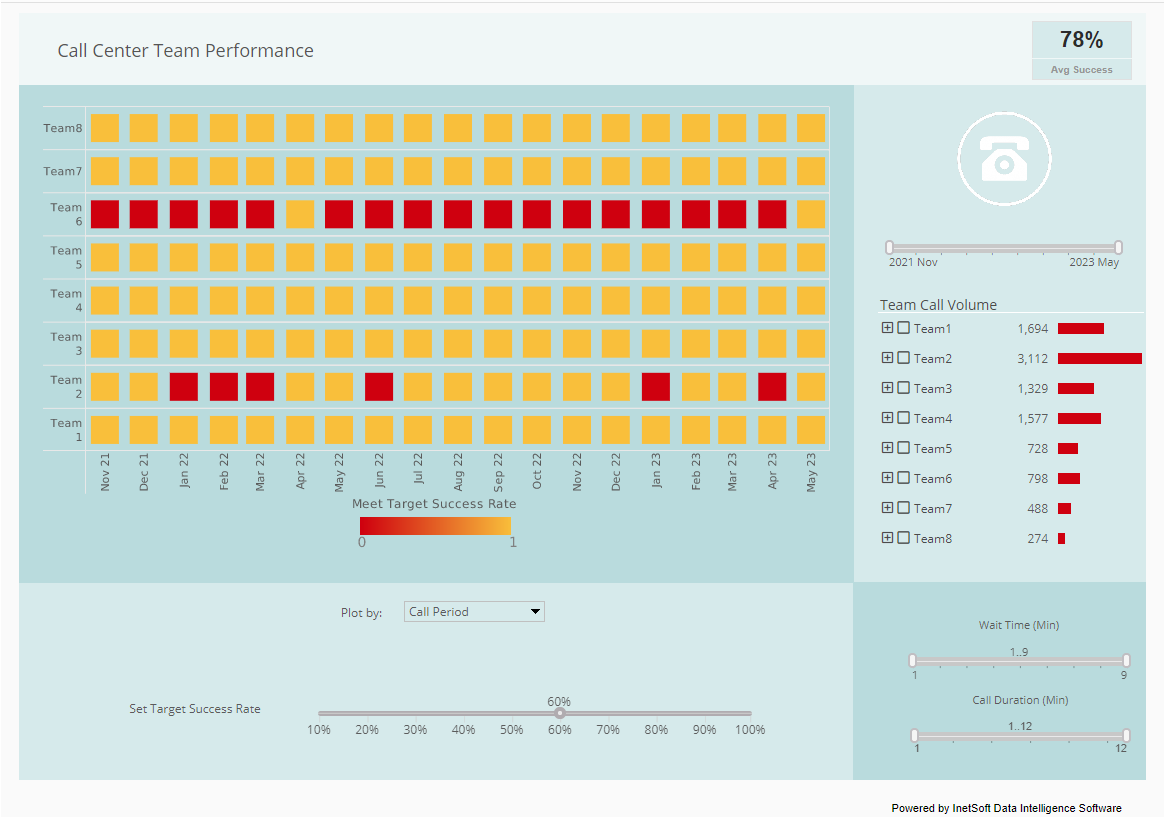Hierarchical Arrangement of Multidimensional Data
InetSoft's dashboard application allows hierarchical arrangement of multidimensional data and produces brilliant visualizations. View the example below to learn more about the Style Intelligence solution. There are two ways to add additional hierarchy levels to a Selection Tree. The following sections explain both methods.
To add levels to an existing Selection Tree hierarchy, follow these steps:
- Expand a Data Block (table) or cube dimension in the Component tree.
- Ctrl-click or Shift-click to select one or more columns in the Data Block or one or more levels in the cube dimension.
- Drag the selected columns or levels onto an existing Selection Tree that is bound to the same Data Block or cube dimension. (Drop the columns or levels onto the Selection Tree when the green highlight appears.)
This adds the selected fields to the bottom (inner-most levels) of the Selection Tree hierarchy. The nesting order for the new levels is determined by the order in which you selected the fields in the Component tree.
| #1 Ranking: Read how InetSoft was rated #1 for user adoption in G2's user survey-based index | Read More |
To add hierarchy levels to a Selection Tree, follow these steps:
You can also drag and drop a single column directly onto the empty Selection List element.
- Right-click on the Selection Tree, and select Properties from the context menu. This opens the Selection Tree Properties dialog box.
- Select the Data tab.
- From the Table list, select the Data Block column or cube dimension that you wish to add to the hierarchy.
- Click Add.
- Repeat to add any additional levels to the hierarchy. To change the hierarchy ordering, use the Move Down and Move Up buttons. The order from top to bottom represents the nesting order from outer to inner.
- Click OK to close the dialog.
More Articles About Dashboarding
Case Study of a Marketing Reporting Solution - Information delivery to clients is a central capability in all of the company's marketing services. The company has built a Web-based portal application for information access and sharing between its staff and clients. It came time to enhance and upgrade an existing reporting and dashboard solution licensed from another vendor, and the company chose InetSoft for its high degree of integration-readiness and for its flexibility in technology licensing options...
Data Mapping for Loan Underwriting - NBFCs and financial institutions deploy their well-honed procedures for lending money to borrowers. To ensure a clear audit trail of required documents, these organizations use third-party tools and processes before disbursement - all in the name of stringent documentation needs. Data mapping enables companies to make a unified compilation of all their structured and unstructured data for detailed analysis. This assembly can include everything from internal application information, third-party integrations, and credit scores to even in-depth borrower details - giving businesses the insights they need with just one glance...
Data Storytelling Will Become The Standard - Storytelling with data is the process of turning data-driven analyses into a fully accessible visual format that influences various choices, initiatives, and strategies. The advancement of BI and data analytics technologies has made creating strong narratives and telling persuasive stories with data accessible to all-not just technical staff and developers. Dynamic dashboard software curates and optimizes data from various sources. And through interactive key performance indicators (KPIs), its possible to present a range of invaluable insights in a digestible visual format...
Evaluate the Best Linux Dashboard Solution - Are you looking for the best Linux dashboard solution? InetSoft's pioneering dashboard reporting application can be hosted on any Linux server and produces great-looking web-based dashboards with an easy-to-use drag-and-drop designer. Get cloud-flexibility for your deployment. Minimize costs with a small-footprint solution. Maximize self-service for all types of users. No dedicated BI developer required. View a demo and try interactive examples...
Form A Lovely Grid Using Your Stats - People are drawn to clean lines that evoke serenity and harmony, as well as order and symmetry. Put your dashboards in this order. You may alter and resize your buckets using various dashboard reporting tools to create a dashboard that suits your preferences. To make your dashboard report easier to understand, group relevant metrics together (for example, tickets closed next to tickets opened)...
Future Is Here Today - The simple answer to that is that the future is here today. As I said before, the data volumes these days are in petabytes, or thousands of terabytes. Requirements change way too fast. The world moves at lightening speed. So I think the two key areas that we discussed and addressed throughout this discussion and presentation, agility and self service for business users are going to remain key trends for the foreseeable future. Luckily, we do have some next generation technologies to address them and our advice to all of the enterprises that are faced with these challenges is not to fight them...
High-Visibility Usage Is Key - But overall the key is that high-visibility usage of the performance management system that will lead to highest adoption and usage levels. Somebody who is reluctant to adopt something that is new, or something that is intimidating, instead thinks, if I don't look at this every day, I am going to be at a disadvantage when talking with my management or versus my peers who I might compete with for advancement in the enterprise...