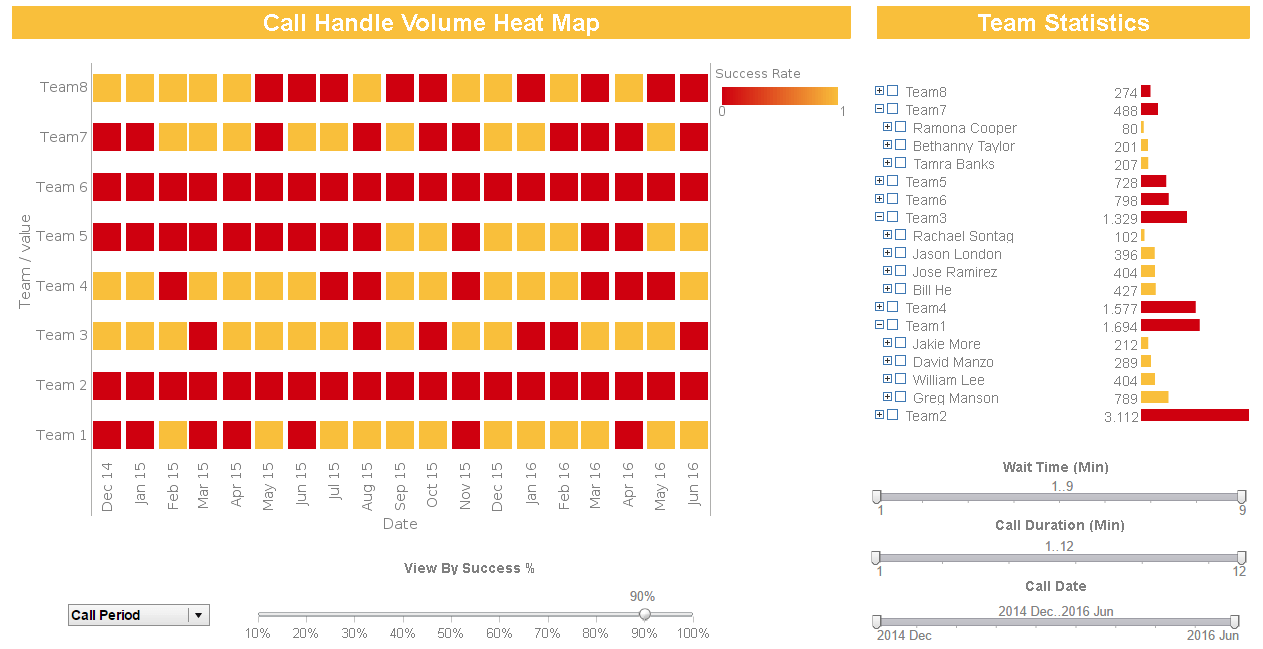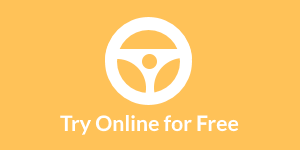Interactive Report Data Searches
InetSoft's award winning reporting software allows users to mine data with powerful data search tools that can summon massive amounts of information within seconds. View the example below to learn more about the Style Intelligence solution.
Searching is another way to quickly find the information you want. Style Intelligence allows you to search a report in either Basic or Advanced mode.
The 'Interactive' report will be used to illustrate these features.
1. Open the 'Search' panel with the 'Search' button on the Report Portal toolbar. You can also use 'Report Explorer' > 'Browse/Search' > Search tab.
2. Enter “George” in the 'Search for:' textbox, and click 'Search' to find all occurrences in all of the elements of the report.
The 'Browse/Search' panel will list the locations of the searched term, and all results will be outlined in a red dotted line in the report. When you select one of the instances of the search, the report will jump to the appropriate page, and the result will be outlined in a bold, dotted red line.
3. Let's do an 'Advanced Search'. First, drill down (click) on the year 2016 bar in the 'Revenue by Year' chart. This lists the orders for 2016.
4. Open the 'Search' panel, then click the 'Advanced' button to open the advanced search options.
5. Search for a specific date. Select the 'date' option in the 'default' drop-down option box, then open the calendar; click on the calendar button to the right of the textbox below the 'date' box, and select the date: September 26, 2016.
6. Click the 'Search' button and the results will be listed.
More Articles About Data Reporting
Data Flow Bottlenecks - We are here to talk about bottlenecks, and you know, one of the biggest bottlenecks is just trying to move very large data sets through a processing data flow and into whatever the delivery mechanism is, whether it's a report or some of the new steps Jim was just talking about. I would add to Jim's list. I would add mobile BI. We are seeing mobile BI really picking up right now. So you are probably seeing old cartoons where the snake swallowed an elephant. You see this big lump in the snake that looks like an elephant. Well you know it's kind of like your network cable, right? The big data is coming out through the cable...
Focus On Some Data Virtualization Examples - The best way I thought to do that would be to actually focus on some examples and use cases, and in the process also emphasize how it interacts with other enterprise and information management tools. We will look at informational applications like business intelligence and analytics and MDM and things like that, and transactional applications, that might be using a SOA suite or something like that. We will look at that, and then there will be a place for us to address these typical challenges for "what about" types of questions, and that will be partly addressed upfront, but you will...
Incident Priority and Impact Reporting - Effective incident management depends on knowing the importance and impact of occurrences. Organizations may prioritize resources and spend them appropriately by classifying events based on their priority levels and effect on company operations. Dashboards for incident management may provide metrics for event impact and priority, allowing stakeholders to gauge the seriousness of issues and take necessary action...
Recommend a Good Data Mining Tool - Any good data mining tool has to have some text analytic capabilities built into it. They basically extract additional signals that can be used for more traditional structure analysis. The second point I want to make is about looking at new paths of inquiry. Beyond being able to get additional signals from unstructured text, it provides an opportunity to look at data along different dimensions. There are dimensions that weren't necessarily intended by the data architect or the organization setting up the infrastructure for end users. And we find that keyword search...
Share Reporting Work With Another - Using Joe as an example, who's in one business unit, has completed his task. How do you share his work with another business unit? How do you make that happen in a real life project and make it successful? How do you get that? Now using Sam as the example, he's struggling with the same problems and capabilities, like having a way to search through the repository for information and connecting people's work together. People have to learn to collaborate and coexist with each other and this must be easily adaptable some way. If that's possible, we can know beforehand what we're doing and have a plan laid out. This is what happened to Medicaid and some states...
Where Are Relational Databases Going? - We do not see things converging, and we think that the relational database is not going away. It feels like that was a little bit of hype years ago that that may happen, but in reality we are probably seeing the opposite. To the end-user or the data analyst or the knowledge worker who is working with data and seeing data, they want to see one interface to it. Not to sound overly self-serving of something InetSoft tries...
| Previous: Interactive Report Columns |