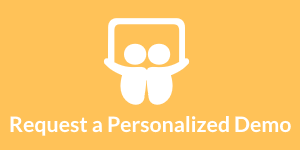Creating Reports with WebLogic and Tomcat
The following provides information about creating reports with WebLogic and Tomcat using InetSoft's highly adaptable reporting software. View the information below to learn more about the Style Intelligence solution. Create the WAR file you wish to be deployed. Let us assume the WAR file you wish to deploy is named c:\temp\sree\sree.war.
- Start the default server and then the administrative console.
- Expand the tree in the left pane and expand 'Deployments'.
- Click on 'Web Application Modules' and in the right pane click on 'Deploy a new Web Application Module'.
- Navigate through the directory structure to find and select the WAR file, and click on 'Target Module'.
- Review your choices and deploy the module (clicking on 'Deploy' in the lower-right corner).
- The new application is now deployed within WebLogic.
- Start up a browser. You should be able to access your servlet at 'http://localhost:7001/{WAR}/{Serv}', where {WAR} is the name of the WAR file you installed and {Serv} is the name of the servlet.
| #1 Ranking: Read how InetSoft was rated #1 for user adoption in G2's user survey-based index | Read More |
There are multiple ways to deploy a web application to Tomcat, but the first step is the same
regardless:
• If you have not already done so, create a WAR file containing the replets you wish to deploy.
Once this is accomplished, a WAR file can be manually deployed as follows:
- Copy the generated WAR file to the <CATALINA_HOME>/webapps directory, where <CATALINA_HOME> is the directory into which Tomcat 4.1 has been installed. (Exception: <CATALINA_BASE>/webapps should be used if you have used 'CATALINA_BASE' to configure Tomcat for multiple instances). The Tomcat server will automatically expand and deploy the WAR file when it starts up.
Alternatively, the WAR file can instead be deployed using the Tomcat Web Application Manager, as follows:
- Go to 'http://localhost:8080/manager/html/' to access the Tomcat Web Application Manager. (You will need to log in as a Tomcat user that has a 'manager' role.)
- Scroll down to the bottom of the page and use the 'Upload a WAR file to Install' option to install your
WAR file.
Regardless of how it is deployed, the Context is generated from the WAR file name. Thus, if the WAR file is named “sree.war”, this product should launch from the following URL: - http://localhost:8080/sree/Reports
Likewise, the Enterprise Manager should launch from the following URL:
- http://localhost:8080/sree/EnterpriseManager
| Previous: Reports with Websphere |