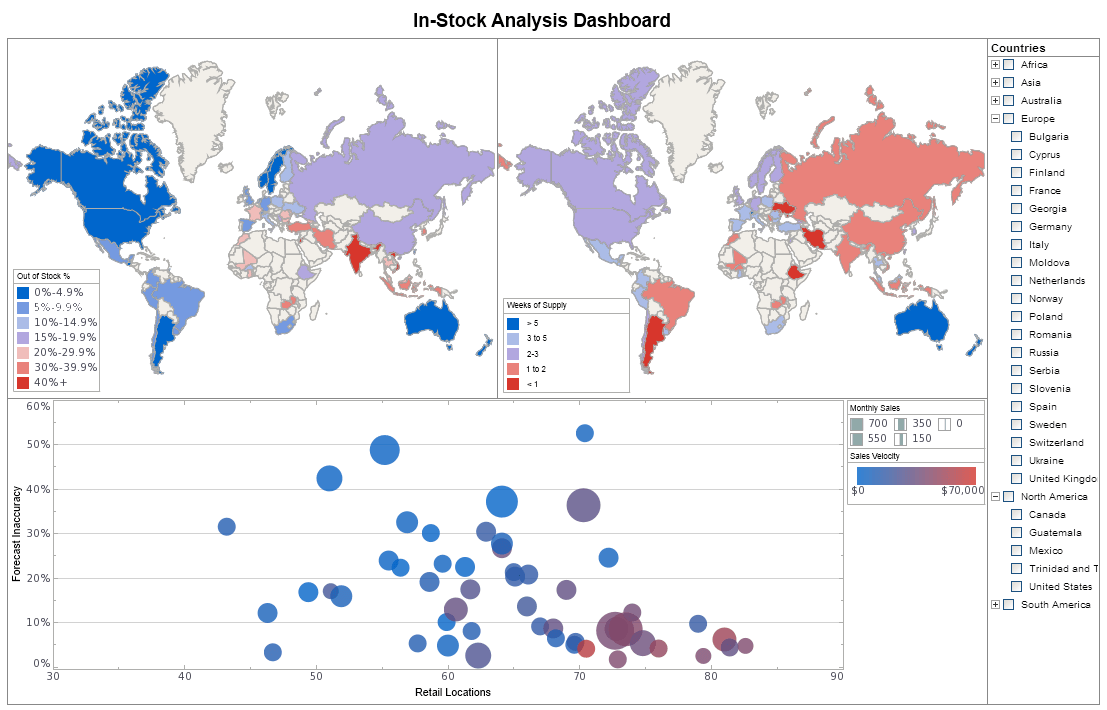InetSoft Product Information: Data Mining Visualization Application
Looking for a data mining visualization application? InetSoft offers Web-based BI software that makes it easy to create visualizations on almost any data source.
Querying Non-relational Data Sources - While non-relational queries do not use SQL, they are able to filter and manipulate the data before returning the result set. This also provides a common access metaphor, because all queries are interchangeable. A Web Service query is very similar to an XML query. Therefore, the following example will explain how to create a query in either of the two data sources. An XML query consists of three major components: XML sub-tree selection, tree node filtering, and table construction. Selecting a branch of the XML tree is the starting point for creating an XML query. The selection tree path is a required component in XML queries. Follow these steps in the Data Modeler: 1. Select the ‘New Query’ button to create a new query. 2. Enter the query name “All Employees”. 3. Select ‘Personnel’ as the data source. 4. Select ‘OK’ to create the query. 5. Under the Data tab, select ‘default’ from the ‘Data source’ pane and add it to the ‘Request’ pane. Then press ‘Next’...
Querying XML or Web Services Data Sources - If a path in the schema tree is selected without any query conditions, the query will simply parse the XML output and return the selected subtrees as the result. The result tree is interpreted by the report engine based on the binding of the query. If tabular data is expected by the element the query is associated with, a tree is transformed into a table using the following rules: • If the tree contains multiple nodes of the same type, each node is converted to a table row. This is the case if any tree path node is a selection node. • If the tree contains a single root node, this node is converted to a single table row. This is the case if the tree path does not contain any selection nodes. • A sub-tree is converted to a table row by treating each child as a table column. The child node’s name is used as the column name, and the child node’s value is used as the column value. Because the tree is converted to a table using the default table conversion, the child values of the name and location elements are not used in the final table. To display the values properly, you need to specify more precise table construction rules...
Querying CORBA or EJB Data Sources - Creating a CORBA query is very similar to creating XML queries. Since the output of a CORBA request is mapped to a tree, exactly the same as with an XML request, defining a CORBA query is almost identical to the process for XML queries. The only difference is that each CORBA query has an additional request parameter specification (for overriding the parameter specifications in the data source). EJB queries are very similar to CORBA queries, but the request parameters are converted to Java objects for EJB invocation. The output values of an EJB home finder method are then converted to a data tree using similar technology. Once the data tree is created from the Java objects, the same tree path selection and table mapping can be applied to the result. Since EJB queries are very similar to CORBA queries, the following example will explain how to create a query in either of the two data sources. First, create a simple CORBA query using the ‘getAllAccounts’ request. The request does not expect any parameters...
Querying Text Data Sources - A text query defines how to convert a text file into a table. The conversion parameters include the delimiter and the headers. More importantly, these parameters contain descriptions of the columns. The column specification needs to be manually entered when defining the query, due to the lack of a schema definition for regular text files. To create a query for a text data source: 1. Select the ‘New Query’ button to create a new query. Select ‘OldCRM’ as the data source, and enter the query name, “Customer List”. 2 Add ‘Customers’ to the request list. Using the Fields tab in the Wizard you can choose the database fields you want to include in the query. Click ‘Finish’. 3. If necessary, text file format options and column information can be changed for the query. 4. ‘Save’ the query...
Questions About the New Database Write-Back Function - All right, and let us see if we see if we have gotten some more questions about this new database write-back function. This is the follow up for the previous conversation, we want to show some statistical charts such as new curves, do I need to use the JavaScript box for this? Dastur: Yes, so behind this there is the script engine. So there is an API, of course, you can encapsulate these your business rules into reusable functions. So I encapsulate all my business rules in a script function, and in that script function, of course, you have got to pass on the appropriate parameters, the column, the database name, the table on which the column will match to, and of course, basically depending on the kind of database you have, you either make insert statements or update statements. Or, if you have an API or maybe writing out to disk, you would do this. So we have actually added on this entire script a lot of script functionality which facilitates writing to the database, detecting what’s changed, what was modified. This is my own custom function which I built so you can actually write your own functions and that leverages our API. You see over here you can get what’s change, what’s deleted...
| Previous: InetSoft's Data Integration Software |
Next: Data Management Software
|