InetSoft Product Information: Developing Reports
This is a table of contents of useful reporting dashboard information related to InetSoft's Style Report Enterprise. Its features are included in InetSoft's flagship business intelligence software for dashboards, reporting, and analytics - StyleBI:
Report Repository Properties - InetSoft's reporting software allows users to make quick configurations to the report repository properties allowing data queries to be performed at a fraction of the time required with other platforms. Repository properties include specifications for processing and display of reports. Font.preload should be set to true to pre-load the TrueType and Type 1 font information. This causes the server startup to be slower. If set to false, the loading is done the first time a PDF file is generated. Replet.cache.directory is the report page cache directory. If you would like a separate cache directory for each node of a cluster, set this property as an 'Init Parameter' on each node's servlet...
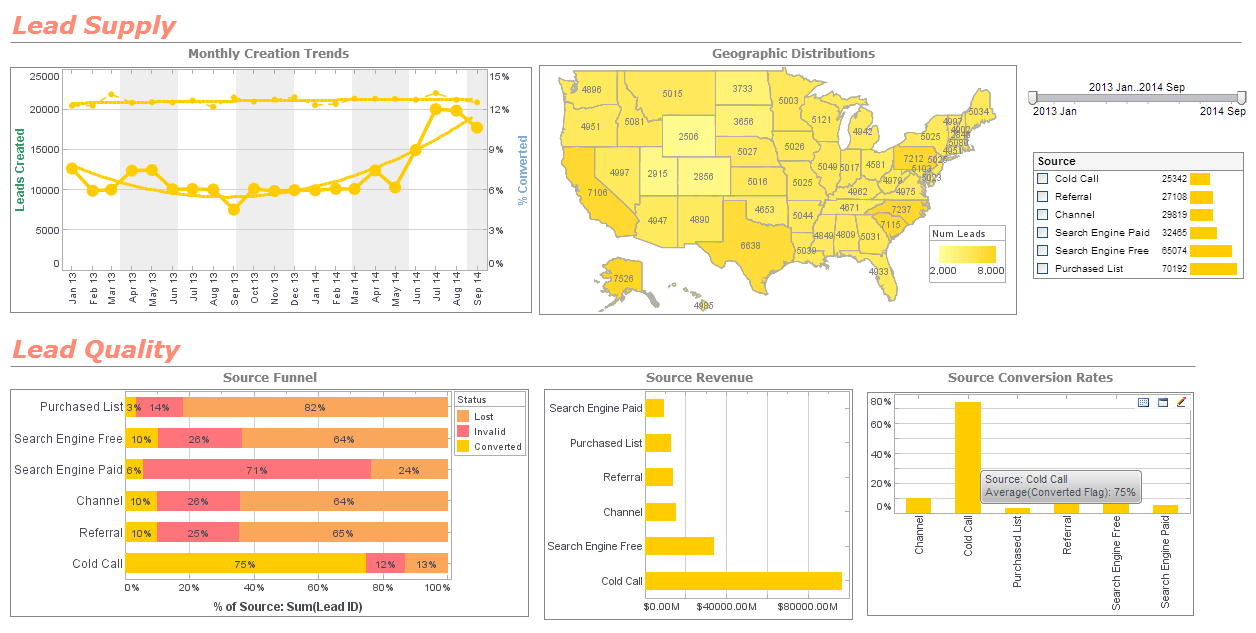 |
Click this screenshot to view a two-minute demo and get an overview of what
InetSoft’s BI dashboard reporting software, StyleBI, can do and how easy it is to
use.
|
Report Schedule Management - Complete report schedule management is within the grasp of end-users with InetSoft's interactive reporting software, a powerful all-in-one business intelligence application used at thousands of organizations worldwide. It is possible to specify multiple actions. Click on the 'Multiple Actions' button at the bottom right of the editing panel. This will display the schedule action list to which you can add, delete or edit actions by clicking on the 'Add', 'Delete' and 'Edit' buttons respectively. Once the scheduler action is specified, select the Options tab at the bottom of the editing panel to specify the different options available when executing the scheduler task. There are several options available when modifying a schedule task. A task can be temporarily enabled or disabled by selecting or deselecting this option. If a task is scheduled to run once, this option will delete it from the system once it runs. A task will only execute within the specified date range...
Report Scheduler Actions - Report scheduler actions can be assigned with ease via InetSoft's intuitive reporting software - the premier open standard javascript reporting solution on the market. It is possible to specify multiple conditions. Click on the 'Multiple Schedules' button at the bottom right of the editing panel. This will display the schedule condition list, to which you can add, delete, or edit conditions by clicking on the 'Add', 'Delete', and 'Edit' buttons respectively. The scheduler action specifies the operations to be performed when the scheduled task runs. There are three types of actions: Report Action, Burst Action, and User Defined Action. A report action executes one or more reports and delivers them as emails, saves them in the report archive, prints them via a server printer, and/or saves them to disk. Save the generated report in the report archive. A report archive must be properly configured, and the scheduler user must have proper permissions to save the report in the selected folder. The filename can include parameters for automatic insertion of report name and time/date of report generation...
Report Scheduler API - Batch report generation involves first specifying a condition that needs to be satisfied and then an action that must be carried out when the action is satisfied. Using the Enterprise Manager it is possible to use the Scheduler in conjunction with the built-in condition and action classes. The built-in conditions include several time-based conditions: daily, weekly, monthly, a day in a week in a month (e.g. 1st Sunday in March), a day in a week in a year (e.g. 20th Wednesday of the year) and an exact date and time. The built-in actions support creating reports and delivering the output to printers, sending emails, saving in an archive, and generating PDF files. In addition to these default conditions and actions, it is possible to use the API to implement scheduled reports for conditions and actions beyond the defaults. It is possible to define custom schedule conditions by using the schedule API. The user-defined conditions cannot be entered directly on the Enterprise Manager, but must be created programmatically...
Report Scheduler Options - The report scheduler options in InetSoft's reporting software require only a few minutes to setup and can significantly improve the distribution of reports. View the information below to learn more about the Style Intelligence solution. There are several options available when executing a scheduler task. Enabled A task can be temporarily enabled or disabled by selecting or deselecting this option. Delete if not scheduled to run again If a task is scheduled to run once, this option will delete it from the system once it runs. Start From and Stop On A task will only execute within the specified date range. A task can be executed as a user, in which case user permissions will influence the execution of the task. For example, if VPMs are set up, different users will see different data. All of the existing users who have permission to use the scheduler will be included in the drop down list...
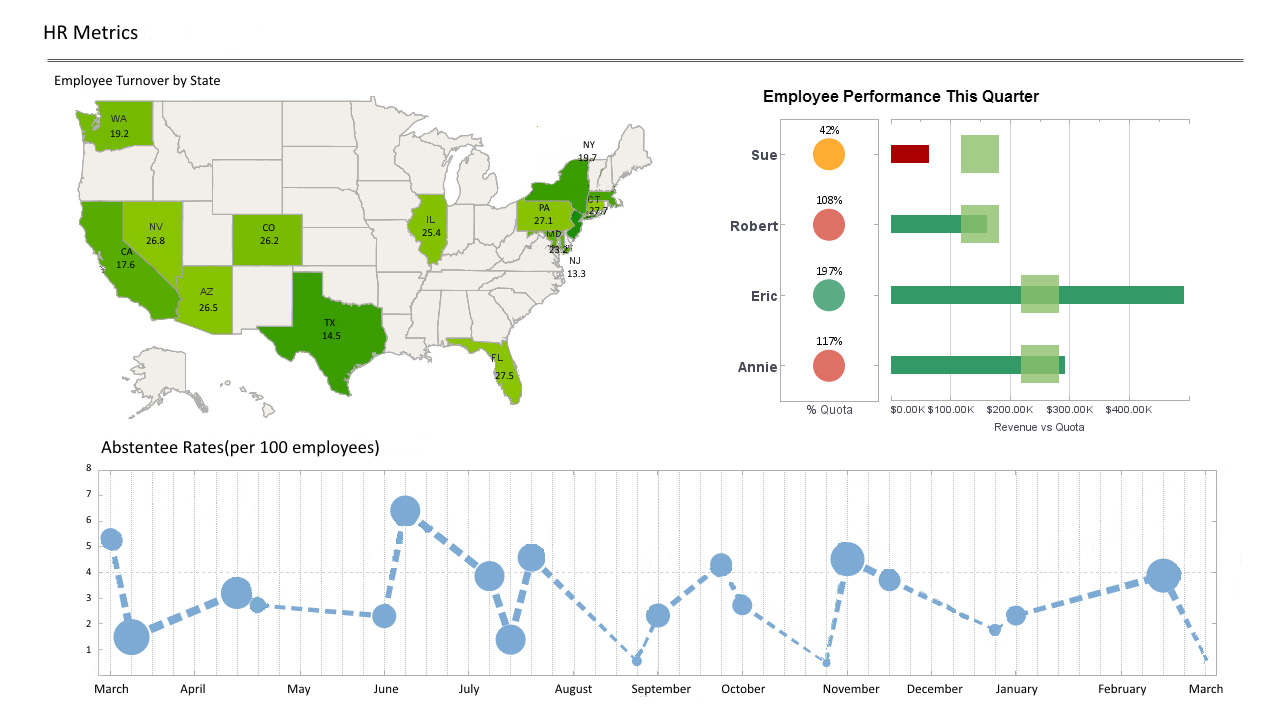 |
Click this screenshot to view a two-minute demo and get an overview of what
InetSoft’s BI dashboard reporting software, StyleBI, can do and how easy it is to
use.
|
Report Scheduler Properties - The report scheduler properties in InetSoft's reporting software are simple to use and require little to no training for even novice users. Notes on Scheduler Properties: • Use the 'Restart' and 'Stop' to restart and stop the Scheduler. The RMI Registry will be started automatically. • If you must specify additional parameters to the Java executable, add a schedule.java.opts line to your sree.properties file. • Since the Scheduler runs in its own Java Runtime Environment, you must specify the product's jar files in the 'Scheduler Classpath'. • For WebSphere 3.5, add the etools.jar and product jar files (sree_pro.jar, visual_pro.jar, or bisuite_pro.jar) to the com.ibm.ejs.sm.adminServer.classpath property in the WS_HOME/appserver/bin/admin.config file. The task file (schedule.xml) is stored in the sree.home directory. This file contains the definition information for tasks, and their conditions and actions. The activity file (schedule-activity.xml) is generated dynamically when tasks are created. It is stored in the sree.home directory. The activity file is used to maintain the status of tasks and actions, and is used to implement rollback/recovery if the Scheduler should fail...
Report Scheduler Tasks - Report scheduler tasks are simple to implement with InetSoft's reporting software, a robust javascript business intelligence platform that has been implemented at thousands of organizations worldwide. View the information below to learn more about the StyleBI solution. A scheduler task defines the batch operation to be performed. It specifies the time condition, the reports to be generated and their delivery mechanism (email, print, archive, save to disk, etc.). Both the Enterprise Manager and the InetSoft Report Portal provide interfaces to create, edit, and monitor scheduled tasks...
Report Scheduling and Security - Report scheduling and security have been made simple with InetSoft's reporting software - an intuitive platform that allows for quick modifications. Scheduling properties include specifications relating to the RMI Scheduler application. Schedule.task.file schedules a XML file path. Schedule.cycle.interval sets the interval between batch cycles (in milliseconds). Schedule.reload.auto should be set to true to automatically reload schedule file when it is modified. Security.password.file is the password file used by the default security service. Security.cache caches data when using LDAP security for improved performance. Only users with this role can log into the EM and administer the report server. For an LDAP/AD security provider it maps to a Security Group. It defaults to 'Administrator.' e.g., role.administrator=SRAdmin...
 |
Learn about the top 10 features of embedded business intelligence. |
Report Scheduling Options - Users receive extensive report scheduling options with InetSoft's interactive reporting software - a powerful and flexible business intelligence application used at over 5,000 organizations worldwide, including 25% of Fortune 500 companies, spanning all types of industries. This action specifies the operations to be performed when the schedule task runs. There are three types of actions: 'Report', 'Burst', and 'User Defined'. A report action executes one or more reports and delivers them. The options for report action are shown below. Save the generated report in the report archive. A report archive must be properly configured, and you must have proper permissions to save the report in the selected folder. Print to one or more printers. The printer name must be accessible from the host machine. The printing mechanism is through the custom driver (the JDK default printing does not support selecting a printer by name), and is under the same constraints as the custom drivers....
Report Scheduling Parameters - Users can heavily customize report scheduling parameters with InetSoft's interactive reporting software for a effective and efficient report distribution mechanism. The 'Deliver to Emails' subject line uses the java.text.MessageFormat syntax with two properties, the first (index 0) being the report alias, and the second (index 1) being the date and time of report generation. For example, a report with alias 'testReport' and 'Subject' specification. Report named {0}, generated at {1,time} on {1,date} would produce an email subject line such as the following: Report named testReport, generated at 10:34:54 AM on Nov 5, 2007 where the time and date shown would be the actual time and date of the report's generation. See below for some examples of date formatting using the java.text.SimpleDateFormat. The report alias is set by an administrator, and may often be the same as the report name. The filename for the 'Save to Disk' action, and the attachment for the 'Deliver to Emails' action can include the same parameters as the email subject line. However, because of filename restrictions, you cannot use the “{1,time}” syntax. Some examples of automatically generated filenames are shown below...
| Previous: Reporting Environment |
Next: Java Reporting
|


