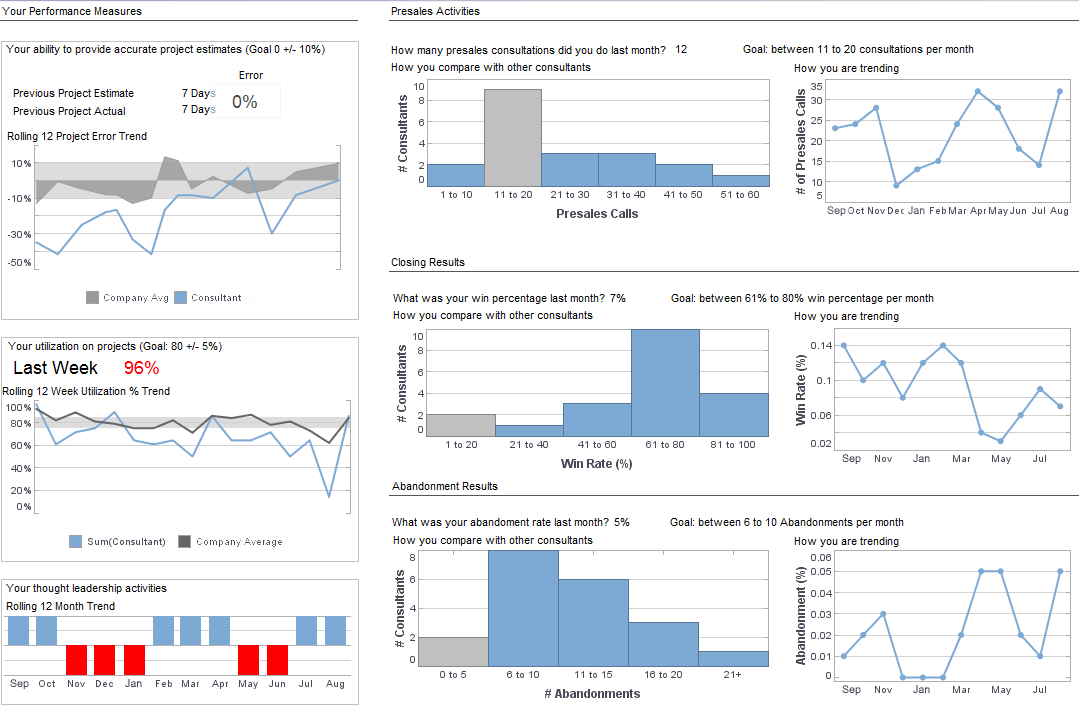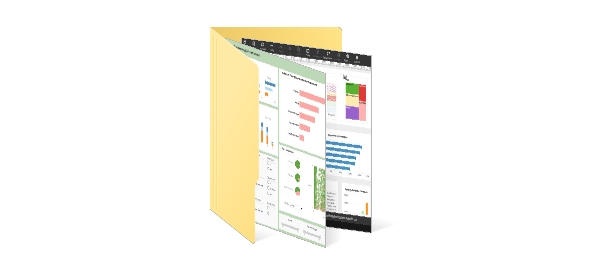InetSoft Product How-To: Creating Dashboard Lists
Creating dashboard lists with InetSoft's Data Block Technology is a simple process that allows users to assemble information in an intuitive manner. View the example below to learn more about the Style Intelligence solution.
Selection Lists and Selection Trees have the unique property that they are simultaneously both input elements and output elements. When two or more Selection Lists or trees are linked to the same Data Block in a Worksheet, the inputs to one of the lists or trees will modify the display in the other trees. See the example This section explains how to make and clear selections, and explains the meaning of the Selection List symbols.
The following sections explain how to submit, clear, and reverse a selection. To submit a selection, follow
these steps:
1. Check the desired options in the Selection List or tree.
2. Hover the mouse over the list or tree to make the top-right toolbar visible.
3. Click the ‘Apply’ button.
If the ‘Submit on Change’ option is set in the ‘Properties’ dialog box (default), you do not need to click the ‘Apply’ button. The selection is submitted each time you select or deselect one of the options. Clearing a Selection To clear a selection, follow these steps:
1. Hover the mouse over the list or tree to make the top-right toolbar visible.
2. Click the ‘Clear Selection’ button. This deselects all currently selected options.
When Dashboard Lists Should Be Used
Dashboard lists are a subtle but powerful design element that often separate intuitive dashboards from cluttered ones. They serve a different purpose from charts, gauges, or maps, focusing less on visualization and more on structured visibility. Knowing when and how to use dashboard lists can greatly improve usability, especially in environments like asset tracking, manufacturing, or field service management where data density and actionable insights coexist.
Understanding the Role of Dashboard Lists
A dashboard list—sometimes called a table widget, card list, or ranked panel—is designed to show detailed, itemized information that supports quick scanning and comparison. Unlike a bar or line chart that shows trends, a list shows *instances*—individual records or entities that need attention. Each list entry often represents a real-world object: an asset, user, alert, order, or location. Lists give users context and detail while keeping dashboards compact and dynamic.

When to Use Dashboard Lists
1. When Users Need to Identify Specific Records Quickly
Dashboard lists excel in cases where users must move from a high-level overview to a specific record for follow-up. For example, a fleet management system might display a list of vehicles with abnormal temperature readings or delayed check-ins. A production dashboard could show machines currently under maintenance. In each case, the list serves as a bridge between summary charts and the underlying data, providing direct access to entities that require action.
2. When Highlighting Exceptions or Alerts
Lists shine in exception-based reporting. Dashboards overloaded with visual charts can obscure outliers, but a simple list sorted by urgency or threshold makes critical issues obvious. In monitoring systems, a list might show assets with battery levels below 10%, shipments arriving late, or compliance reports pending review. This pattern is especially valuable for operations dashboards where the priority is to act, not analyze.
3. When Combining KPIs with Contextual Metadata
Charts are excellent for summarizing quantities, but they often hide contextual attributes such as location, timestamp, or responsible team. A dashboard list can expose this information alongside metrics. For instance, in a sales dashboard, a list can display top accounts with columns for deal size, expected close date, and stage. In environmental monitoring, each entry might show a site’s humidity, temperature, and sensor uptime. The list format allows users to interpret numbers in context without drilling into separate pages.
4. When Users Need to Filter or Sort Interactively
Lists naturally lend themselves to interactivity. Users can filter by category, sort by metric, or search for a specific entity within seconds. A well-designed dashboard list can handle dozens or hundreds of entries efficiently with lazy loading or pagination. In asset tracking, operators might sort by distance, utilization, or maintenance date; in inventory management, they could filter by supplier or stock threshold. This interactivity transforms static reporting into an exploratory experience.
5. When Displaying Hierarchical or Categorized Data
Sometimes information is better represented as a nested or grouped list. When assets belong to regions, teams, or customers, lists make it easy to visualize hierarchies. Dashboards can use collapsible lists to let users expand categories such as “Warehouse A → Forklifts → Scheduled Maintenance” or “Region West → Vehicle Fleet → Out-of-Service Units.” This structure keeps dashboards tidy while supporting detailed exploration.
6. When Real-Time Updates Are Crucial
For dashboards connected to live data streams, lists can show a rolling feed of the latest events. A logistics platform might stream new delivery updates as rows appear or refresh automatically. A network monitoring system might list devices changing status in real time. Because lists can handle frequent refreshes without redrawing complex visuals, they’re more efficient for live feeds than charts that require full re-rendering.
7. When Users Transition Between Overview and Detail
Dashboard design is about helping users navigate smoothly between levels of abstraction. Lists provide the middle layer between summary widgets and record-level detail. A map might show the geographic spread of assets, while a list directly beneath it details the top 10 by performance metrics. Selecting an item in the list can then trigger deeper panels or linked reports, creating a cohesive data journey within one dashboard.
Common Design Patterns for Dashboard Lists
Ranked Lists
Ideal for competitive or performance tracking, ranked lists sort entities by a key metric—like revenue, utilization, or efficiency. They highlight leaders and laggards at a glance. In business dashboards, this might take the form of “Top 10 Products” or “Bottom 10 Service Centers.” Visual indicators like colored bars or mini-sparklines can enhance readability without overloading the layout.
Task or Alert Queues
For operational dashboards, lists often double as queues. Each item represents a task awaiting attention, color-coded by urgency or status. This pattern is common in logistics, maintenance management, or IT operations. It connects monitoring to action by letting users click through to resolve or acknowledge issues directly from the dashboard.
Data Tables with Embedded Visuals
Advanced dashboards sometimes combine tabular data with small inline charts or icons. For instance, a sensor monitoring dashboard could include a sparkline for the last 24 hours of readings beside each sensor’s current value. This hybrid design merges list precision with visual storytelling, offering more context without switching views.
Paginated or Infinite Scroll Lists
When dealing with large datasets, performance matters. Paginated lists or infinite scroll mechanisms maintain responsiveness. InetSoft and similar BI tools often include built-in controls to handle large result sets gracefully. This pattern ensures users can scan through data continuously without waiting for entire dataset reloads.
When Not to Use Dashboard Lists
While lists are versatile, they aren’t the solution for every scenario. Overusing them can clutter dashboards or overwhelm users with detail. Developers should avoid lists when:
- The purpose is to show trends over time—charts are better for patterns.
- The audience needs high-level KPIs or executive summaries, not granular records.
- Users won’t interact with the data—static lists waste space when visual summaries suffice.
- There’s insufficient screen real estate, and the list would crowd out more valuable visuals.
In short, lists should complement, not dominate. They work best when paired with visual summaries and filters that help users focus on the right subset of data.
Developer Considerations for Implementing Dashboard Lists
Developers embedding BI solutions like InetSoft can leverage built-in list components that automatically handle sorting, paging, and data binding. To optimize performance, developers should:
- Use server-side pagination and query limits for large datasets.
- Cache frequent queries or use incremental refresh where available.
- Implement conditional formatting rules to draw attention to critical values.
- Enable column customization so users can hide or rearrange fields based on their workflow.
- Ensure responsive design so lists remain readable on tablets and smaller screens.
When embedding within applications, developers should pass user context (role, filters, permissions) to the BI tool dynamically so the list content always matches what the user is authorized to view. The most effective lists are dynamic—reacting instantly to filters, map selections, or KPI clicks—creating a cohesive experience between visuals and detail views.
Enhancing Lists with Interactive Features
Modern BI platforms allow dashboard lists to do more than display rows. Developers can enable drill-down behavior, inline editing, and conditional actions. For instance, clicking on a row might open a detailed asset profile, trigger a service request, or launch a secondary dashboard filtered for that entity. Inline editing allows operational dashboards to double as lightweight management tools—such as updating a shipment status or assigning a technician directly from the list.
Conditional highlighting further enhances usability. By dynamically coloring cells or rows based on rules—such as red for overdue maintenance or green for optimal performance—users can instantly identify priorities. Interactive filters tied to list columns let users slice data across multiple dimensions without loading new views, keeping the dashboard fluid and fast.
Best Practices for Dashboard List Design
- Limit visible columns: Focus on the most actionable fields; hide secondary ones behind expansion toggles.
- Use sorting defaults wisely: Sort by business-critical metrics such as urgency, recency, or deviation.
- Highlight key indicators: Apply icons or color cues to draw attention to exceptions.
- Preserve readability: Align numeric fields and use adequate spacing; avoid dense grids.
- Support quick exports: Allow users to export the list view for offline review or regulatory reporting.