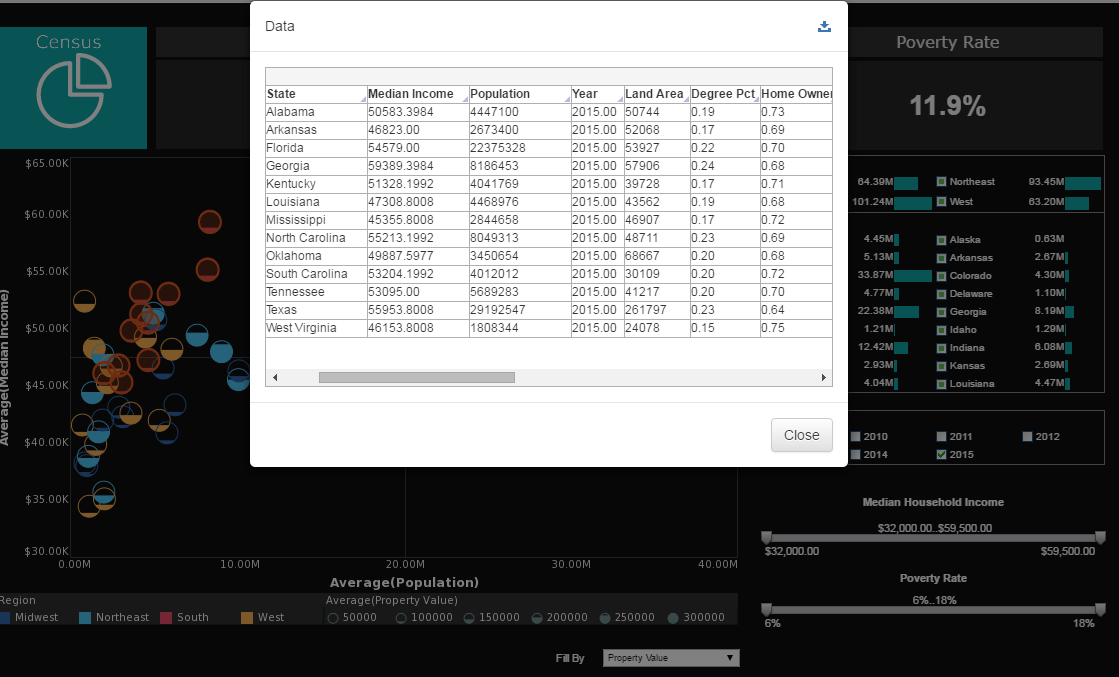InetSoft Product How-To: Creating Prototype Reports
Users of InetSoft's reporting software can create prototype reports that can serve as a preliminary test before long-term changes are induced. View the information below to learn more about the Style Intelligence solution.
A prototype is a skeleton report that can be used as the basis for creating new reports using an Ad Hoc Wizard or using the Ad Hoc editing tools. Once a report is registered as a prototype, it will be available when a user creates a new report using the 'Report' button under the Design tab in the Portal.
You should design a prototype template in such a way that it is suitable for modification by an end user. Typically, this means you design the report's basic layout, and include a single component (crosstab, table, chart, or section) which the user can later modify using the Ad Hoc Wizard. You should assign a meaningful ID to this editable component so that the user can easily select it from the Wizard.
Prototype reports are not visible on the Repository tree under the Report tab in the Portal. Prototype reports are only visible when the user clicks the 'Report' button under the Design tab. If a Wizard has already been defined for a prototype report, then the Wizard is listed, rather than the underlying prototype. Prototypes cannot be overwritten from the Ad Hoc tool.
To create a new prototype report, follow these steps:
1. Select the Report tab in Enterprise Manager.
2. Select the 'Prototype' node on the Repository tree.
3. Click on the 'New Prototype' link below the Repository tree.
This opens the 'Prototype Definition' page.
4. On the 'Prototype Definition' page, register the report by providing a name and template path.
Note: If a Wizard is defined on the prototype, the screenshot for the Wizard is used in place of the
prototype screenshot.
5. (Optional) Specify the 'Screenshot' to be used for the prototype report. This image is displayed when the user clicks the 'Report' button under the Design tab in the Portal.
6. Click 'Apply' to register the report.
How Can InetSoft's Dashboard Reporting Solution Help Speed Up Prototyping Reports?
InetSoft's dashboard reporting solution can significantly accelerate the prototyping of reports through a combination of its flexible, intuitive features and powerful data integration capabilities. Here's how it can help speed up the process:
1. Drag-and-Drop Interface
InetSoft's user-friendly drag-and-drop interface enables users to quickly create prototypes without needing advanced technical skills. This allows business users, analysts, and non-technical stakeholders to design and modify reports on the fly, speeding up the prototyping phase by reducing the reliance on IT or specialized report developers.
2. Real-Time Data Access and Integration
InetSoft's solution supports real-time data access from various sources, including databases, cloud services, and spreadsheets. The ability to pull in live data directly into the prototype means that users can immediately see how their reports perform with actual data, rather than relying on static or outdated datasets. This helps in quickly iterating and refining reports based on real-world scenarios.
3. Pre-Built Templates and Widgets
InetSoft provides a range of pre-built templates, widgets, and visualizations that can be easily customized. By leveraging these pre-built components, users can quickly assemble reports that meet specific needs without having to start from scratch. This is particularly useful during prototyping, as it enables rapid experimentation with different layouts and visual elements.
4. Data Mashup Capability
InetSoft's data mashup capability allows users to combine data from multiple sources without the need for complex ETL processes. During prototyping, this feature enables users to quickly merge different datasets and visualize them together, making it easier to experiment with different data combinations and identify the most relevant insights.
5. Collaboration and Iterative Design
InetSoft's platform facilitates collaboration by allowing multiple users to work on the same dashboard or report prototype. This collaborative approach speeds up the prototyping process by enabling real-time feedback, adjustments, and approvals. Teams can iterate on designs quickly, incorporating changes and suggestions from different stakeholders without lengthy review cycles.
6. Embedded Analytics and Customization
For organizations that require more tailored reports, InetSoft allows for embedding analytics and customizations directly within the dashboard environment. This flexibility means that users can prototype more complex reports, including custom calculations and logic, within a single platform, reducing the need for external tools or code-based development.
7. Interactive Prototyping
InetSoft's dashboards are highly interactive, allowing users to explore data through filters, drill-downs, and dynamic visualizations. This interactivity during the prototyping phase helps users quickly assess different scenarios and report designs, leading to faster decision-making and refinements.
8. Cloud-Based and On-Premise Deployment
InetSoft offers both cloud-based and on-premise deployment options. Cloud-based deployment can further speed up prototyping by providing quick access to the platform from anywhere, allowing teams to work on prototypes without the delays associated with hardware setup or infrastructure maintenance.
9. Iterative Prototyping with Instant Feedback
InetSoft's solution supports iterative prototyping, where users can make changes, test them immediately, and refine the report design based on instant feedback. This iterative approach ensures that the final report meets user requirements without lengthy rework cycles.
10. Scalability and Performance
InetSoft's platform is designed to handle large volumes of data without compromising performance. During the prototyping phase, users can scale their prototypes to include larger datasets and more complex analyses, ensuring that the final report will perform well under real-world conditions.