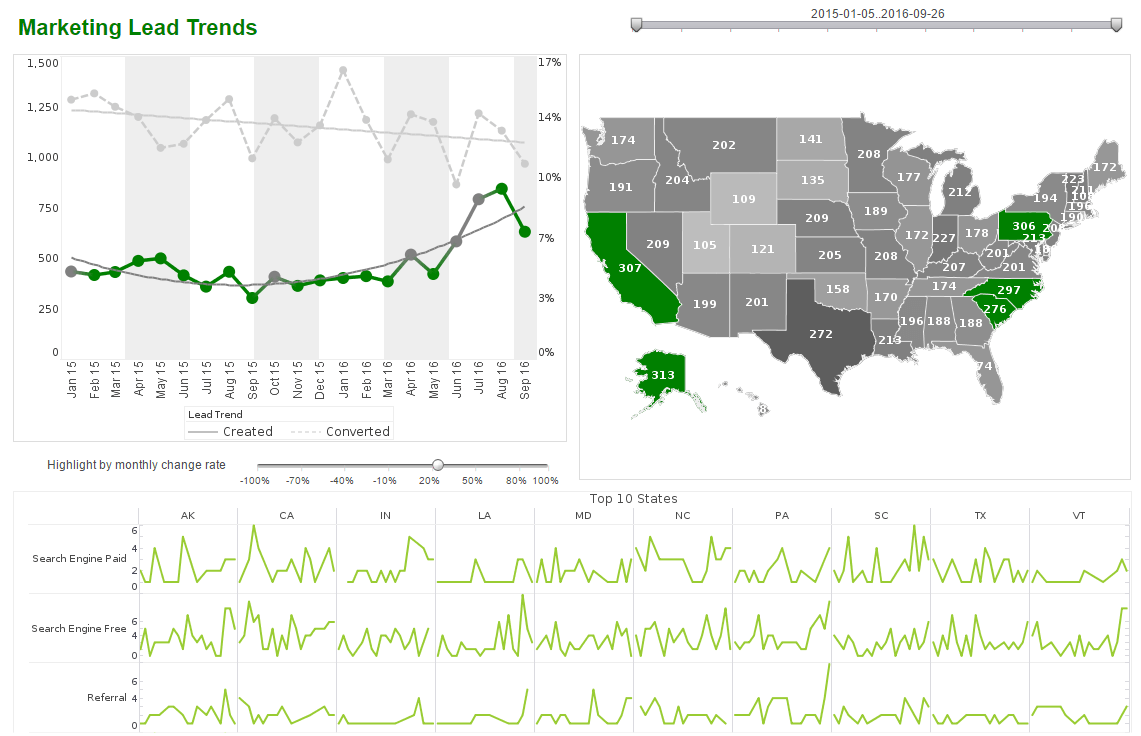Create a Custom Analytic Dashboard
The ability to create a custom analytic business dashboard allows you to view data in new and insightful ways that are relevant to your industry while keeping ahead of the competition. See the examples below for more information.
How-To:
In the ‘Separate Graph’ view, you can scroll the chart using vertical and horizontal scrollbars. To see the scrollbars, hover the mouse over the bottom or right of the chart.
To control the spacing of the labels on the chart axes, right-click the chart, and select one of the following options from the context menu:
- Increase Width
- Increase Height
- Decrease Width
- Decrease Height
These options change the axis scale by a small increment.
To make a larger change, select the desired option repeatedly.
A sub-series represents an additional level of grouping within an individual dataset or measure. Beyond the level of grouping implied by the X-axis labels, the subseries breaks an individual measure down into a secondary level of categories.
A subseries can be created with or without visual formatting. Adding a Visually-Formatted Subseries. To add a visual-formatted subseries to an existing chart, follow the steps below:
- Select the chart, and click the Edit button to open the Chart Editor.
- Expand the Dimension node in the Data Source panel.
- Drag the desired subseries dimension to one or more of the fields in the Visual panel at the bottom of the Chart Editor.
- Drag the dimension to the Color field to discriminate the subgroups by color.
- Drag the dimension to the Shape field to discriminate the subgroups by data point shape or fill pattern.
- Drag the dimension to the Size field to discriminate the subgroups by the thickness of the representation element (bar, line, etc.).
- Drag the dimension to the Text field to discriminate the subgroups by placing appropriate text labels. Creating a sub-series automatically creates a corresponding legend.
Creating a Custom Analytical Dashboard for a CMO
A well-designed analytical dashboard tailored specifically for the CMO not only empowers strategic decision-making but also drives marketing performance across the enterprise. For a data professional, creating such a dashboard is a multifaceted task that requires a combination of business understanding, technical skills, and design thinking. This article walks through the end-to-end process of building a custom analytical dashboard for a CMO, from initial discovery to final deployment.
Understanding the CMO's Goals
The first and most critical step in dashboard creation is understanding what the CMO needs. CMOs typically focus on high-level marketing KPIs like campaign ROI, brand engagement, lead generation, customer acquisition cost (CAC), and customer lifetime value (CLTV). The data professional must hold discovery sessions with the CMO and their team to identify:
- Primary marketing objectives
- Key questions the CMO wants answered
- Specific campaigns or channels of interest
- Preferred frequency of updates (real-time, daily, weekly)
- Level of detail (summary vs. drill-down capabilities)
Identifying Data Sources
Once objectives are clear, the next step is to identify the data sources that support those goals. Marketing departments often work with a variety of platforms including:
- Web analytics tools like Google Analytics or Adobe Analytics
- Social media platforms like Facebook, LinkedIn, Twitter, and Instagram
- Email marketing software such as Mailchimp or HubSpot
- CRM systems like Salesforce or Zoho CRM
- Advertising platforms like Google Ads, Meta Ads, and programmatic networks
The data professional must ensure API availability or access to data exports to retrieve the needed information. This phase may involve establishing connectors or ETL processes for automated data ingestion.
Data Preparation and Modeling
With access to the raw data, the data professional begins the work of cleaning, transforming, and modeling it for analytical use. This often involves:
- Standardizing data formats (e.g., dates, currencies)
- Joining datasets across platforms using campaign IDs or customer records
- Creating calculated metrics such as ROI, engagement rate, or attribution scores
- Aggregating data to the right level (daily, weekly, monthly)
- Creating hierarchies or dimensions for filtering (channel, region, product)
This step often uses tools such as SQL, Python, or data prep layers in BI platforms like StyleBI, Power BI, or Tableau.
Wireframing the Dashboard
Before building the live dashboard, a wireframe or mockup is created to validate the layout and flow. The CMO’s preferences and priorities should guide the design:
- Place high-level KPIs at the top of the dashboard (e.g., total leads, CAC, MQLs)
- Use visual indicators like color-coded scorecards or gauges
- Include filters for date ranges, channels, and regions
- Organize charts by topic: campaign performance, digital traffic, pipeline impact
- Ensure mobile responsiveness if the CMO needs to access on tablets or phones
Getting early feedback on the wireframe helps avoid costly rework later on.
Choosing Visualizations
Chart selection plays a critical role in the clarity of insights. The data professional must choose visualizations that best suit the data types and usage scenarios:
- Line charts for trends over time
- Bar charts for categorical comparisons
- Heatmaps for engagement by time of day or geography
- Bullet charts to compare performance against targets
- Funnel charts to illustrate lead stages
- Scatter plots to explore relationships (e.g., spend vs. conversion)
Visual hierarchy and consistency are important. Avoid using too many chart types or overly complex graphics that could confuse rather than inform.
Developing the Dashboard
Armed with data models and a wireframe, the data professional begins development in the selected BI platform. This involves:
- Connecting to data sources or using prepared datasets
- Creating reusable metrics and measures
- Building visualizations and arranging them on the canvas
- Setting up user filters and dynamic controls
- Applying branding: logos, colors, fonts that reflect corporate identity
Throughout this process, the data professional must consider performance optimization—especially if the dashboard connects to live data sources or large datasets.
Validating Accuracy
Before presenting the dashboard to the CMO, all data must be validated for accuracy. This includes:
- Cross-checking metric definitions with marketing stakeholders
- Spot-checking data against raw exports
- Ensuring all filters and controls work as expected
- Testing on different devices and screen sizes
Any errors or inconsistencies at this stage can damage credibility and trust, so meticulous QA is vital.
Training and Documentation
Even if the dashboard is intuitive, some onboarding is usually required. The data professional may conduct a walkthrough session with the CMO and provide brief documentation on:
- How to interact with filters and drill-downs
- How frequently the data is refreshed
- What each metric means and how it's calculated
- How to export charts or data if needed
This helps ensure adoption and empowers the CMO to explore the data independently.
Deploying and Monitoring
Once approved, the dashboard is deployed to the CMO’s preferred environment—often a secure cloud portal or embedded within a marketing portal. Alerts or email summaries may be configured for key metric thresholds. The data professional should also implement monitoring to track:
- Dashboard usage and user engagement
- Performance issues or data refresh failures
- Requests for enhancement or changes
Over time, the dashboard may evolve as marketing strategies shift or new channels are introduced.